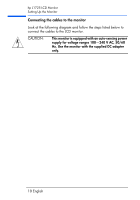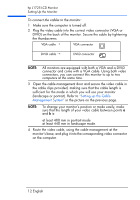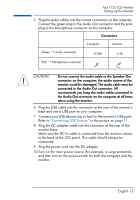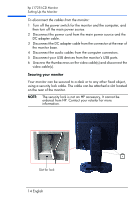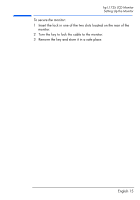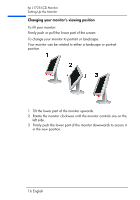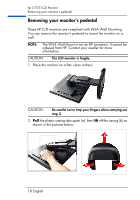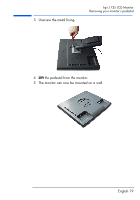HP L1725 hp l1725 17" lcd monitor - p4827a, user's guide - Page 15
Securing your monitor, To disconnect the cables from the monitor
 |
View all HP L1725 manuals
Add to My Manuals
Save this manual to your list of manuals |
Page 15 highlights
hp L1725 LCD Monitor Setting Up the Monitor To disconnect the cables from the monitor: 1 Turn off the power switch for the monitor and the computer, and then turn off the main power source. 2 Disconnect the power cord from the main power source and the DC adapter cable. 3 Disconnect the DC adapter cable from the connector at the rear of the monitor base. 4 Disconnect the audio cables from the computer connectors. 5 Disconnect your USB devices from the monitor's USB ports. 6 Unscrew the thumbscrews on the video cable(s) and disconnect the video cable(s). Securing your monitor Your monitor can be secured to a desk or to any other fixed object, using a security lock cable. The cable can be attached a slot located on the rear of the monitor. NOTE: The security lock is not an HP accessory. It cannot be ordered from HP. Contact your retailer for more information. K Slot for lock 14 English