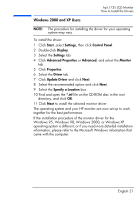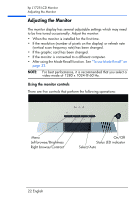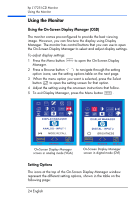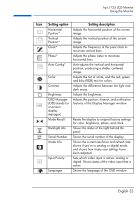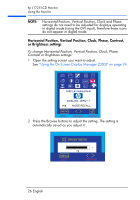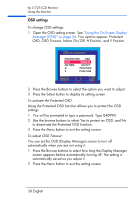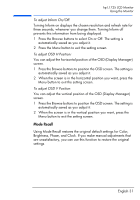HP L1725 hp l1725 17" lcd monitor - p4827a, user's guide - Page 27
Horizontal Position, Vertical Position, Clock, Phase, Contrast, or Brightness settings
 |
View all HP L1725 manuals
Add to My Manuals
Save this manual to your list of manuals |
Page 27 highlights
hp L1725 LCD Monitor Using the Monitor NOTE: Horizontal Position, Vertical Position, Clock and Phase settings do not need to be adjusted for displays operating in digital mode (using the DVI input), therefore these icons do not appear in digital mode. Horizontal Position, Vertical Position, Clock, Phase, Contrast, or Brightness settings To change Horizontal Position, Vertical Position, Clock, Phase, Contrast or Brightness settings: 1 Open the setting screen you want to adjust. See "Using the On-Screen Display Manager (OSD)" on page 24. 2 Press the Browse buttons to adjust the setting. The setting is automatically saved as you adjust it. 26 English

hp L1725 LCD Monitor
Using the Monitor
NOTE:
Horizontal Position, Vertical Position, Clock and Phase
settings do not need to be adjusted for displays operating
in digital mode (using the DVI input), therefore these icons
do not appear in digital mode.
Horizontal Position, Vertical Position, Clock, Phase, Contrast,
or Brightness settings
To change Horizontal Position, Vertical Position, Clock, Phase,
Contrast or Brightness settings:
1
Open the setting screen you want to adjust.
See
“Using the On-Screen Display Manager (OSD)” on page 24
.
2
Press the Browse buttons to adjust the setting. The setting is
automatically saved as you adjust it.
26 English