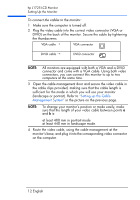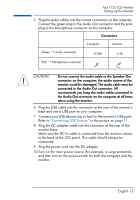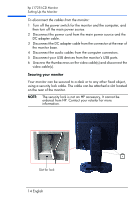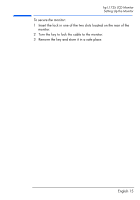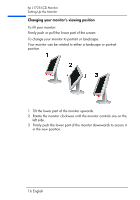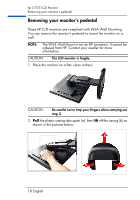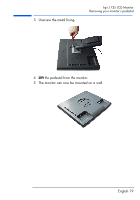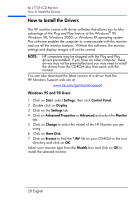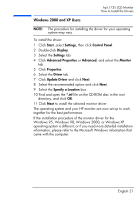HP L1725 hp l1725 17" lcd monitor - p4827a, user's guide - Page 17
Changing your monitor’s viewing position, To tilt your monitor
 |
View all HP L1725 manuals
Add to My Manuals
Save this manual to your list of manuals |
Page 17 highlights
hp L1725 LCD Monitor Setting Up the Monitor Changing your monitor's viewing position To tilt your monitor: Firmly push or pull the lower part of the screen. To change your monitor to portrait or landscape: Your monitor can be rotated to either a landscape or portrait position. 1 Tilt the lower part of the monitor upwards. 2 Rotate the monitor clockwise until the monitor controls are on the left side. 3 Firmly push the lower part of the monitor downwards to secure it in the new position. 16 English

hp L1725 LCD Monitor
Setting Up the Monitor
Changing your monitor’s viewing position
To tilt your monitor:
Firmly push or pull the lower part of the screen.
To change your monitor to portrait or landscape:
Your monitor can be rotated to either a landscape or portrait
position.
1
Tilt the lower part of the monitor upwards.
2
Rotate the monitor clockwise until the monitor controls are on the
left side.
3
Firmly push the lower part of the monitor downwards to secure it
in the new position.
16 English