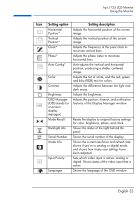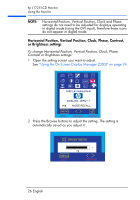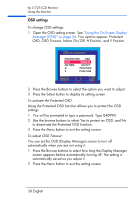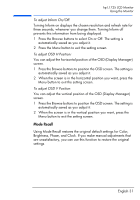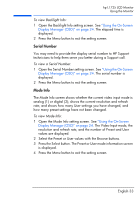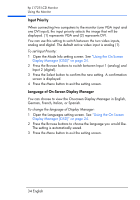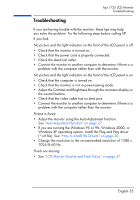HP L1725 hp l1725 17" lcd monitor - p4827a, user's guide - Page 31
OSD settings, To change OSD settings, To activate the Protected OSD, To adjust OSD Timeout
 |
View all HP L1725 manuals
Add to My Manuals
Save this manual to your list of manuals |
Page 31 highlights
hp L1725 LCD Monitor Using the Monitor OSD settings To change OSD settings: 1 Open the OSD setting screen. See "Using the On-Screen Display Manager (OSD)" on page 24. Five options appear: Protected OSD, OSD Timeout, Inform On/Off, H Position, and V Position. 2 Press the Browse buttons to select the option you want to adjust. 3 Press the Select button to display its setting screen. To activate the Protected OSD: Using the Protected OSD function allows you to protect the OSD settings. 1 You will be prompted to type a password. Type 040990. 2 Use the browse buttons to select Yes to protect an OSD, and No to deactivate the Protected OSD function. 3 Press the Menu button to exit the setting screen. To adjust OSD Timeout: You can set the OSD (Display Manager) screen to turn off automatically when you are not using it. 1 Press the Browse buttons to select how long the Display Manager screen appears before automatically turning off. The setting is automatically saved as you adjust it. 2 Press the Menu button to exit the setting screen. 30 English