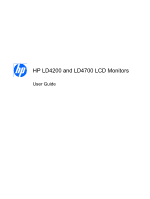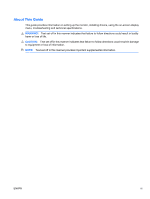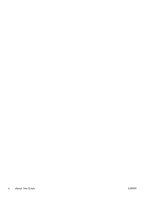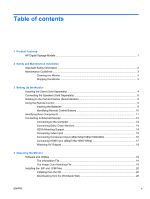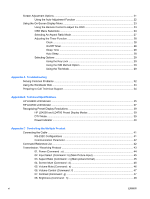HP LD4200 HP LD4200 and LD4700 LCD Monitors User Guide
HP LD4200 - 42" LCD Monitor Manual
 |
UPC - 884420598480
View all HP LD4200 manuals
Add to My Manuals
Save this manual to your list of manuals |
HP LD4200 manual content summary:
- HP LD4200 | HP LD4200 and LD4700 LCD Monitors User Guide - Page 1
HP LD4200 and LD4700 LCD Monitors User Guide - HP LD4200 | HP LD4200 and LD4700 LCD Monitors User Guide - Page 2
and/or other countries. The only warranties for HP products and services are set forth in the express warranty statements accompanying such products and services. Nothing herein should be construed as constituting an additional warranty. HP shall not be liable for technical or editorial errors - HP LD4200 | HP LD4200 and LD4700 LCD Monitors User Guide - Page 3
About This Guide This guide provides information on setting up the monitor, installing drivers, using the on-screen display menu, troubleshooting and technical specifications. WARNING! Text set off in this manner indicates that failure to follow directions could result in bodily harm or loss of life - HP LD4200 | HP LD4200 and LD4700 LCD Monitors User Guide - Page 4
iv About This Guide ENWW - HP LD4200 | HP LD4200 and LD4700 LCD Monitors User Guide - Page 5
1 Product Features HP Digital Signage Models ...1 2 Safety and Maintenance Guidelines Important Safety Information ...2 Maintenance Guidelines ...3 Cleaning the Monitor ...3 Shipping the Monitor ...3 3 Setting Up the Monitor Installing the Stand (Sold Separately 4 Connecting the Speakers (Sold - HP LD4200 | HP LD4200 and LD4700 LCD Monitors User Guide - Page 6
A Troubleshooting Solving Common Problems ...32 Using the Worldwide Web ...34 Preparing to Call Technical Support 34 Appendix B Technical Specifications HP LD4200 LCD Monitor ...35 HP LD4700 LCD Monitor ...37 Recognizing Preset Display Resolutions 39 HP LD4200 and LD4700 Preset Display Modes - HP LD4200 | HP LD4200 and LD4700 LCD Monitors User Guide - Page 7
Elapsed time return (Command : d l 55 28. Temperature value (Command : d n 55 29. Lamp fault Check (Command : d p 56 30. Auto volume (Command : d u 56 31. Speaker (Command : d v 57 32. Time (Command : f a 57 33. On Timer (On/Off Timer) On, Off (Command : F b 58 34. Off Timer (On/Off Timer) On - HP LD4200 | HP LD4200 and LD4700 LCD Monitors User Guide - Page 8
70 Product Environmental Notices ...70 Materials Disposal ...70 Disposal of Waste Equipment by Users in Private Household in the European Union ...70 Chemical Substances ...70 HP Recycling Program ...70 Restriction of Hazardous Substances (RoHS 70 Turkey EEE Regulation ...71 viii ENWW - HP LD4200 | HP LD4200 and LD4700 LCD Monitors User Guide - Page 9
HP Digital Signage Models The HP LCD digital signage monitors have a wide aspect active matrix thin-film transistor (TFT) panel. The monitors feature: ● LD4200 model, 106.7 cm (42-inch) widescreen diagonal viewable area display with 1920 x 1080 native resolution ● LD4700 model, 119.28 cm (47-inch - HP LD4200 | HP LD4200 and LD4700 LCD Monitors User Guide - Page 10
To reduce the risk of serious injury, read the Safety and Comfort Guide. It describes proper workstation, setup, posture, and health and work to properly support your HP LCD monitor. WARNING! LCD monitors that are inappropriately situated on dressers, bookcases, shelves, desks, speakers, chests, - HP LD4200 | HP LD4200 and LD4700 LCD Monitors User Guide - Page 11
instructions. If the monitor is not operating properly or has been dropped or damaged, contact an authorized HP dealer, reseller, or service (AMPS or A) for each device. ● Install the monitor near an outlet that you can easily reach. Disconnect the monitor by grasping the plug firmly and pulling it - HP LD4200 | HP LD4200 and LD4700 LCD Monitors User Guide - Page 12
system, and other attached devices, then follow the instructions below. Installing the Stand (Sold Separately) 1. Remove the screws (1), monitor stand (2) and cable management clip (3) from the box. NOTE: The LD4200 stand uses six M4 x 12mm screws. The LD4700 stand uses four M4 x 26mm screws. Figure - HP LD4200 | HP LD4200 and LD4700 LCD Monitors User Guide - Page 13
cloth on the table and place the product with the screen facing downward. Connect the stand as shown in the following illustrations. Figure 3-3 Sliding the LD4200 Stand Onto the LD4200 Monitor Figure 3-4 Sliding the LD4700 Stand Onto the LD4700 Monitor ENWW Installing the Stand (Sold Separately) 5 - HP LD4200 | HP LD4200 and LD4700 LCD Monitors User Guide - Page 14
to secure the stand to the rear side of the product. Figure 3-5 Securing the LD4200 Stand to the LD4200 Monitor Figure 3-6 Securing the LD4700 Stand to the LD4700 Monitor Connecting the Speakers (Sold Separately) 1. Mount the speakers onto the product. Figure 3-7 Mounting the Speakers 6 Chapter - HP LD4200 | HP LD4200 and LD4700 LCD Monitors User Guide - Page 15
Use the four Taptite D3 x 12mm screws to secure the speakers to the monitor. Figure 3-8 Securing the Speakers to the Monitor 3. After installing the speakers, use the cable holders and cable ties (available on select models) to organize the speaker cables. Figure 3-9 Using the Cable Holders (Feature - HP LD4200 | HP LD4200 and LD4700 LCD Monitors User Guide - Page 16
Position (Select Models) When installing the monitor in the portrait position, rotate it clockwise based on its front. The monitor can be rotated in only one direction. NOTE: The monitor cannot be rotated if it is installed on the stand. Figure 3-12 Installing Portrait 8 Chapter 3 Setting Up - HP LD4200 | HP LD4200 and LD4700 LCD Monitors User Guide - Page 17
Using the Remote Control Inserting the Batteries 1. Slide off the battery cover. 2. Insert the batteries with correct polarity (+/-). 3. Close the battery cover. NOTE: Dispose of used batteries in the recycle bin to prevent environmental pollution. Figure 3-13 Inserting Batteries ENWW Using the - HP LD4200 | HP LD4200 and LD4700 LCD Monitors User Guide - Page 18
an appropriate time duration. Toggles through present video settings. Opens the menu selection. Provides up and down direction adjustment. Turns off sound. Turns the monitor on and off. Selects the video signal input. If you press the button once, the input signal window will open. Select the signal - HP LD4200 | HP LD4200 and LD4700 LCD Monitors User Guide - Page 19
Remote Control Port 6 AV Ports 7 Speaker Ports Function Connects the AC power cord to the monitor Connects to RS-232 devices HDMI supports High Definition input and HDCP (High-bandwidth Digital Content Protection). Some devices require HDCP in order to display HD signals Connects the audio - HP LD4200 | HP LD4200 and LD4700 LCD Monitors User Guide - Page 20
, use the standard Macintosh adapter (3). Figure 3-16 Connecting the VGA Signal Cable b. For digital operation, connect the HDMI to DVI signal cable (not included) to the HDMI/DVI (1) connector on the rear of the monitor and the other end to the DVI connector (2) on the computer. NOTE: Use shielded - HP LD4200 | HP LD4200 and LD4700 LCD Monitors User Guide - Page 21
and work habits for computer users, and provides important electrical and mechanical safety information. This guide is located on the Web at http://www.hp.com/ergo and/or on the documentation CD, if one is included with the monitor. Figure 3-19 Connecting the Power Cord 5. Turn on power to the - HP LD4200 | HP LD4200 and LD4700 LCD Monitors User Guide - Page 22
VESA Mounting Support This product supports a VESA FDMI compliant mounting interface. On the rear of the monitor are four VESA mounting holes that allow you to install a mounting device to the monitor. The mounting devices are purchased separately and not available from HP. Refer to the instructions - HP LD4200 | HP LD4200 and LD4700 LCD Monitors User Guide - Page 23
A security cable provision is available on the rear of the monitor to help prevent theft. The cable and lock are available separate and can be purchased from HP. Figure 3-22 VESA Mounting Holes Connecting Video Input 1. Connect the video cable (not included) as shown in the following illustration, - HP LD4200 | HP LD4200 and LD4700 LCD Monitors User Guide - Page 24
the Component1 (1) or Component2 (2) input terminal to the monitor and HDTV receiver. Figure 3-24 Connecting the BNC and Audio Cables to HDTV Receiver NOTE: Some devices may require HDCP in order to display HD signals. Component does not support HDCP. 2. Select an input signal. Press the INPUT - HP LD4200 | HP LD4200 and LD4700 LCD Monitors User Guide - Page 25
1080p) HDMI supports High Definition Input and HDCP (High-bandwidth Digital Content Protection). Some devices require HDCP in order to display HD signals. your change. Or, press the SOURCE button on the back side of the monitor panel. Press the AUTO/SET button to save your change. When connecting - HP LD4200 | HP LD4200 and LD4700 LCD Monitors User Guide - Page 26
Watching AV Outputs When using AV input, you can connect the AV Out to other monitors. Connect the BNC cable (1) and audio cable (2) to the video/TV (3) and to the monitor (4). Figure 3-26 Connecting AV Out 18 Chapter 3 Setting Up the Monitor ENWW - HP LD4200 | HP LD4200 and LD4700 LCD Monitors User Guide - Page 27
● Auto-adjustment pattern utility to optimize the display PDF Complete is supplied on this CD and can be installed from the menu. NOTE: If the monitor does not include a CD, the .INF and .ICM files can be downloaded from the HP monitors support Web site. See Downloading from the Worldwide Web - HP LD4200 | HP LD4200 and LD4700 LCD Monitors User Guide - Page 28
Readme file. 3. Select Install Monitor Driver Software. 4. Follow the on-screen instructions. 5. Ensure that the proper resolution and refresh rates appear in the Windows Display control panel. NOTE: You may need to install the digitally signed monitor .INF and .ICM files manually from the CD in - HP LD4200 | HP LD4200 and LD4700 LCD Monitors User Guide - Page 29
Video, S-Video ● Component1 - HDTV, DVD ● Component2 - HDTV, DVD ● RGB PC - VGA or 15-pin D-Sub analog signal ● HDMI/DVI - Digital signal Opens or closes the OSD (On-screen Display) menu screen. Selects an OSD menu icon or adjusts the settings in the OSD screen. ▼ ▲ Adjusts up and down ◄ ► Adjusts - HP LD4200 | HP LD4200 and LD4700 LCD Monitors User Guide - Page 30
with the procedure. 3. Insert the CD in the disc drive. The CD menu is displayed. 4. Select Open Auto-Adjustment Software. The setup test pattern is displayed. 5. Press the Auto/Set button on the back side of the monitor panel to produce a stable, centered image. 6. Press the ESC key or any other - HP LD4200 | HP LD4200 and LD4700 LCD Monitors User Guide - Page 31
Using the On-Screen Display Menu The monitor settings can be adjusted from the On-Screen Display (OSD) menu. Icon Main Menu Picture according to the circumstances Information Adjusts Set ID and check serial number and software version Using the Remote Control to Adjust the OSD Use the OSD to - HP LD4200 | HP LD4200 and LD4700 LCD Monitors User Guide - Page 32
displays with a soft image. ● Game - to enjoy dynamic image when playing a game. ● User 1, 2 - allows the user defined settings: ◦ Backlight: controls the brightness of the screen, adjust the brightness of the LCD your own colors levels: ◦ Red ◦ Green ◦ Blue 24 Chapter 4 Operating the Monitor ENWW - HP LD4200 | HP LD4200 and LD4700 LCD Monitors User Guide - Page 33
On the monitor, high gamma values display whitish images and low gamma values display high contrast Selects the image size of the screen to: ● 16:9 - widescreen mode. ● Just Scan - allows you to enjoy the transmitted data trembling, adjust the picture phase manually using the following functions: ◦ - HP LD4200 | HP LD4200 and LD4700 LCD Monitors User Guide - Page 34
the same mode corresponding to computer resolution. Reset: returns Manual Config to the default factory The available menus are Balance, Auto Volume, Speaker. Adjusts uneven sound volumes across all channels or monitors and turning the power on, the monitors are turned on individually to prevent - HP LD4200 | HP LD4200 and LD4700 LCD Monitors User Guide - Page 35
the serial numbers of the product. Displays the software version. Selecting An Aspect Ratio Mode The aspect ratio modes available for your selection depends on the current input source. Use the following table to determine which mode is available for your monitor. ARC \ Mode 16:9 Just Scan - HP LD4200 | HP LD4200 and LD4700 LCD Monitors User Guide - Page 36
timer options. Clock The Clock menu allows you to reset the clock manually if the current time is incorrect. To reset the clock: 1. Press minutes (00~59). On/Off Timer The on/off timer menu lets you set the monitor to automatically switch to standby at a pre-set time: 1. Press the MENU button - HP LD4200 | HP LD4200 and LD4700 LCD Monitors User Guide - Page 37
Lock The monitor can be Option A frozen or still picture from a PC/Video game that is displayed on the screen for a prolonged period of time could result in a - leave on normal if you don't foresee image burn-in being a problem. ● White wash - white wash fills the screen with solid white. This - HP LD4200 | HP LD4200 and LD4700 LCD Monitors User Guide - Page 38
Figure 4-2 Tile Mode Enlarged Screen Figure 4-3 Tile Mode Product 1 ~ 4: C(2) x R(2) Figure 4-4 Tile Mode Product 1 ~ 9: C(3) x R(3) Figure 4-5 Tile Mode Product 1 ~ 2: C(2) x R(1) Figure 4-6 Tile Mode Product 1 ~ 16: C(4) x R(4) 30 Chapter 4 Operating the Monitor ENWW - HP LD4200 | HP LD4200 and LD4700 LCD Monitors User Guide - Page 39
distance between the screens to be naturally shown. Use the Factory Reset option to return to the default factory settings. ENWW Using the On-Screen Display Menu 31 - HP LD4200 | HP LD4200 and LD4700 LCD Monitors User Guide - Page 40
the frequency range by referring to the specifications in this manual (maximum resolution: RGB - 1920 x 1080 @ 60Hz; HDMI - 1920 x 1080 @ 60Hz). NOTE: Vertical Frequency - to enable the user to watch the monitor display, screen image should be changed tens of times every second like a fluorescent - HP LD4200 | HP LD4200 and LD4700 LCD Monitors User Guide - Page 41
control to check the input signal. Install the monitor driver, which is provided with the monitor or download from the HP Web site (http://www.hp.com). See if the plug & play function is supported by referring to the video card's user manual. The control locking function prevents unintentional - HP LD4200 | HP LD4200 and LD4700 LCD Monitors User Guide - Page 42
resolution > Display > the LCD panel monitoring and diagnostic tools, go to http://www.hp.com/support Preparing to Call Technical Support If you can not solve a problem using the troubleshooting tips in this section, you may need to call technical support. Contact your regional HP authorized service - HP LD4200 | HP LD4200 and LD4700 LCD Monitors User Guide - Page 43
higher or lower. HP LD4200 LCD Monitor Table B-1 HP LD4200 Specifications Display Type Viewable Image Size Pixel Pitch Maximum Weight Without Stand & Speaker With Speaker With Stand With Stand & Speaker Dimensions (Without Stand & Speaker) Height Depth Width Dimensions (With Speaker) Height Depth - HP LD4200 | HP LD4200 and LD4700 LCD Monitors User Guide - Page 44
Table B-1 HP LD4200 Specifications (continued) Dimensions (With Stand & Speaker) Height 67.6 cm 26.6 inches Depth 29.3 cm 11.5 inches Width 99.56 cm 39.2 inches Power Rated Voltage AC 100-240V ~50/60Hz 2.2 A Power Consumption On Mode 220W Typical Sleep Mode ≤ 1W (RGB) / 4W (HDMI/ - HP LD4200 | HP LD4200 and LD4700 LCD Monitors User Guide - Page 45
HP LD4700 LCD Monitor Table B-2 HP LD4700 Specifications Display Type Viewable Image Size Pixel Pitch Maximum Weight Without Stand & Speaker With Speaker With Stand With Stand & Speaker Dimensions (Without Stand & Speaker) Height Depth Width Dimensions (With Speaker) Height Depth Width Dimensions ( - HP LD4200 | HP LD4200 and LD4700 LCD Monitors User Guide - Page 46
Table B-2 HP LD4700 Specifications (continued) Maximum Resolution RGB 1920 x 1080 @ 60Hz HDMI/DVI 1920 x 1080 @ 60Hz (if supported by OS or video card type) Recommended Resolution RGB 1920 x 1080 @ 60Hz HDMI/DVI 1920 x 1080 @ 60Hz (if supported by OS or video card type) Horizontal - HP LD4200 | HP LD4200 and LD4700 LCD Monitors User Guide - Page 47
Display Resolutions The display resolutions listed below are the most commonly used modes and are set as factory defaults. This monitor automatically recognizes these preset modes and they will appear properly sized and centered on the screen. HP LD4200 and LD4700 Preset Display Modes Table B-3 HP - HP LD4200 | HP LD4200 and LD4700 LCD Monitors User Guide - Page 48
NOTE: DTV/PC selection on RGB and HDMI/DVI inputs is available for PC resolutions 640 x 480/60Hz, 1280 x 720/60Hz, 1920 x 1080/60Hz and DTV resolutions: 480p, 720p, 1080p. Power Indicator Mode On Mode Sleep Mode Off Mode Indicator Light Blue Amber 40 Appendix B Technical Specifications ENWW - HP LD4200 | HP LD4200 and LD4700 LCD Monitors User Guide - Page 49
RS-232C cable as shown in the following illustration. The RS-232C protocol is used for communication between the computer and the monitor. You can turn the monitor on/off, select an input source or adjust the OSD menu from the computer. RS-232C Configurations 7-Wire Configurations (Standard RS - HP LD4200 | HP LD4200 and LD4700 LCD Monitors User Guide - Page 50
Communication Parameter ● Baud Rate: 9600buadRate (UART) ● Data Length: 8bits ● Parity Bit: None ● Stop Bit: 1bit ● Flow Control: None ● Communication Code: ASCII code ● Use a crossed (reverse) cable Command Reference List 01. Power 02. Input Select 03. Aspect Ratio 04. Screen Mute 05. Volume Mute - HP LD4200 | HP LD4200 and LD4700 LCD Monitors User Guide - Page 51
25. Tile ID Set 26. Natural Mode (In Tile mode) 27. Elapsed time return 28. Temperature value 29. Lamp fault check 30. Auto Volume 31. Speaker 32. Time 33. On Timer (On/Off Timer) On, Off 34. Off Timer (On/Off Timer) On, Off 35. On Timer (On/Off Timer) Time - HP LD4200 | HP LD4200 and LD4700 LCD Monitors User Guide - Page 52
*[DATA]: To transmit command data. Transmit 'FF' data to read status of command. *[Cr]: Carriage Return ASCII code '0x0D' *[ ]: ASCII code Space (0x20)' OK Acknowledgement [Command2][ ][Set ID][ ][OK][Data][x] *The Product transmits ACK (acknowledgement) based on this format when receiving normal - HP LD4200 | HP LD4200 and LD4700 LCD Monitors User Guide - Page 53
Data 0 : Power Off 1 : Power On 02. Input Select (Command : b) (Main Picture Input) To select input source for the Set. You can also select an input source using the INPUT button on the remote control. Transmission [k][b][ ][Set ID][ ][Data][Cr] Data 2: AV 4 : Component 1 5 : Component 2 7 : RGB ( - HP LD4200 | HP LD4200 and LD4700 LCD Monitors User Guide - Page 54
4 : Zoom1 (AV) 5 : Zoom2 (AV) 6 : Original (AV) 7 : 14:9 (AV) 9 : Just Scan(HD DTV), 1:1 (RGB PC, HDMI/DVI PC) Acknowledgement [c][ ][Set ID][ ][OK][Data][x] 04. Screen Mute (Command : d) To select screen mute on/off. Transmission [k][d][ ][Set ID][ ][Data][Cr] Data 0 : Screen mute off (Picture on) - HP LD4200 | HP LD4200 and LD4700 LCD Monitors User Guide - Page 55
data mapping" as shown below. Acknowledgement [g][ ][Set ID][ ][OK][Data][x] * Real data mapping 0 : Step 0 : A : Step 10 : F : Step 15 10 : Step 16 : ENWW Transmission / Receiving Protocol 47 - HP LD4200 | HP LD4200 and LD4700 LCD Monitors User Guide - Page 56
64 : Step 100 08. Brightness (Command : h) To adjust screen brightness. You can also adjust the brightness in the Picture menu. Transmission [k][h][ ][Set ID][ ][Data][Cr] Data Min : 00H ~ Max : 64H Refer to "Real data mapping" as shown below. Acknowledgement [h][ ][Set ID][ ][OK][Data][x] * Real - HP LD4200 | HP LD4200 and LD4700 LCD Monitors User Guide - Page 57
Data Min : 00H ~ Max : 64H 10. Tint (Command : j) (Video only) To adjust the screen tint. You can also adjust the tint in the Picture menu. Transmission [k][j][ ][Set ID][ ][Data][Cr] Data Red: 00H ~ Green: 64H (Hexadecimal code) Refer to "Real data mapping" in the previous section of this appendix - HP LD4200 | HP LD4200 and LD4700 LCD Monitors User Guide - Page 58
Transmission [k][l][ ][Set ID][ ][Data][Cr] Data 0 : OSD Off 1 : OSD On Acknowledgement [l][ ][Set ID][ ][OK][Data][x] Data 0 : OSD Off 1 : OSD On 13. Remote Lock /Key Lock (Command : m) To control Remote Lock on/off to the set. This function, when controlling RS-232C, locks the remote control and - HP LD4200 | HP LD4200 and LD4700 LCD Monitors User Guide - Page 59
state (Command : z) Abnormal State : Used to Read the power off status when Stand-by mode. Transmission [k][z][ ][Set ID][ ][Data][Cr] Data FF : Read 0 monitor off by remote control 3 : Turn the monitor off by sleep time function 4 : Turn the monitor off by RS-232C function 8 : Turn the monitor - HP LD4200 | HP LD4200 and LD4700 LCD Monitors User Guide - Page 60
9 : Turn the monitor off by auto off function Acknowledgement [z][ ][Set ID][ ][OK][Data][x] 17. ISM mode (Command: j p) Used to select the afterimage preventing function. Transmission [j][p][ ][Set ID][ ][Data][ - HP LD4200 | HP LD4200 and LD4700 LCD Monitors User Guide - Page 61
Data Key code : Refer to page IR Codes Table. Acknowledgement [c][ ][Set ID][ ][OK][Data][x] 20. Tile Mode (Command : d d) Change a Tile Mode. Transmission [d][d][][Set ID][][Data][Cr] Data 00 12 13 14 ... 55 Description Tile mode is off. 1 x 2 mode (column x row) 1 x 3 mode 1 x 4 mode ... 5 x 5 - HP LD4200 | HP LD4200 and LD4700 LCD Monitors User Guide - Page 62
22. Tile V Position (Command : d f) To set the Vertical position. Transmission [d][f][][Set ID][][Data][Cr] Data Min : 00H ~ Max : 64H Acknowledgement [f][][Set ID][][OK/NG][Data][x] 23. Tile H Size (Command : d g) To set the Horizontal size. Transmission [d][g][][Set ID][][Data][Cr] Data Min : 00H - HP LD4200 | HP LD4200 and LD4700 LCD Monitors User Guide - Page 63
[d][i][][Set ID][][Data][Cr] Data Min : 00H ~ Max : 19H (Hexadecimal code) Acknowledgement [i][][Set ID][][OK/NG][Data][x] 26. Natural Mode (In Tilemode) (Command : d j) The image is omitted by the distance between the screens to be naturally shown. Transmission [d][j][][Set ID][][Data][Cr] Data 0 : - HP LD4200 | HP LD4200 and LD4700 LCD Monitors User Guide - Page 64
Transmission [d][n][][Set ID][][Data][Cr] * The data is always FF(in Hex). Acknowledgement [n][][Set ID][][OK/NG][Data][x] * The data is 1 byte long in Hexadecimal. 29. Lamp fault Check (Command : d p) To check lamp fault. Transmission [d][p][][Set ID][][Data][Cr] * The data is always FF(in Hex). - HP LD4200 | HP LD4200 and LD4700 LCD Monitors User Guide - Page 65
31. Speaker (Command : d v) Turn the speaker on or off. Transmission [d][v][][Set ID][][Data][Cr] Data 0 : Off 1 : On Acknowledgement [v][][Set ID][][OK/NG][Data][x] 32. Time (Command : f a) Set the current time. Transmission [f][a][][ - HP LD4200 | HP LD4200 and LD4700 LCD Monitors User Guide - Page 66
*When reading data, FFH is inputted for [Data1], [Data2] and [Data3]. In other cases, all are treated as NG. 33. On Timer (On/Off Timer) On, Off (Command : F b) Set days for On Timer. Transmission [f][b][][Set ID][][Data1][][Data2][Cr] [Data1] 0 (Write), FFH(Read) [Data2] 00H~FFH bit0 : Monday On - HP LD4200 | HP LD4200 and LD4700 LCD Monitors User Guide - Page 67
bit0 : Monday Off Timer On(1), Off(0) bit1 : Tuesday Off Timer On(1), Off(0) bit2 : Wednesday Off Timer On(1), Off(0) bit3 : Thursday Off Timer On(1), Off(0) bit4 : Friday Off Timer On(1), Off(0) bit5 : Saturday Off Timer On(1), Off(0) bit6 : Sunday Off Timer On(1), Off(0) bit7 : Everyday Off Timer - HP LD4200 | HP LD4200 and LD4700 LCD Monitors User Guide - Page 68
*When reading data, FFH is inputted for [Data2], [Data3]. In other cases, all are treated as NG. 36. Off Timer (On/Off Timer) Time (Command : f e) Set Off Timer. Transmission [f][e][][Set ID][][Data1][][Data2][][Data3][Cr] [Data1] 0 : Monday 1 : Tuesday 2 : Wednesday 3 : Thursday 4 : Friday 5 : - HP LD4200 | HP LD4200 and LD4700 LCD Monitors User Guide - Page 69
1 : 10 2 : 20 3 : 30 4 : 60 5 : 90 6 : 120 7 : 180 8 : 240 (Orderly) Acknowledgement [f][][Set ID][][OK/NG][Data][x] 38. Auto Sleep (Command : f g) Set Auto Sleep. Transmission [f][g][][Set ID][][Data][Cr] Data 0 : Off 1 : On Acknowledgement [g][][Set ID][][OK/NG][Data][x] 39. Power On Delay ( - HP LD4200 | HP LD4200 and LD4700 LCD Monitors User Guide - Page 70
Portuguese 6 : Chinese 7 : Japanese 8 : Korean 9 : Russian Acknowledgement [i][][Set ID][][OK/NG][Data][x] 41. DPM Select (Command : f j) Set the DPM (Display Power Management) function. Transmission [f][j][][Set ID][][Data][Cr] Data 0 : Off 1 : On Acknowledgement [j][][Set ID][][OK/NG][Data][x] 42 - HP LD4200 | HP LD4200 and LD4700 LCD Monitors User Guide - Page 71
] Data 0 : Picture Reset 1 : Screen Reset 2 : Factory Reset Acknowledgement [k][][Set ID][][OK/NG][Data][x] 43. S/W Version (Command : f z) Check the software version. Transmission [f][z][][Set ID][][Data][Cr] Data FFH : Read Acknowledgement [z][][Set ID][][OK/NG][Data][x] 44. Input Select (Command - HP LD4200 | HP LD4200 and LD4700 LCD Monitors User Guide - Page 72
2 60H : RGB (PC) 90H : HDMI/DVI (DTV) A0H : HDMI/DVI (PC) IR Codes Use this method to connect your wired remote control port on the monitor. Remote Control IR Code Output Wave ● Single pulse, modulated with 37.9KHz signal at 455kHz ● Carrier Frequency ◦ FCAR = 1/Tc=fosc/12 ◦ Duty Ratio = T1/Tc - HP LD4200 | HP LD4200 and LD4700 LCD Monitors User Guide - Page 73
Lead Code Repeat Code Bit Description ● Bit "0" ● Bit "1" Frame Interval: Tf The waveforem is transmitted as long as a key is depressed. IR Codes Table Code(Hexa) 00 01 02 03 08 C4 C5 09 98 0B 0E Function ▲ ▼ VOL(►) VOL(◄) POWER ON/OFF POWER ON POWER OFF MUTE AV INPUT SLEEP Note R/C Button R/C - HP LD4200 | HP LD4200 and LD4700 LCD Monitors User Guide - Page 74
Code(Hexa) 43 5B 6E 44 10 11 12 13 14 15 16 17 18 19 5A BF D4 D5 C6 79 76 77 AF 99 Function MENU EXIT PSM SET Number Key 0 Number Key 1 Number Key 2 Number Key 3 Number Key 4 Number Key 5 Number Key 6 Number Key 7 Number Key 8 Number Key 9 AV COMPONENT1 COMPONENT2 RGB PC HDMI/DVI ARC ARC (4:3) ARC - HP LD4200 | HP LD4200 and LD4700 LCD Monitors User Guide - Page 75
to provide reasonable protection against harmful interference in a residential installation. This equipment generates, uses, and can radiate radio frequency energy and, if not installed and used in accordance with the instructions, may cause harmful interference to radio communications. However - HP LD4200 | HP LD4200 and LD4700 LCD Monitors User Guide - Page 76
Mail Stop 530113 Houston, Texas 77269-2000 Or, call 1-800-HP-INVENT (1-800 474-6836) For questions regarding this FCC declaration, Model number found on the product. Canadian Notice This Class B digital apparatus meets all requirements of the Canadian Interference-Causing Equipment Regulations. - HP LD4200 | HP LD4200 and LD4700 LCD Monitors User Guide - Page 77
HP brand computers, keyboards and monitors that bear the "GS" approval mark, meet the applicable ergonomic requirements. The installation guides cord or wall plug) received with the monitor meets the power cord to use, contact an authorized HP service provider. A power cord should be routed - HP LD4200 | HP LD4200 and LD4700 LCD Monitors User Guide - Page 78
Disposal This HP product contains mercury in the fluorescent lamp in the display LCD that might service or the shop where you purchased the product. Chemical Substances HP is hp.com/ recycle. Restriction of Hazardous Substances (RoHS) A Japanese regulatory requirement, defined by specification - HP LD4200 | HP LD4200 and LD4700 LCD Monitors User Guide - Page 79
11363-2006 11363-2006 Turkey EEE Regulation In Conformity with the EEE Regulation EEE Yönetmeliğine Uygundur ENWW Product Environmental Notices 71
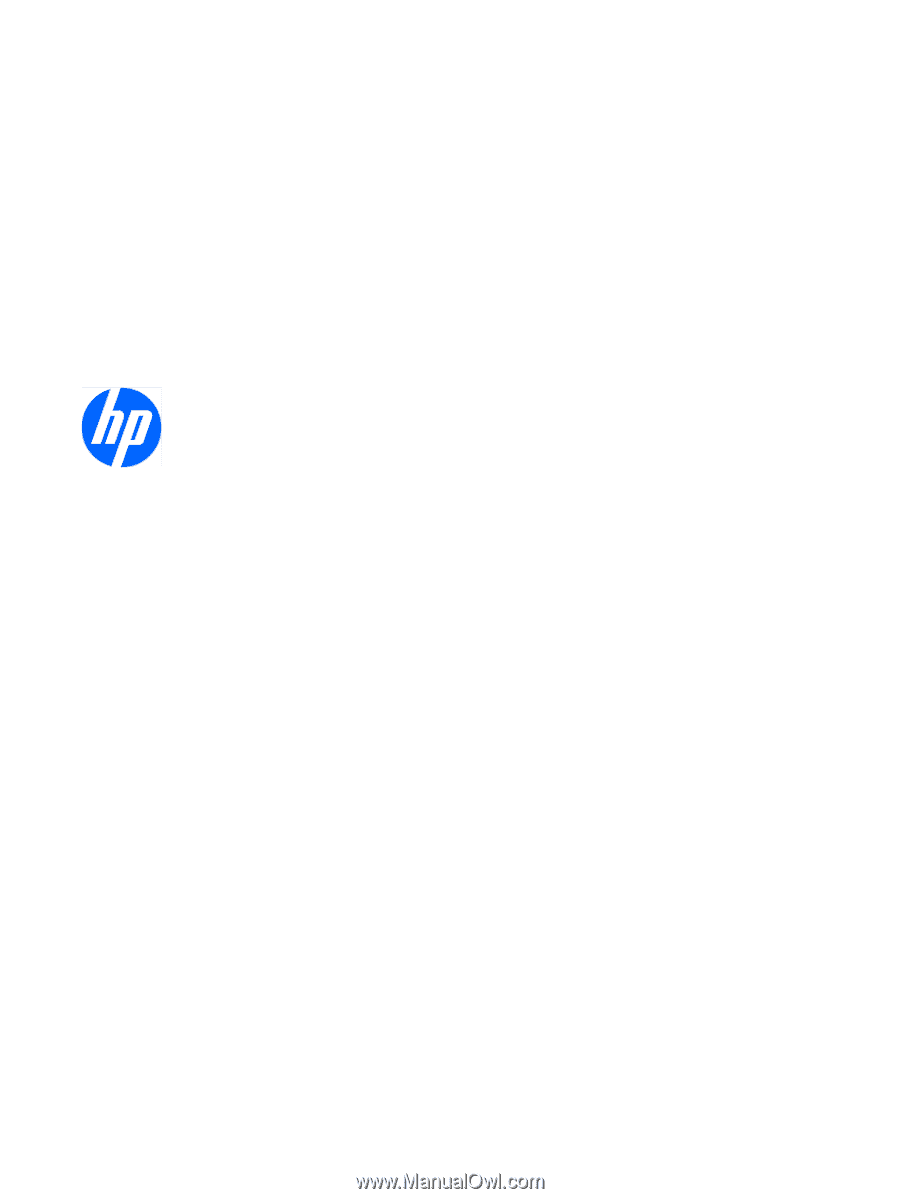
HP LD4200 and LD4700 LCD Monitors
User Guide