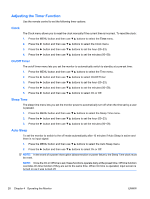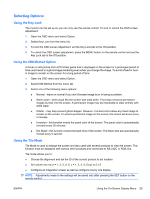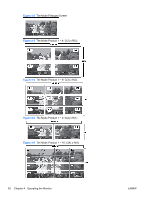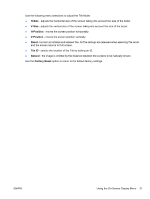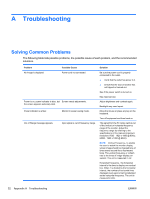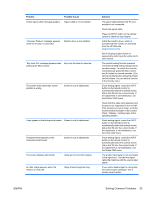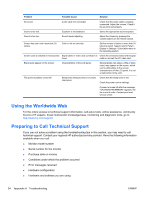HP LD4200 HP LD4200 and LD4700 LCD Monitors User Guide - Page 37
Selecting Options, Using the Key Lock, Using the ISM Method Option, Using the Tile Mode
 |
UPC - 884420598480
View all HP LD4200 manuals
Add to My Manuals
Save this manual to your list of manuals |
Page 37 highlights
Selecting Options Using the Key Lock The monitor can be set up so you can only use the remote control. To lock or unlock the OSD screen adjustment: 1. Open the OSD menu and select Option. 2. Select Key Lock from the menu list. 3. To lock the OSD screen adjustment, set the Key Lock tab to the ON position. 4. To unlock the OSD screen adjustment, press the MENU button on the remote control and set the Key Lock tab to the Off position. Using the ISM Method Option A frozen or still picture from a PC/Video game that is displayed on the screen for a prolonged period of time could result in a ghost image remaining even when you change the image. To avoid a fixed or burnin image to remain on the screen for a long period of time: 1. Open the OSD menu and select Option. 2. Select ISM Method from the menu list. 3. Select one of the following menu options: ● Normal - leave on normal if you don't foresee image burn-in being a problem. ● White wash - white wash fills the screen with solid white. This helps removes permanent images burned into the screen. A permanent image may be impossible to clear entirely with white wash. ● Orbiter - may help prevent ghost images. However, it is best not to allow any fixed image to remain on the screen. To avoid a permanent image on the screen, the screen will move every 2 minutes. ● Inversion - this function inverts the panel color of the screen. The panel color is automatically inverted every 30 minutes. ● Dot Wash - this function moves the black dots of the screen. The black dots are automatically moved every 5 second. Using the Tile Mode Tile Mode is used to enlarge the screen and also used with several products to view the screen. This function must be displayed with various other products and connected to RS-232C or RGB Out. Tile mode allows you to: ● Choose tile alignment and set the ID of the current product to set location ● Set column by row (r = 1, 2, 3, 4, 5; c = 1, 2, 3, 4, 5) up to 5 x 5 ● Configure an integration screen as well as configure one by one display NOTE: Adjustments made to the settings will be saved only after pressing the SET button on the remote control. ENWW Using the On-Screen Display Menu 29