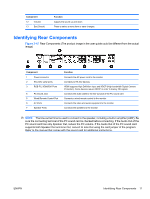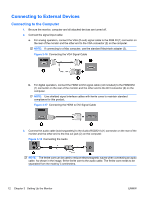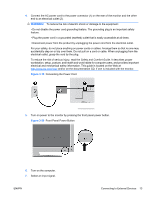HP LD4200 HP LD4200 and LD4700 LCD Monitors User Guide - Page 24
Connecting Component Input (480p/720p/1080p/1080i/480i), Component1
 |
UPC - 884420598480
View all HP LD4200 manuals
Add to My Manuals
Save this manual to your list of manuals |
Page 24 highlights
Press the INPUT button on the remote control to select the input signal. Press the SET button to save your change. Or, press the SOURCE button on the back side of the monitor panel. Press the AUTO/SET button to save your change. a. When connecting with a BNC cable, select AV from the Input menu. b. When connecting with an S-Video cable, select AV from the Input menu. NOTE: When the BNC cable is connected simultaneously with S-Video cable, the S-Video input has a priority. Connecting Component Input (480p/720p/1080p/1080i/480i) 1. Connect the video/audio cable (not included) as shown in the following illustration, and then connect the power cord. Connect the Component1 (1) or Component2 (2) input terminal to the monitor and HDTV receiver. Figure 3-24 Connecting the BNC and Audio Cables to HDTV Receiver NOTE: Some devices may require HDCP in order to display HD signals. Component does not support HDCP. 2. Select an input signal. Press the INPUT button on the remote control to select the input signal. Press the SET button to save your change. Or, press the SOURCE button on the back side of the monitor panel. Press the AUTO/SET button to save your change. a. Select Component1 from the Input menu. b. Select Component2 from the Input menu. 16 Chapter 3 Setting Up the Monitor ENWW