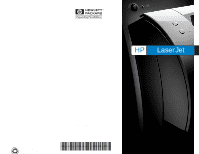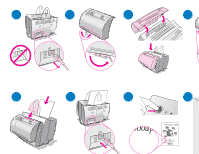HP LaserJet 1100 HP LaserJet 1100 Series -Scanner Attachment Quick Reference G - Page 3
Installing the software - cd
 |
View all HP LaserJet 1100 manuals
Add to My Manuals
Save this manual to your list of manuals |
Page 3 highlights
English Installing the software General Before installing the software, verify the following: q At least 8 MB or more of RAM is installed on your PC (16 MB recommended). q There is at least 20 MB of free hard disk space on your PC. q All applications are closed on your PC before beginning installation. (A system reboot may be required after the software is installed.) • Windows 9x & NT 4.0: No icons should appear on the taskbar. • Windows 3.1x: Press Alt+Tab. Only the Program Manager should appear. Windows® 9x & NT® 4.0 1 Insert the CD into the disk drive on your PC. The installation will automatically begin. • If the installation does not automatically begin, click Start, and then click Run. Type D:\setup in the command line. If your CD drive is not D, type the correct drive letter. 2 Follow the instructions on the screen to complete the installation. Windows 3.1x 1 Insert the CD into the disk drive on your PC. 2 In the Windows Program Manager screen, pull down the File menu and click Run. 3 Type D:\setup in the command line (D=the letter for your CD drive). 4 Follow the instructions on the screen to complete the installation. AE Installing the software 1