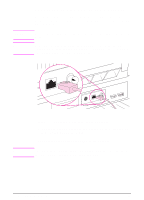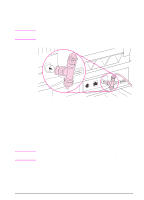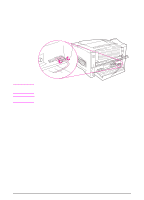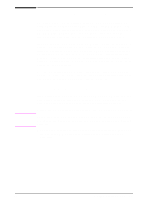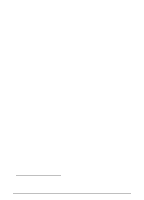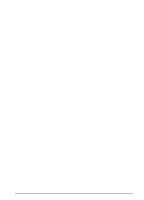HP LaserJet 5000 HP LaserJet 5000, 5000 N, and 5000 GN Printers - Getting Star - Page 30
Installing Macintosh Printing Software
 |
View all HP LaserJet 5000 manuals
Add to My Manuals
Save this manual to your list of manuals |
Page 30 highlights
Installing Macintosh Printing Software 1 Quit all open applications. 2 Insert the compact disc into the CD-ROM drive. 3 Double-click the Installer icon and follow the instructions on the screen. 4 Open the Chooser from the Apple menu. 5 Click the Apple LaserWriter icon. If the icon is not there, contact your Macintosh dealer. 6 If you are on a network with multiple zones, select the zone in the AppleTalk Zones box where the printer is located. If this is unknown, ask your network administrator. 7 Double-click the desired printer. An icon should appear. 8 Choose a Background Printing option. Select On if you want to work on the computer at the same time a job is being printed. 9 Close the Chooser by clicking the go-away (close) box in the upper left corner. EN Getting Started Guide 27