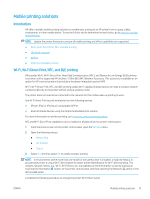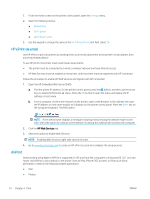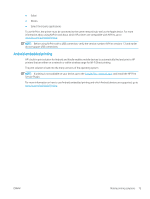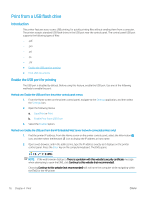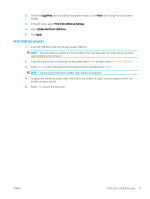HP LaserJet Enterprise MFP M635 User Guide - Page 91
Print using high-speed USB 2.0 port (wired), Enable the high-speed USB port for printing
 |
View all HP LaserJet Enterprise MFP M635 manuals
Add to My Manuals
Save this manual to your list of manuals |
Page 91 highlights
Print using high-speed USB 2.0 port (wired) Enable the high-speed USB port for printing This printer features a high-speed USB 2.0 port for wired USB printing. The port is located in the interface ports area on the back of the printer and is disabled by default. Use one of the following methods to enable the port. Once the port is enabled, install the product software in order to print using this port. Method one: Enable the high-speed USB 2.0 port from the printer control panel menus 1. From the Home screen on the printer control panel, navigate to the Settings application, and then select the Settings icon. 2. Open the following menus a. General b. Enable Device USB 3. Select the Enabled option. Method two: Enable the high-speed USB 2.0 port from the HP Embedded Web Server (network-connected printers only) 1. Find the printer IP address: From the Home screen on the printer control panel, select the Information icon, and then select the Network icon to display the IP address or host name. 2. Open a web browser, and in the address line, type the IP address exactly as it displays on the printer control panel. Press the Enter key on the computer keyboard. The EWS opens. NOTE: If the web browser displays a There is a problem with this website's security certificate message when attempting to open the EWS, click Continue to this website (not recommended). Choosing Continue to this website (not recommended) will not harm the computer while navigating within the EWS for the HP printer. 3. Select the Security tab. 4. On the left side of the screen, select General Security. 5. Scroll down to the Hardware Ports and select the check box to enable both of the items: ● Enable Device USB ● Enable Host USB plug and play 6. Click Apply. 78 Chapter 4 Print ENWW