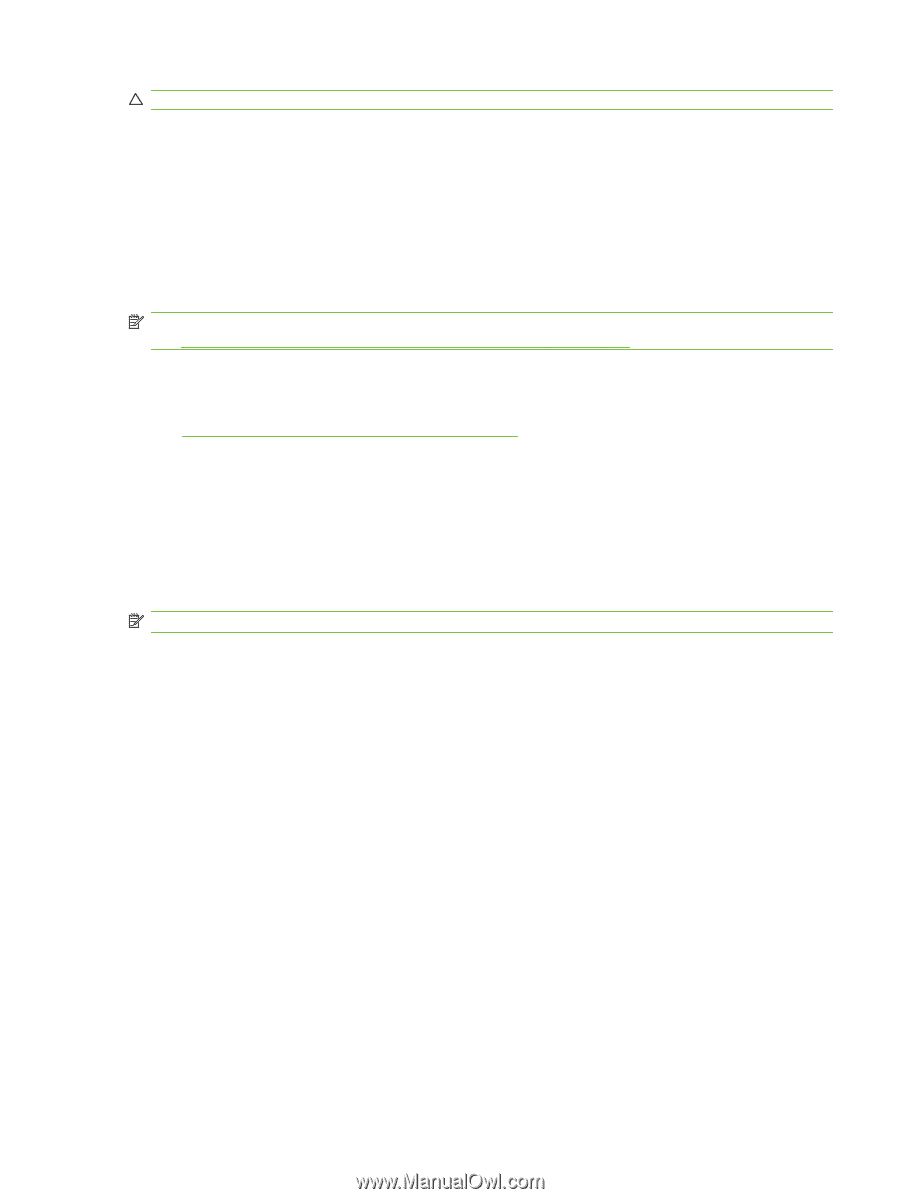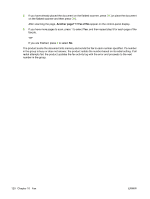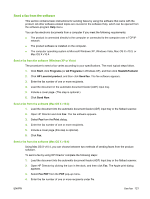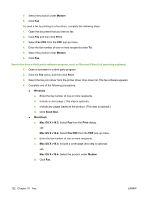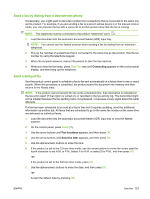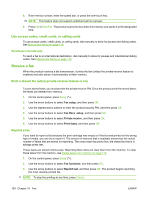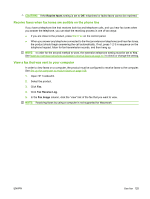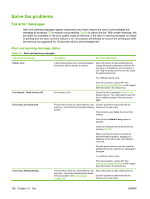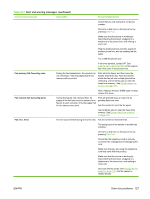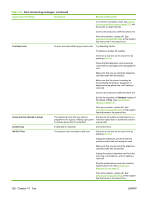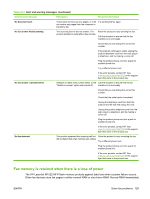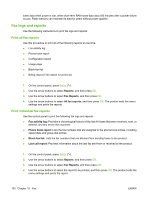HP LaserJet M1522 HP LaserJet M1522 MFP Series User Guide - Page 137
Receive faxes when fax tones are audible on the phone line, View a fax that was sent to your computer
 |
View all HP LaserJet M1522 manuals
Add to My Manuals
Save this manual to your list of manuals |
Page 137 highlights
CAUTION: If the Reprint faxes setting is set to Off, misprinted or faded faxes cannot be reprinted. Receive faxes when fax tones are audible on the phone line If you have a telephone line that receives both fax and telephone calls, and you hear fax tones when you answer the telephone, you can start the receiving process in one of two ways: ● If you are close to the product, press Start Fax on the control panel. ● When you answer any telephone connected to the line (an extension telephone) and hear fax tones, the product should begin answering the call automatically. If not, press 1-2-3 in sequence on the telephone keypad, listen for fax transmission sounds, and then hang up. NOTE: In order for the second method to work, the extension telephone setting must be set to Yes. See Make an extension telephone available to receive faxes on page 111 to check or change the setting. View a fax that was sent to your computer In order to view faxes on a computer, the product must be configured to receive faxes to the computer. See Set up the computer to receive faxes on page 108. 1. Open HP ToolboxFX. 2. Select the product. 3. Click Fax. 4. Click Fax Receive Log. 5. In the Fax Image column, click the "view" link of the fax that you want to view. NOTE: Receiving faxes by using a computer is not supported for Macintosh. ENWW Use fax 125