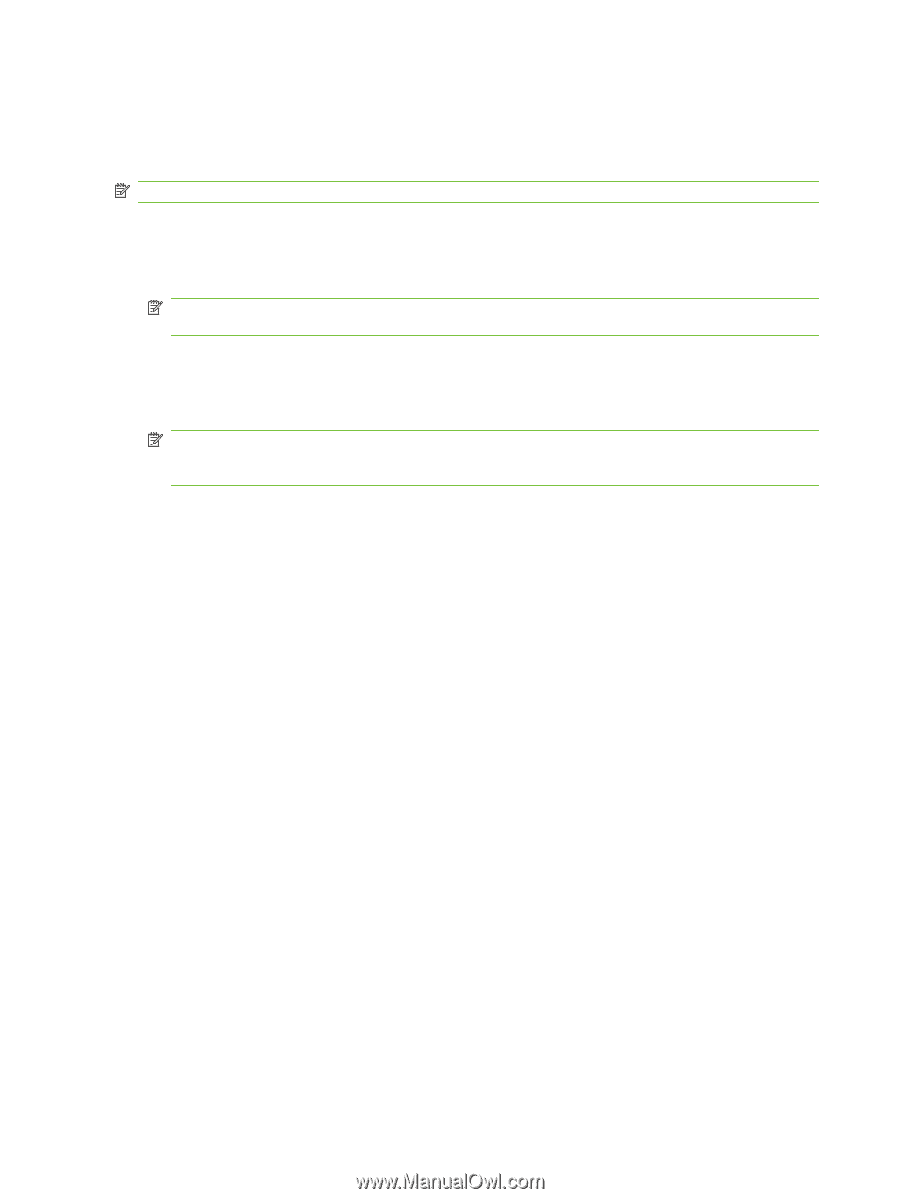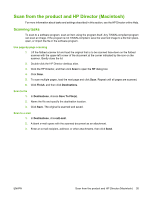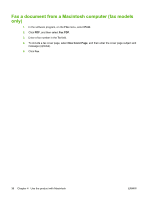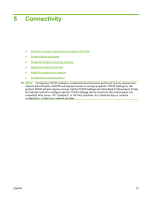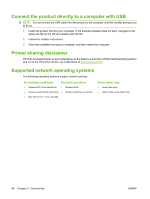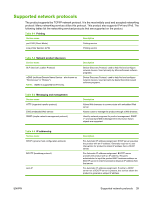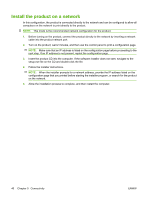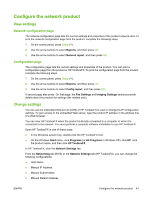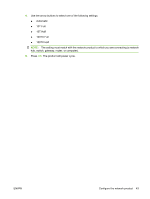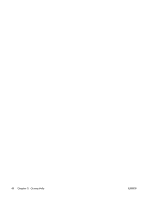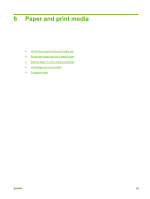HP LaserJet M1522 HP LaserJet M1522 MFP Series User Guide - Page 52
Install the product on a network
 |
View all HP LaserJet M1522 manuals
Add to My Manuals
Save this manual to your list of manuals |
Page 52 highlights
Install the product on a network In this configuration, the product is connected directly to the network and can be configured to allow all computers on the network to print directly to the product. NOTE: This mode is the recommended network configuration for the product. 1. Before turning on the product, connect the product directly to the network by inserting a network cable into the product network port. 2. Turn on the product, wait 2 minutes, and then use the control panel to print a configuration page. NOTE: Make sure that an IP address is listed on the configuration page before proceeding to the next step. If an IP address is not present, reprint the configuration page. 3. Insert the product CD into the computer. If the software installer does not start, navigate to the setup.exe file on the CD and double-click the file. 4. Follow the installer instructions. NOTE: When the installer prompts for a network address, provide the IP address listed on the configuration page that you printed before starting the installer program, or search for the product on the network. 5. Allow the installation process to complete, and then restart the computer. 40 Chapter 5 Connectivity ENWW