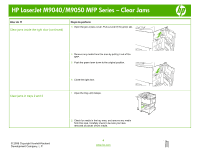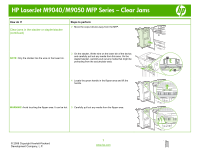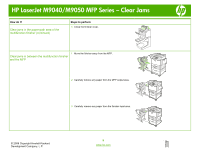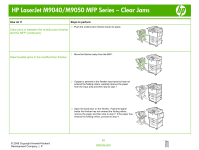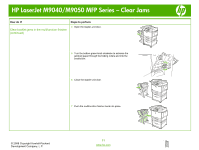HP LaserJet M9040/M9050 HP LaserJet M9040/M9050 MFP - Job Aid - Clearing Jam - Page 12
Clear jams from the output areas
 |
View all HP LaserJet M9040/M9050 manuals
Add to My Manuals
Save this manual to your list of manuals |
Page 12 highlights
HP LaserJet M9040/M9050 MFP Series - Clear Jams How do I? Clear jams in tray 4 (continued) Steps to perform 3 If you did not see any paper in the vertical transfer door, open tray 4. 4 Check for paper in the tray area, and remove any paper from this area. Carefully check to be sure you have removed all pieces of torn paper. 5 Close tray 4. 6 Close the vertical transfer door. Clear jams from the output areas Clear jams in the stacker or stapler/stacker 1 If the jam extends into the output bins, slowly and carefully pull the media straight out of the MFP so that it does not tear. © 2008 Copyright Hewlett-Packard Development Company, L.P. 6 www.hp.com

HP LaserJet M9040/M9050 MFP Series – Clear Jams
© 2008 Copyright Hewlett-Packard
Development Company, L.P.
6
www.hp.com
How do I?
Steps to perform
Clear jams in tray 4 (continued)
3
If you did not see any paper in the vertical transfer door,
open tray 4.
4
Check for paper in the tray area, and remove any paper
from this area. Carefully check to be sure you have
removed all pieces of torn paper.
5
Close tray 4.
6
Close the vertical transfer door.
Clear jams from the output areas
Clear jams in the stacker or stapler/stacker
1
If the jam extends into the output bins, slowly and carefully
pull the media straight out of the MFP so that it does not
tear.