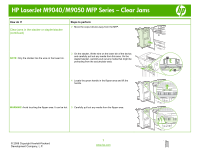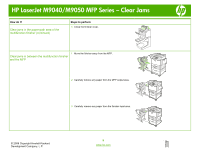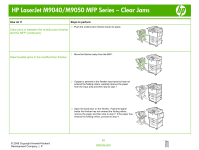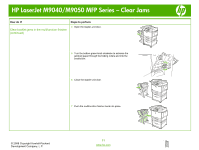HP LaserJet M9040/M9050 HP LaserJet M9040/M9050 MFP - Job Aid - Clearing Jam - Page 16
Clear jams in between the multifunction finisher, and the MFP continued, Clear booklet jams in
 |
View all HP LaserJet M9040/M9050 manuals
Add to My Manuals
Save this manual to your list of manuals |
Page 16 highlights
HP LaserJet M9040/M9050 MFP Series - Clear Jams How do I? Steps to perform 4 Push the multifunction finisher back into place. Clear jams in between the multifunction finisher and the MFP (continued) 1 Move the finisher away from the MFP. Clear booklet jams in the multifunction finisher 2 If paper is jammed in the finisher input area but has not entered the folding rollers, carefully remove the paper from the input area and then skip to step 7. 3 Open the back door on the finisher. If jammed paper inside the finisher has not entered the folding rollers, remove the paper and then skip to step 7. If the paper has entered the folding rollers, proceed to step 4. © 2008 Copyright Hewlett-Packard Development Company, L.P. 10 www.hp.com

HP LaserJet M9040/M9050 MFP Series – Clear Jams
© 2008 Copyright Hewlett-Packard
Development Company, L.P.
10
www.hp.com
How do I?
Steps to perform
Clear jams in between the multifunction finisher
and the MFP (continued)
4
Push the multifunction finisher back into place.
Clear booklet jams in the multifunction finisher
1
Move the finisher away from the MFP.
2
If paper is jammed in the finisher input area but has not
entered the folding rollers, carefully remove the paper
from the input area and then skip to step 7.
3
Open the back door on the finisher. If jammed paper
inside the finisher has not entered the folding rollers,
remove the paper and then skip to step 7. If the paper has
entered the folding rollers, proceed to step 4.