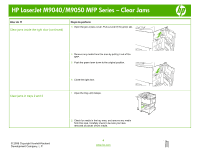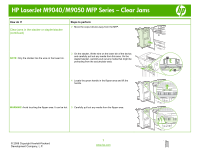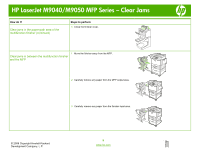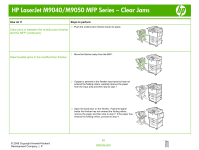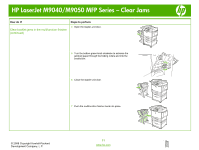HP LaserJet M9040/M9050 HP LaserJet M9040/M9050 MFP - Job Aid - Clearing Jam - Page 13
Clear jams in the stacker or stapler/stacker, continued
 |
View all HP LaserJet M9040/M9050 manuals
Add to My Manuals
Save this manual to your list of manuals |
Page 13 highlights
HP LaserJet M9040/M9050 MFP Series - Clear Jams How do I? Clear jams in the stacker or stapler/stacker (continued) Steps to perform 2 Move the output device away from the MFP. NOTE: Only the stacker has the wire on the lower bin. 3 On the stacker, lift the wire on the lower bin of the device, and carefully pull out any media from this area. On the stapler/stacker, carefully pull out any media that might be protruding from the accumulator area. 4 Locate the green handle in the flipper area and lift the handle. WARNING! Avoid touching the flipper area. It can be hot. 5 Carefully pull out any media from the flipper area. © 2008 Copyright Hewlett-Packard Development Company, L.P. 7 www.hp.com

HP LaserJet M9040/M9050 MFP Series – Clear Jams
© 2008 Copyright Hewlett-Packard
Development Company, L.P.
7
www.hp.com
How do I?
Steps to perform
Clear jams in the stacker or stapler/stacker
(continued)
2
Move the output device away from the MFP.
NOTE:
Only the stacker has the wire on the lower bin.
3
On the stacker, lift the wire on the lower bin of the device,
and carefully pull out any media from this area. On the
stapler/stacker, carefully pull out any media that might be
protruding from the accumulator area.
4
Locate the green handle in the flipper area and lift the
handle.
WARNING!
Avoid touching the flipper area. It can be hot.
5
Carefully pull out any media from the flipper area.