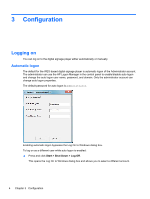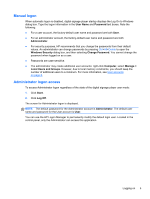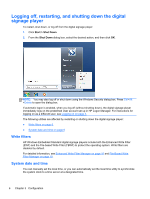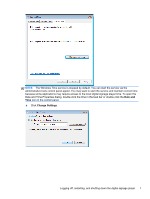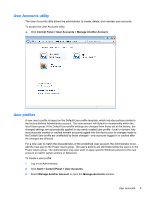HP MP6 Quick Reference Guide HP Digital Signage Player MP6 and MP4 Microsoft&a - Page 15
User Accounts utility, User profiles, Control Panel, User Accounts, Manage Another Account, Start
 |
View all HP MP6 manuals
Add to My Manuals
Save this manual to your list of manuals |
Page 15 highlights
User Accounts utility The User Accounts utility allows the administrator to create, delete, and maintain user accounts. To access the User Accounts utility: ▲ Click Control Panel > User Accounts > Manage Another Account. User profiles A new user's profile is based on the Default User profile template, which includes policies similar to the factory-defined Administrator account. This new account will default to membership within the local Users group. If the Default User profile settings are changed from those set at the factory, the changed settings are automatically applied to any newly created user profile-local or domain. Any local accounts created or cached domain accounts logged into this device prior to changes made to the Default User profile are unaffected by these changes-only accounts logged in or cached after the changes are affected. For a new user to match the characteristics of the predefined User account, the Administrator must add the new user to the Power Users group. The user's actions are still limited while the user is in the Power Users group. The Administrator may also want to apply specific Windows policies to the new account to restrict certain actions or behaviors. To create a user profile: 1. Log on as Administrator. 2. Click Start > Control Panel > User Accounts. 3. Select Manage Another Account to open the Manage Accounts window. User accounts 9