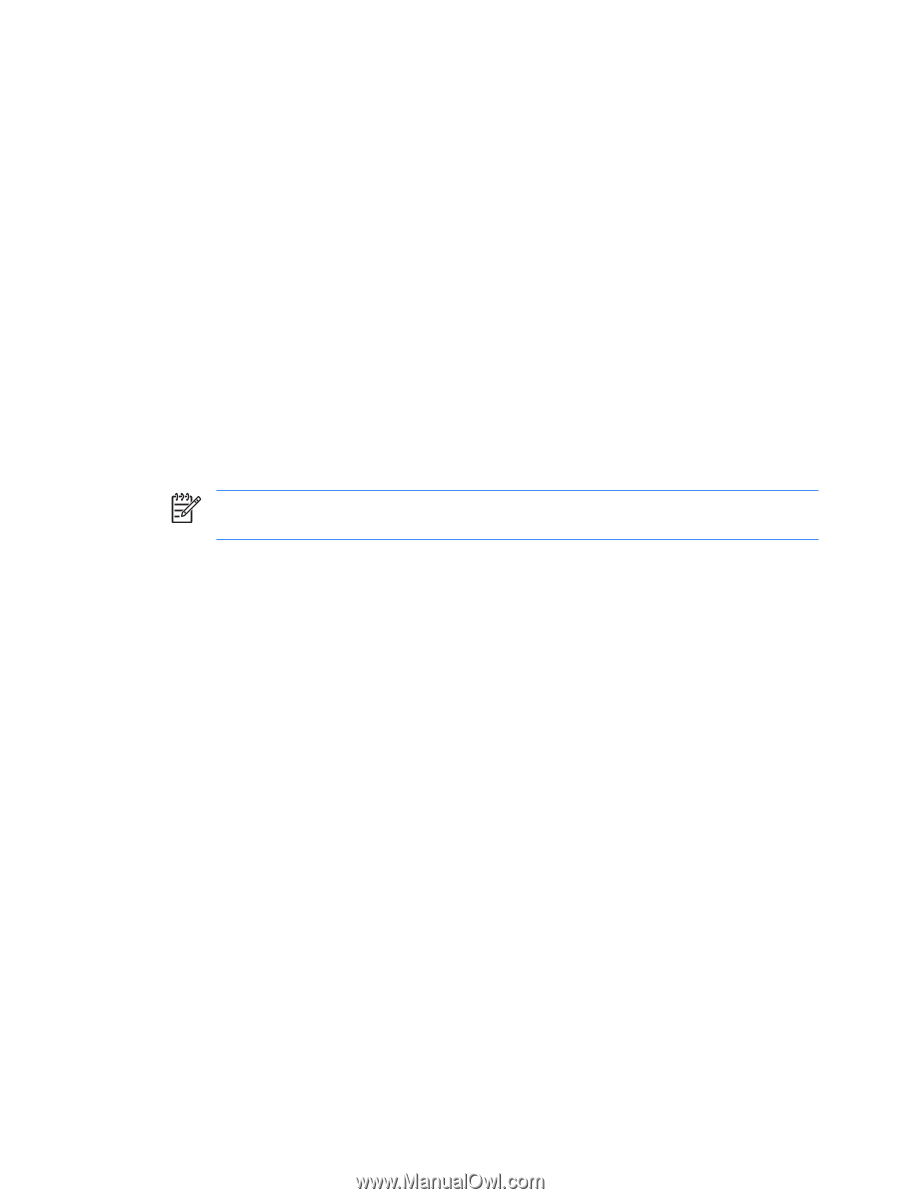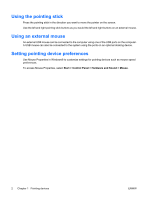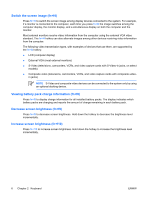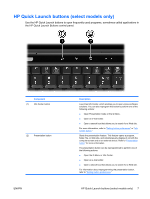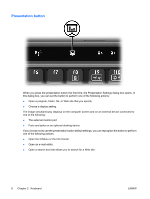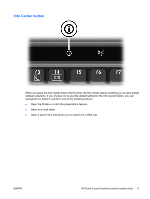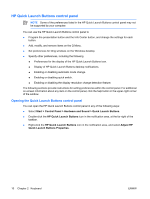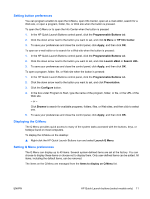HP Nc2400 Pointing Devices and Keyboard - Windows Vista - Page 10
Switch the screen image (fn+f4), Viewing battery pack charge information (fn+f8)
 |
UPC - 883585088331
View all HP Nc2400 manuals
Add to My Manuals
Save this manual to your list of manuals |
Page 10 highlights
Switch the screen image (fn+f4) Press fn+f4 to switch the screen image among display devices connected to the system. For example, if a monitor is connected to the computer, each time you press fn+f4 the image switches among the computer display, the monitor display, and a simultaneous display on both the computer and the monitor. Most external monitors receive video information from the computer using the external VGA video standard. The fn+f4 hotkey can also alternate images among other devices receiving video information from the computer. The following video transmission types, with examples of devices that use them, are supported by the fn+f4 hotkey: ● LCD (computer display) ● External VGA (most external monitors) ● S-Video (televisions, camcorders, VCRs, and video capture cards with S-Video-in jacks, on select models) ● Composite video (televisions, camcorders, VCRs, and video capture cards with composite-video- in jacks) NOTE S-Video and composite video devices can be connected to the system only by using an optional docking device. Viewing battery pack charge information (fn+f8) Press fn+f8 to display charge information for all installed battery packs. The display indicates which battery packs are charging and reports the amount of charge remaining in each battery pack. Decrease screen brightness (fn+f9) Press fn+f9 to decrease screen brightness. Hold down the hotkey to decrease the brightness level incrementally. Increase screen brightness (fn+f10) Press fn+f10 to increase screen brightness. Hold down the hotkey to increase the brightness level incrementally. 6 Chapter 2 Keyboard ENWW