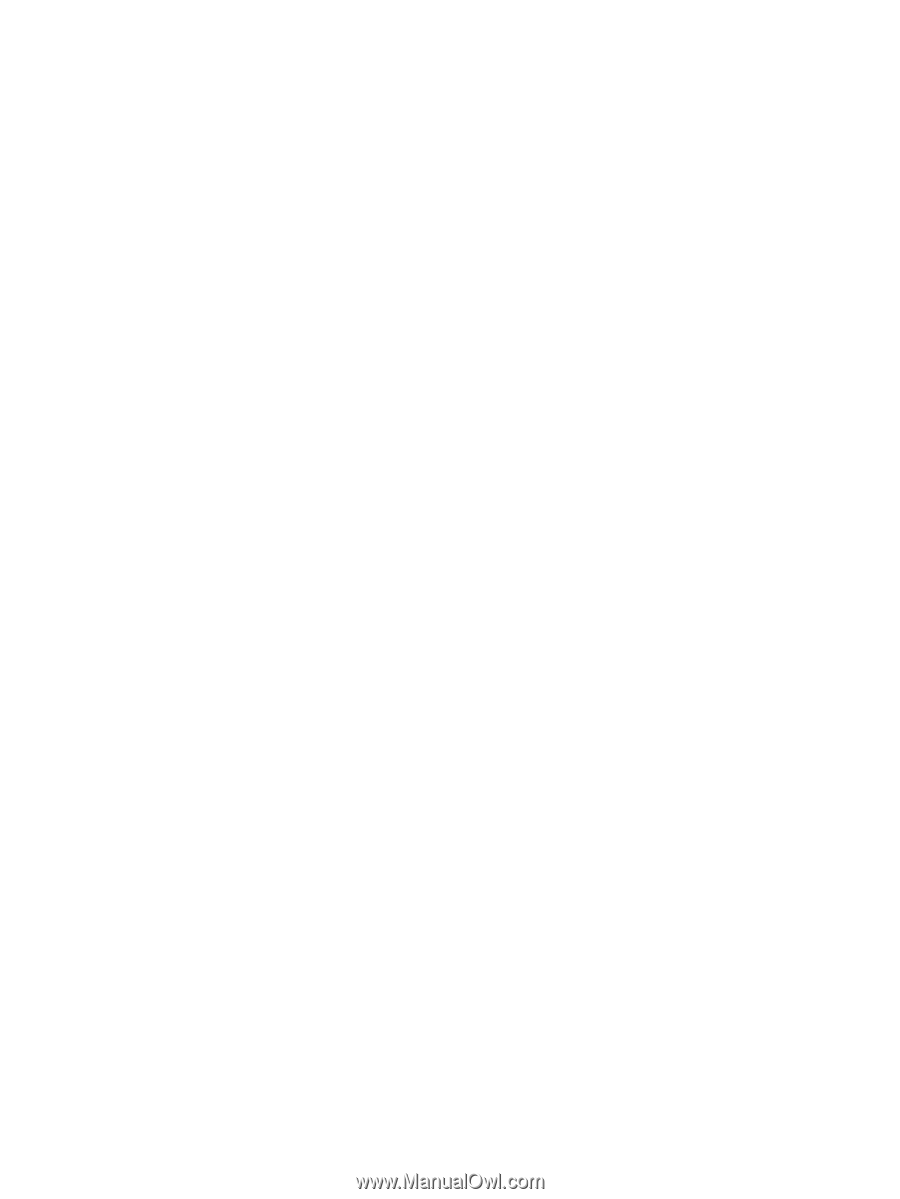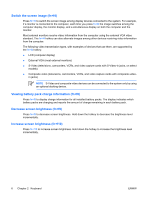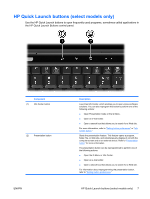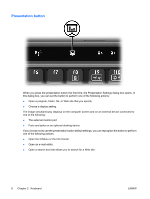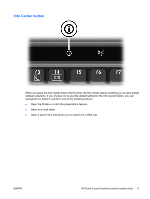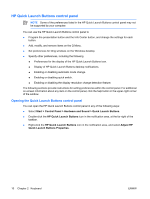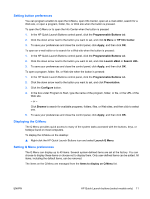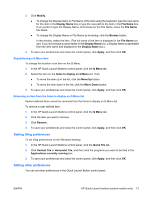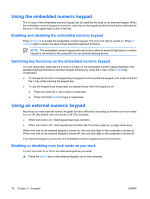HP Nc2400 Pointing Devices and Keyboard - Windows Vista - Page 15
Setting button preferences, Displaying the Q Menu, Programmable Buttons, Q Menu, HP Info Center, Apply
 |
UPC - 883585088331
View all HP Nc2400 manuals
Add to My Manuals
Save this manual to your list of manuals |
Page 15 highlights
Setting button preferences You can program a button to open the Q Menu, open Info Center, open an e-mail editor, search for a Web site, or open a program, folder, file, or Web site when the button is pressed. To open the Q Menu or to open the Info Center when the button is pressed 1. In the HP Quick Launch Buttons control panel, click the Programmable Buttons tab. 2. Click the down arrow next to the button you want to set, and click Q Menu or HP Info Center. 3. To save your preferences and close the control panel, click Apply, and then click OK. To open an e-mail editor or to search for a Web site when the button is pressed: 1. In the HP Quick Launch Buttons control panel, click the Programmable Buttons tab. 2. Click the down arrow next to the button you want to set, and click Launch eMail or Search URL. 3. To save your preferences and close the control panel, click Apply, and then click OK. To open a program, folder, file, or Web site when the button is pressed: 1. In the HP Quick Launch Buttons control panel, click the Programmable Buttons tab. 2. Click the down arrow next to the button you want to set, and click Presentation. 3. Click the Configure button. 4. In the box under Program to Start, type the name of the program, folder, or file, or the URL of the Web site. - or - Click Browse to search for available programs, folders, files, or Web sites, and then click to select one. 5. To save your preferences and close the control panel, click Apply, and then click OK. Displaying the Q Menu The Q Menu provides quick access to many of the system tasks accessed with the buttons, keys, or hotkeys found on most computers. To display the Q Menu on the desktop: ▲ Right-click the HP Quick Launch Buttons icon and select Launch Q Menu. Setting Q Menu preferences The Q Menu can display up to 40 items. Several system-defined items are set at the factory. You can choose to display these items or choose not to display them. Only user-defined items can be added. All items, including the default items, can be removed. The items on the Q Menu are managed from the Items to display on Q Menu list. ENWW HP Quick Launch buttons (select models only) 11