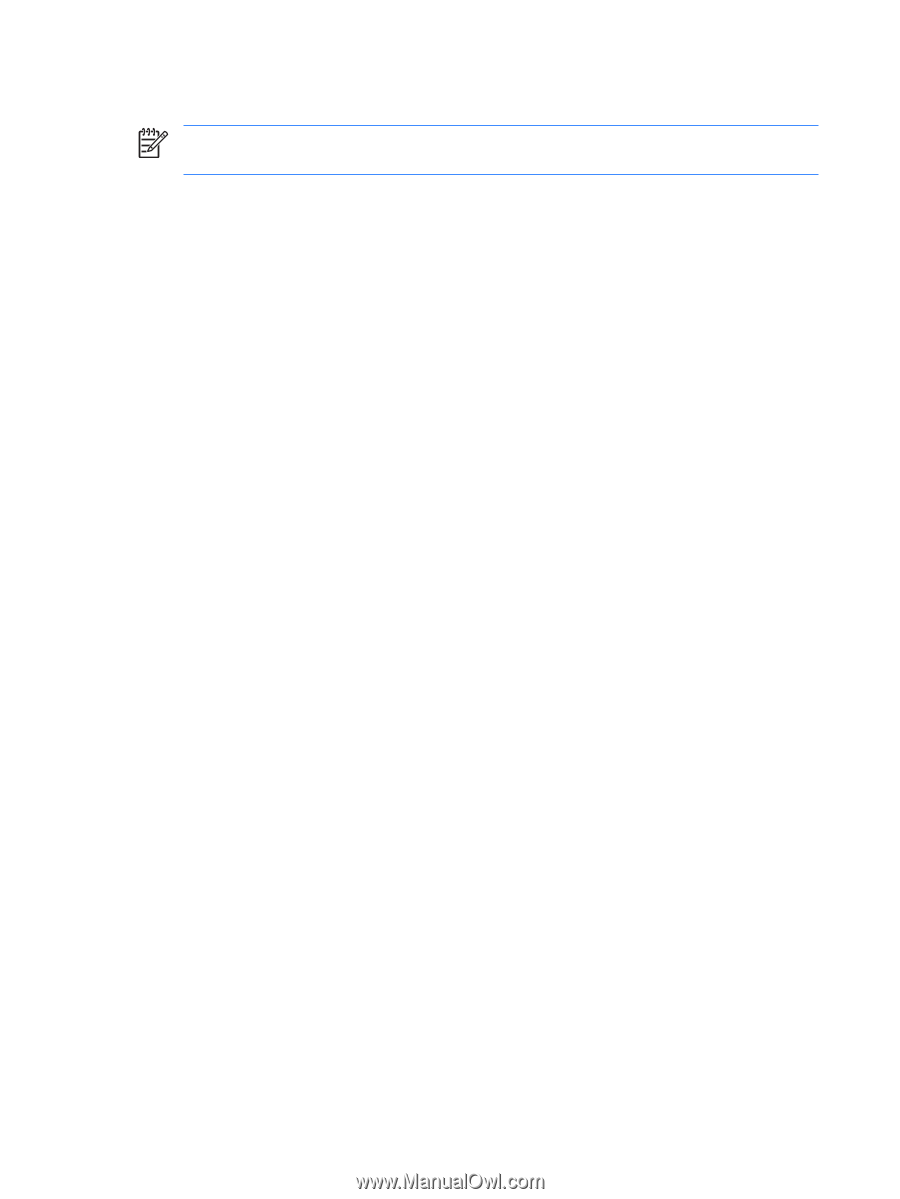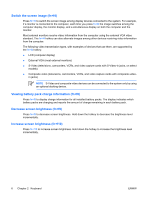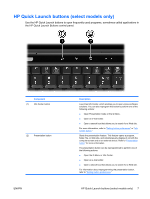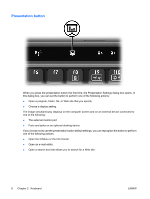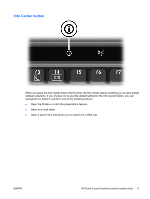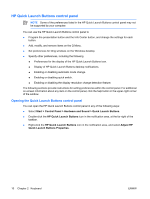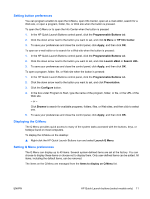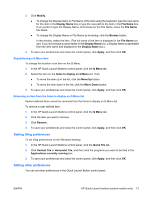HP Nc2400 Pointing Devices and Keyboard - Windows Vista - Page 14
HP Quick Launch Buttons control panel
 |
UPC - 883585088331
View all HP Nc2400 manuals
Add to My Manuals
Save this manual to your list of manuals |
Page 14 highlights
HP Quick Launch Buttons control panel NOTE Some of the preferences listed in the HP Quick Launch Buttons control panel may not be supported by your computer. You can use the HP Quick Launch Buttons control panel to ● Program the presentation button and the Info Center button, and change the settings for each button. ● Add, modify, and remove items on the Q Menu. ● Set preferences for tiling windows on the Windows desktop. ● Specify other preferences, including the following ● Preferences for the display of the HP Quick Launch Buttons icon. ● Display of HP Quick Launch Buttons desktop notifications. ● Enabling or disabling automatic mode change. ● Enabling or disabling quick switch. ● Enabling or disabling the display resolution change detection feature. The following sections provide instructions for setting preferences within the control panel. For additional on-screen information about any item on the control panel, click the help button in the upper-right corner of the window. Opening the Quick Launch Buttons control panel You can open the HP Quick Launch Buttons control panel in any of the following ways: ● Select Start > Control Panel > Hardware and Sound > Quick Launch Buttons. ● Double-click the HP Quick Launch Buttons icon in the notification area, at the far right of the taskbar. ● Right-click the HP Quick Launch Buttons icon in the notification area, and select Adjust HP Quick Launch Buttons Properties. 10 Chapter 2 Keyboard ENWW