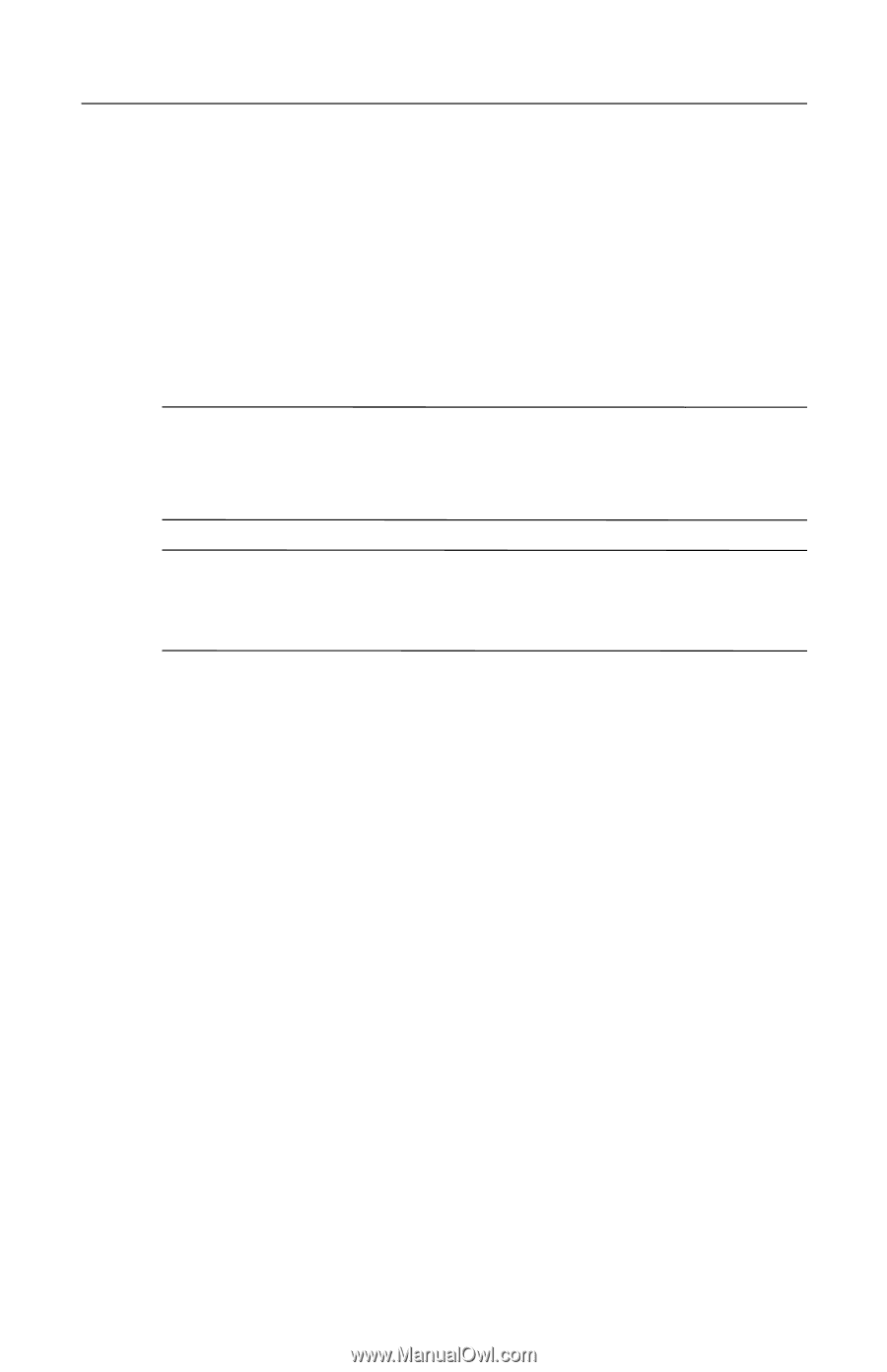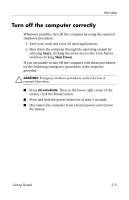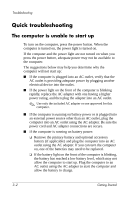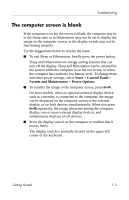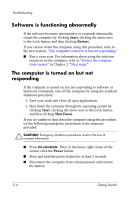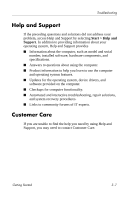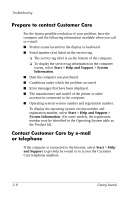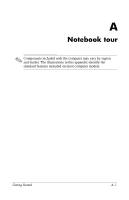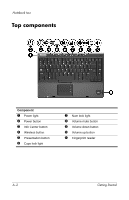HP Nc6400 HP Compaq nc6400 Notebook PC - Getting Started - Enhanced for Access - Page 29
The computer is unusually warm, An external device is not working, Start > Help and Support - fan always on
 |
View all HP Nc6400 manuals
Add to My Manuals
Save this manual to your list of manuals |
Page 29 highlights
Troubleshooting The computer is unusually warm It is normal for the computer to feel warm to the touch while it is in use. But if the computer feels unusually warm, it may be overheating because a vent is blocked. If you suspect that the computer is overheating, allow the computer to cool to room temperature. Then be sure to keep all vents free from obstructions while you are using the computer. Ä CAUTION: To prevent overheating, do not obstruct vents. Use the computer only on a hard, flat surface. Do not allow another hard surface, such as such as an adjoining printer, or a soft surface, such as pillows or thick rugs or clothing, to block airflow. ✎ The fan in the computer starts up automatically to cool internal components and prevent overheating. It is normal for the internal fan to cycle on and off during routine operation. An external device is not working If an external device does not function as expected: ■ Turn on the device as instructed in the device user guide. Some devices may not be powered by the computer, and must be turned on before the computer is turned on. ■ Be sure that ❏ All device connections are secure. ❏ The device is receiving electrical power. ❏ The device, especially if it is an older one, is compatible with your operating system. For compatibility information, refer to the device manufacturer's Web site. ❏ The correct drivers are installed and updated. Drivers may be available on a CD included with the device or on the device manufacturer's Web site. For more information about updating drivers, select Start > Help and Support. Getting Started 3-5