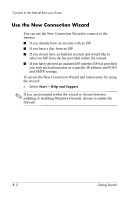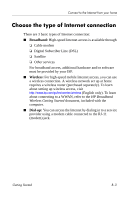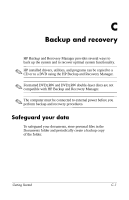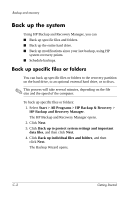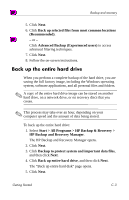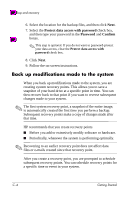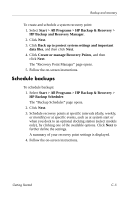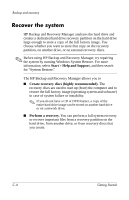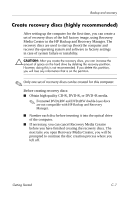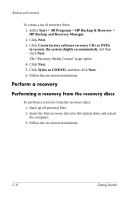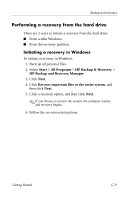HP Nc6400 HP Compaq nc6400 Notebook PC - Getting Started - Enhanced for Access - Page 48
Back up modifications made to the system, Protect data access with password, Password, Confirm
 |
View all HP Nc6400 manuals
Add to My Manuals
Save this manual to your list of manuals |
Page 48 highlights
Backup and recovery 6. Select the location for the backup files, and then click Next. 7. Select the Protect data access with password check box, and then type your password in the Password and Confirm boxes. ✎ This step is optional. If you do not want to password-protect your data access, clear the Protect data access with password check box. 8. Click Next. 9. Follow the on-screen instructions. Back up modifications made to the system When you back up modifications made to the system, you are creating system recovery points. This allows you to save a snapshot of your hard drive at a specific point in time. You can then recover back to that point if you want to reverse subsequent changes made to your system. ✎ The first system recovery point, a snapshot of the entire image, is automatically created the first time you perform a backup. Subsequent recovery points make a copy of changes made after that time. HP recommends that you create recovery points ■ Before you add or extensively modify software or hardware. ■ Periodically, whenever the system is performing optimally. ✎ Recovering to an earlier recovery point does not affect data files or e-mails created since that recovery point. After you create a recovery point, you are prompted to schedule subsequent recovery points. You can schedule recovery points for a specific time or event in your system. C-4 Getting Started