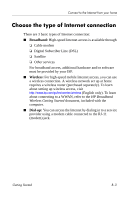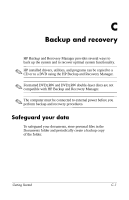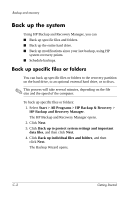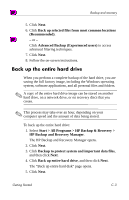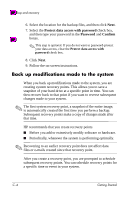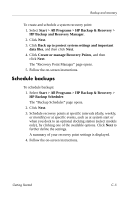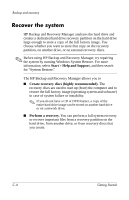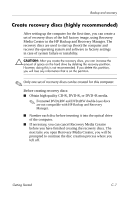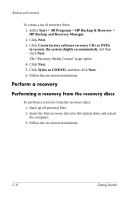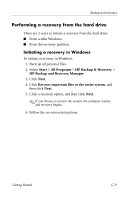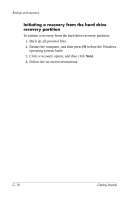HP Nc6400 HP Compaq nc6400 Notebook PC - Getting Started - Enhanced for Access - Page 49
Schedule backups - docking station
 |
View all HP Nc6400 manuals
Add to My Manuals
Save this manual to your list of manuals |
Page 49 highlights
Backup and recovery To create and schedule a system recovery point: 1. Select Start > All Programs > HP Backup & Recovery > HP Backup and Recovery Manager. 2. Click Next. 3. Click Back up to protect system settings and important data files, and then click Next. 4. Click Create or manage Recovery Points, and then click Next. The "Recovery Point Manager" page opens. 5. Follow the on-screen instructions. Schedule backups To schedule backups: 1. Select Start > All Programs > HP Backup & Recovery > HP Backup Scheduler. The "Backup Scheduler" page opens. 2. Click Next. 3. Schedule recovery points at specific intervals (daily, weekly, or monthly) or at specific events, such as at system start or when you dock to an optional docking station (select models only), by clicking one of the available options. Click Next to further define the settings. A summary of your recovery point settings is displayed. 4. Follow the on-screen instructions. Getting Started C-5