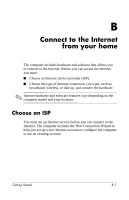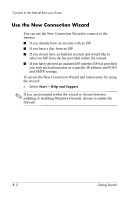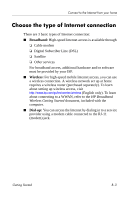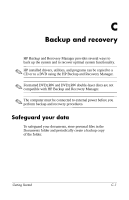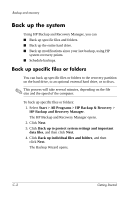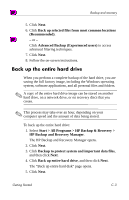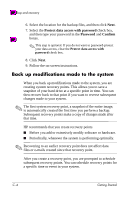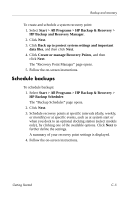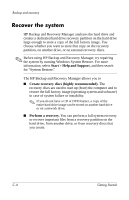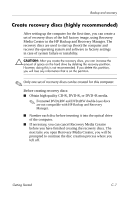HP Nc6400 HP Compaq nc6400 Notebook PC - Getting Started - Enhanced for Access - Page 46
Back up the system, Back up specific files or folders
 |
View all HP Nc6400 manuals
Add to My Manuals
Save this manual to your list of manuals |
Page 46 highlights
Backup and recovery Back up the system Using HP Backup and Recovery Manager, you can ■ Back up specific files and folders. ■ Back up the entire hard drive. ■ Back up modifications since your last backup, using HP system recovery points. ■ Schedule backups. Back up specific files or folders You can back up specific files or folders to the recovery partition on the hard drive, to an optional external hard drive, or to discs. ✎ This process will take several minutes, depending on the file size and the speed of the computer. To back up specific files or folders: 1. Select Start > All Programs > HP Backup & Recovery > HP Backup and Recovery Manager. The HP Backup and Recovery Manager opens. 2. Click Next. 3. Click Back up to protect system settings and important data files, and then click Next. 4. Click Back up individual files and folders, and then click Next. The Backup Wizard opens. C-2 Getting Started