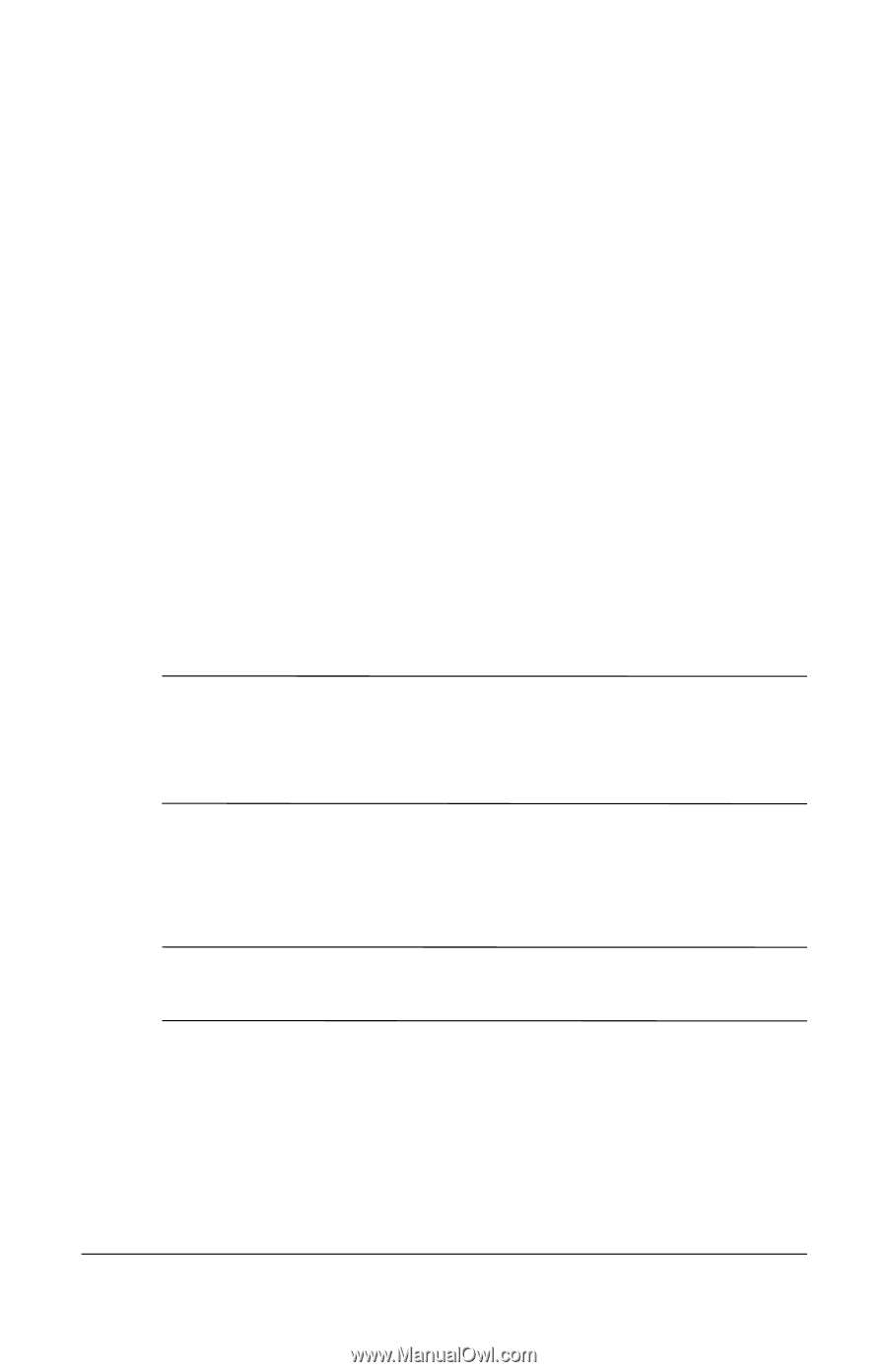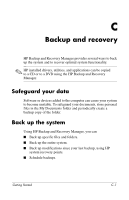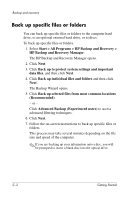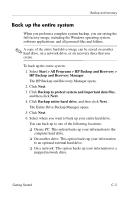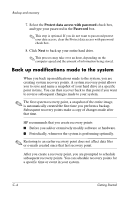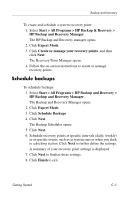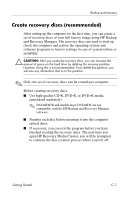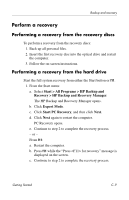HP Nc6400 HP Compaq nc6400 Notebook PC - Getting Started - Enhanced for Acessi - Page 56
Back up modifications made to the system, Protect data access with password, Password
 |
View all HP Nc6400 manuals
Add to My Manuals
Save this manual to your list of manuals |
Page 56 highlights
Backup and recovery 7. Select the Protect data access with password check box, and type your password in the Password box. ✎ This step is optional. If you do not want to password protect your data access, clear the Protect data access with password check box. 8. Click Next to back up your entire hard drive. ✎ This process may take over an hour, depending on the computer speed and the amount of information being stored. Back up modifications made to the system When you back up modifications made to the system, you are creating system recovery points. A system recovery point allows you to save and name a snapshot of your hard drive at a specific point in time. You can then recover back to that point if you want to reverse subsequent changes made to your system. ✎ The first system recovery point, a snapshot of the entire image, is automatically created the first time you perform a backup. Subsequent recovery points make a copy of changes made after that time. HP recommends that you create recovery points ■ Before you add or extensively modify software or hardware. ■ Periodically, whenever the system is performing optimally. ✎ Restoring to an earlier recovery point does not affect data files or e-mails created since that last recovery point. After you create a recovery point, you are prompted to schedule subsequent recovery points. You can schedule recovery points for a specific time or event in your system. C-4 Getting Started