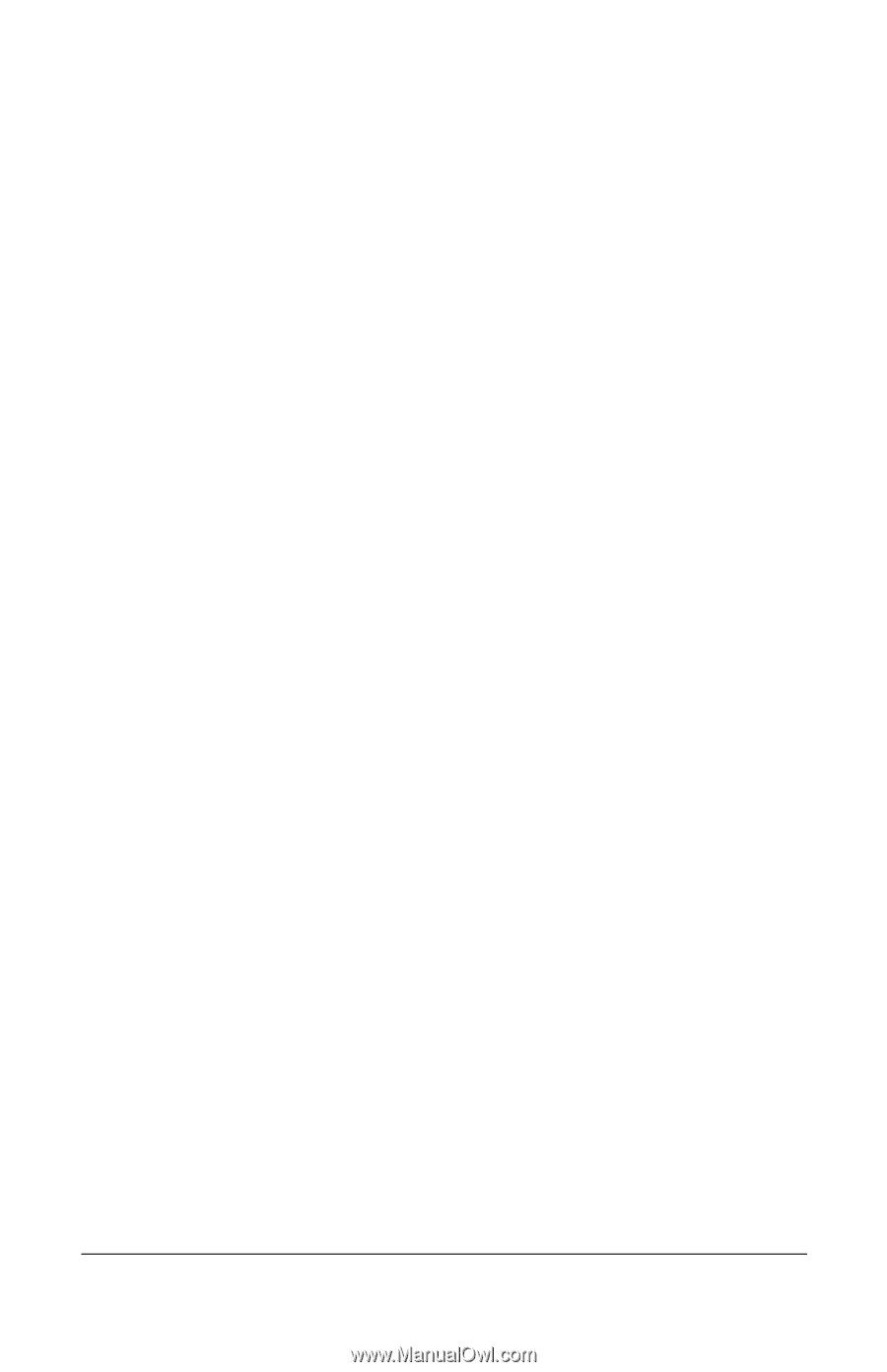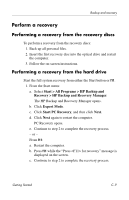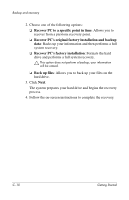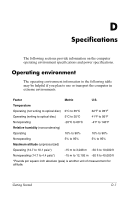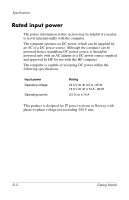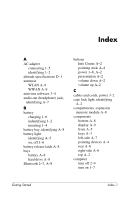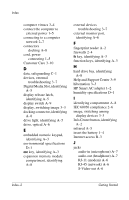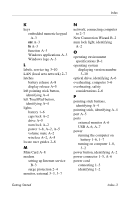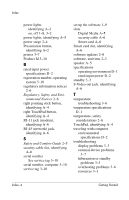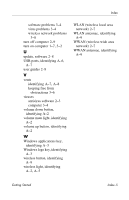HP Nc6400 HP Compaq nc6400 Notebook PC - Getting Started - Enhanced for Acessi - Page 66
HP Smart AC adapter 1-2, Help and Support Center 3-9
 |
View all HP Nc6400 manuals
Add to My Manuals
Save this manual to your list of manuals |
Page 66 highlights
Index computer viruses 3-4 connect the computer to external power 1-5 connecting to a computer network 2-7 connectors docking A-8 cord, power connecting 1-5 Customer Care 3-10 D data, safeguarding C-1 devices, external troubleshooting 3-7 Digital Media Slot, identifying A-5 display release latch, identifying A-5 display switch A-9 display, switching image 3-3 docking connector, identifying A-8 drive light, identifying A-5 drive, optical A-6 E embedded numeric keypad, identifying A-3 environmental specifications D-1 esc key, identifying A-3 expansion memory module compartment, identifying A-8 external devices troubleshooting 3-7 external monitor port, identifying A-6 F fingerprint reader A-2 firewalls 2-4 fn key, identifying A-3 function keys, identifying A-3 H hard drive bay, identifying A-8 Help and Support Center 3-9 hibernation 3-3 HP Smart AC adapter 1-2 humidity specifications D-1 I identifying compartment A-8 IEC 60950 compliance 2-6 image, switching among display devices 3-3 Info Center button, identifying A-2 infrared A-5 insert the battery 1-4 Internet access B-3 J jacks audio-in (microphone) A-7 audio-out (headphone) A-7 RJ-11 (modem) A-6 RJ-45 (network) A-6 S-Video-out A-6 Index-2 Getting Started