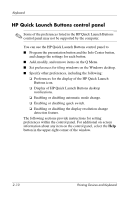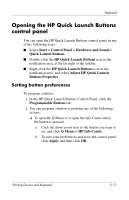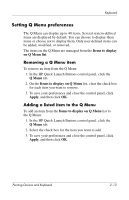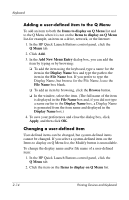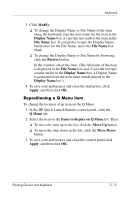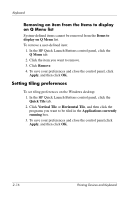HP Nc8430 Pointing Devices and Keyboard - Windows Vista - Page 21
Setting Q Menu preferences, Removing a Q Menu item, Adding a listed item to the Q Menu
 |
UPC - 882780828223
View all HP Nc8430 manuals
Add to My Manuals
Save this manual to your list of manuals |
Page 21 highlights
Keyboard Setting Q Menu preferences The Q Menu can display up to 40 items. Several system-defined items are displayed by default. You can choose to display these items or choose not to display them. Only user-defined items can be added, modified, or removed. The items on the Q Menu are managed from the Items to display on Q Menu list. Removing a Q Menu item To remove an item from the Q Menu: 1. In the HP Quick Launch Buttons control panel, click the Q Menu tab. 2. On the Items to display on Q Menu list, clear the check box for each item you want to remove. 3. To save your preferences and close the control panel, click Apply, and then click OK. Adding a listed item to the Q Menu To add an item from the Items to display on Q Menu list to the Q Menu: 1. In the HP Quick Launch Buttons control panel, click the Q Menu tab. 2. Select the check box for the item you want to add. 3. To save your preferences and close the control panel, click Apply, and then click OK. Pointing Devices and Keyboard 2-13