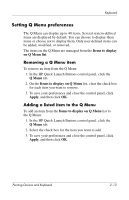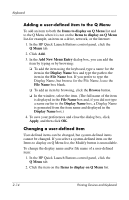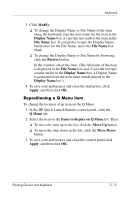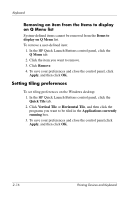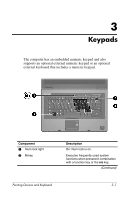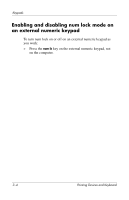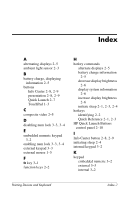HP Nc8430 Pointing Devices and Keyboard - Windows Vista - Page 26
Setting the ambient light sensor, Quick Launch Buttons, Turn Ambient light sensor on/off
 |
UPC - 882780828223
View all HP Nc8430 manuals
Add to My Manuals
Save this manual to your list of manuals |
Page 26 highlights
Keyboard Setting the ambient light sensor You can turn the ambient light sensor on and off in 2 ways: ■ By pressing the fn+f11 hotkey. ■ By right-clicking Quick Launch Buttons software icon in the notification area, at the far right of the taskbar, and clicking Turn Ambient light sensor on/off. ✎ The Quick Launch Buttons software must be installed before it can be used to turn the ambient light sensor on and off or to display the software icon in the notification area of the taskbar. 2-18 Pointing Devices and Keyboard
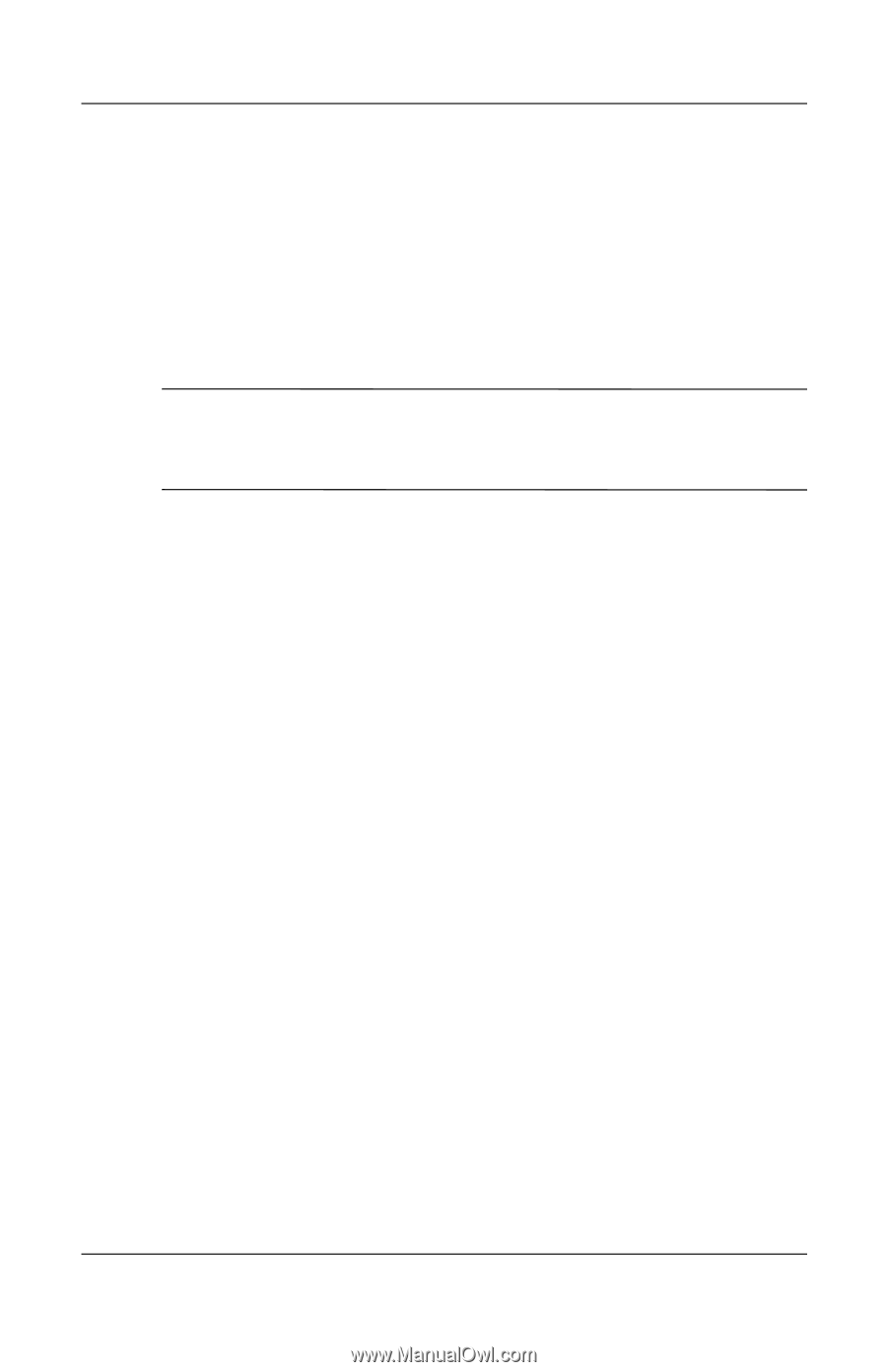
2–18
Pointing Devices and Keyboard
Keyboard
Setting the ambient light sensor
You can turn the ambient light sensor on and off in 2 ways:
■
By pressing the
fn+f11
hotkey.
■
By right-clicking
Quick Launch Buttons
software icon in
the notification area, at the far right of the taskbar, and
clicking
Turn Ambient light sensor on/off
.
✎
The Quick Launch Buttons software must be installed before it
can be used to turn the ambient light sensor on and off or to
display the software icon in the notification area of the taskbar.