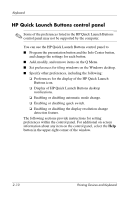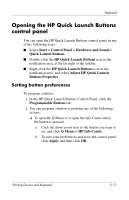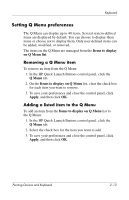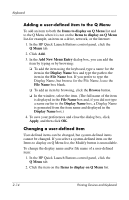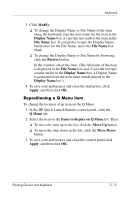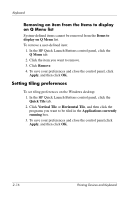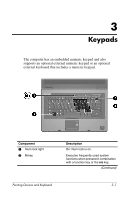HP Nc8430 Pointing Devices and Keyboard - Windows Vista - Page 22
Adding a user-defined item to the Q Menu, Changing a user-defined item, Items to display on Q Menu
 |
UPC - 882780828223
View all HP Nc8430 manuals
Add to My Manuals
Save this manual to your list of manuals |
Page 22 highlights
Keyboard Adding a user-defined item to the Q Menu To add an item to both the Items to display on Q Menu list and to the Q Menu when it is not on the Items to display on Q Menu list-for example, an item on a drive, network, or the Internet: 1. In the HP Quick Launch Buttons control panel, click the Q Menu tab. 2. Click Add. 3. In the Add New Menu Entry dialog box, you can add the item by typing or by browsing: ❏ To add the item using the keyboard, type a name for the item in the Display Name box and type the path to the item in the File Name box. If you prefer to type the Display Name, but browse for the File Name, leave the File Name box blank. ❏ To add an item by browsing, click the Browse button. ❏ In the window, select the item. (The full name of the item is displayed in the File Name box and, if you did not type a name earlier in the Display Name box, a Display Name is generated from the item name and displayed in the Display Name box.) 4. To save your preferences and close the dialog box, click Apply, and then click OK. Changing a user-defined item User-defined items can be changed, but system-defined items cannot be changed. If you select a system-defined item on the Items to display on Q Menu list, the Modify button is unavailable. To change the display name and/or file name of a user-defined item: 1. In the HP Quick Launch Buttons control panel, click the Q Menu tab. 2. Click the item on the Items to display on Q Menu list. 2-14 Pointing Devices and Keyboard