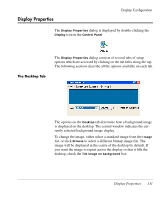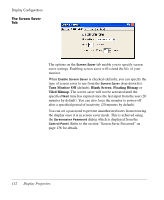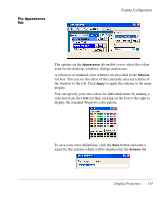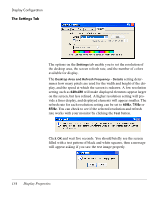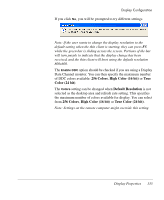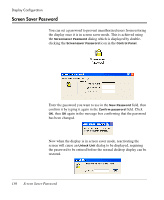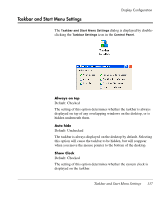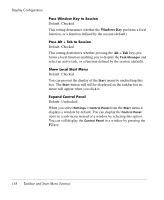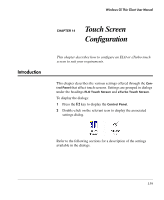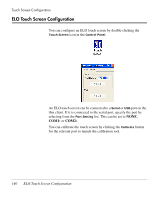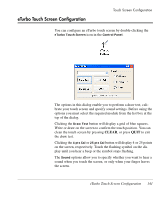HP Neoware c50 Neoware Thin Clients running Microsoft® Windows - Page 152
Screen Saver Password, has been changed.
 |
View all HP Neoware c50 manuals
Add to My Manuals
Save this manual to your list of manuals |
Page 152 highlights
Display Configuration Screen Saver Password You can set a password to prevent unauthorized users from restoring the display once it is in screen saver mode. This is achieved using the Screensaver Password dialog which is displayed by doubleclicking the Screensaver Password icon in the Control Panel. Enter the password you want to use in the New Password field, then confirm it by typing it again in the Confirm password field. Click OK, then OK again in the message box confirming that the password has been changed. Now when the display is in screen saver mode, reactivating the screen will cause an Unlock Unit dialog to be displayed, requiring the password to be entered before the normal desktop display can be restored. 136 Screen Saver Password