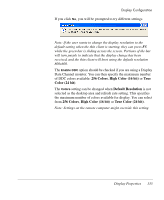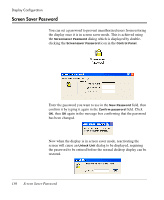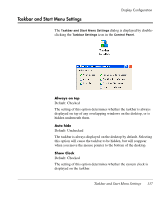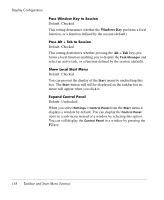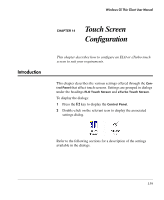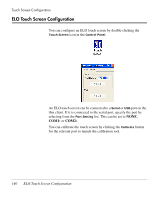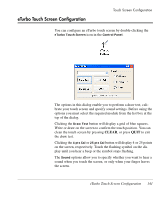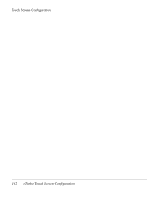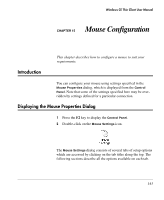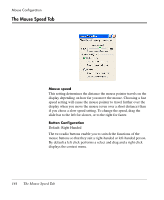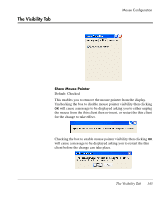HP Neoware c50 Neoware Thin Clients running Microsoft® Windows - Page 156
ELO Touch Screen Configuration, selecting from
 |
View all HP Neoware c50 manuals
Add to My Manuals
Save this manual to your list of manuals |
Page 156 highlights
Touch Screen Configuration ELO Touch Screen Configuration You can configure an ELO touch screen by double-clicking the Touch Screen icon in the Control Panel. An ELO touch screen can be connected to a Serial or USB port on the thin client. If it is connected to the serial port, specify the port by selecting from the Port Setting list. This can be set to NONE, COM1: or COM2:. You can calibrate the touch screen by clicking the Calibrate button for the relevant port to launch the calibration tool. 140 ELO Touch Screen Configuration

Touch Screen Configuration
140
ELO Touch Screen Configuration
ELO Touch Screen Configuration
You can configure an ELO touch screen by double-clicking the
Touch Screen
icon in the
Control Panel
.
An ELO touch screen can be connected to a
Serial
or
USB
port on the
thin client. If it is connected to the serial port, specify the port by
selecting from the
Port Setting
list. This can be set to
NONE
,
COM1:
or
COM2:
.
You can calibrate the touch screen by clicking the
Calibrate
button
for the relevant port to launch the calibration tool.