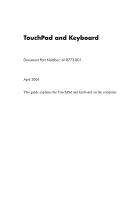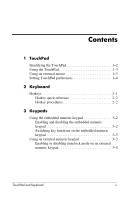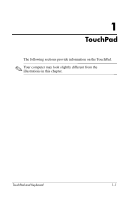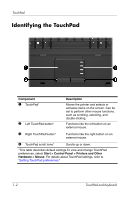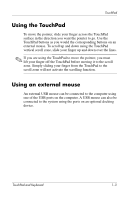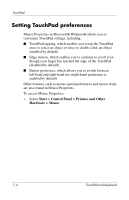HP Nx7400 Touchpad and Keyboard
HP Nx7400 - Compaq Business Notebook Manual
 |
UPC - 882780786653
View all HP Nx7400 manuals
Add to My Manuals
Save this manual to your list of manuals |
HP Nx7400 manual content summary:
- HP Nx7400 | Touchpad and Keyboard - Page 1
TouchPad and Keyboard Document Part Number: 410773-001 April 2006 This guide explains the TouchPad and keyboard on the computer. - HP Nx7400 | Touchpad and Keyboard - Page 2
Contents 1 TouchPad Identifying the TouchPad 1-2 Using the TouchPad 1-3 Using an external mouse 1-3 Setting TouchPad preferences 1-4 2 Keyboard Hotkeys 2-1 Hotkey quick reference 2-2 Hotkey procedures 2-2 3 Keypads Using the embedded numeric keypad 3-2 Enabling and disabling the embedded - HP Nx7400 | Touchpad and Keyboard - Page 3
1 TouchPad The following sections provide information on the TouchPad. ✎ Your computer may look slightly different from the illustrations in this chapter. TouchPad and Keyboard 1-1 - HP Nx7400 | Touchpad and Keyboard - Page 4
TouchPad Identifying the TouchPad Component 1 TouchPad* 2 Left TouchPad button* Description Moves the pointer and selects or activates items on the screen. Can be set to perform other mouse functions, such as scrolling, selecting, and double-clicking. Functions like the left button on an external - HP Nx7400 | Touchpad and Keyboard - Page 5
computer using one of the USB ports on the computer. A USB mouse can also be connected to the system using the ports on an optional docking device. TouchPad and Keyboard 1-3 - HP Nx7400 | Touchpad and Keyboard - Page 6
TouchPad Setting TouchPad preferences Mouse Properties in Microsoft® Windows® allows you to customize TouchPad settings, including: ■ TouchPad tapping, which enables you to tap the TouchPad once to select an object or twice to double- - HP Nx7400 | Touchpad and Keyboard - Page 7
represent the hotkey functions. Hotkey functions and procedures are discussed in the following sections. ✎ The hotkey feature is available only when the computer is running Windows. TouchPad and Keyboard 2-1 - HP Nx7400 | Touchpad and Keyboard - Page 8
standby Resume from standby Alternate between computer display and external display Display battery information Clear battery information Decrease screen brightness Increase screen brightness Display system information Clear system information Press fn+f3 Power button fn+f4 fn+f8 fn+f8 fn+f9 fn+f10 - HP Nx7400 | Touchpad and Keyboard - Page 9
memory (RAM), the screen is cleared, and power is conserved. While the computer is in standby, the power power button. The function of the fn+f3 hotkey can be changed. For example, you can set the fn+f3 hotkey to initiate hibernation instead of standby. ✎ In all Windows operating system windows - HP Nx7400 | Touchpad and Keyboard - Page 10
cards with composite-video-in jacks) ✎ Composite video devices can be connected to the system only by using an optional docking device. View battery charge information (fn+f8) Press fn+f8 to display charge information for all installed batteries. The display indicates which batteries are charging - HP Nx7400 | Touchpad and Keyboard - Page 11
about system hardware components and the system BIOS version number. Press fn+esc a second time to remove the system information from the screen. In the Windows fn+esc display, the version of the system BIOS (basic input-output system) is displayed as the BIOS date. On some computer models, the - HP Nx7400 | Touchpad and Keyboard - Page 12
3 Keypads The computer has an embedded numeric keypad and also supports an optional external numeric keypad or an optional external keyboard that includes a numeric keypad. Component 1 Num lock light Description On: Num lock is on. (Continued) TouchPad and Keyboard 3-1 - HP Nx7400 | Touchpad and Keyboard - Page 13
keyboard functions. ✎ The embedded numeric keypad will not function while an external keyboard or numeric keypad is connected to the computer or to an optional docking device. 3-2 TouchPad and Keyboard - HP Nx7400 | Touchpad and Keyboard - Page 14
whether num lock mode is on or off. (By default num lock mode is off.) For example: ■ When num lock is on, most keypad keys type numbers. ■ When num lock is off, most keypad keys function like the arrow, page up, or page down keys. When num lock on an external keypad - HP Nx7400 | Touchpad and Keyboard - Page 15
Keypads Enabling or disabling num lock mode on an external numeric keypad To turn num lock on or off on an external numeric keypad as you work: » Press the num lk key on the external numeric keypad, not on the computer. 3-4 TouchPad and Keyboard - HP Nx7400 | Touchpad and Keyboard - Page 16
2006 Hewlett-Packard Development Company, L.P. Microsoft and Windows are U.S. registered trademarks of Microsoft Corporation. The information contained herein is subject to change without notice. The only warranties for HP products and services are set forth in the express warranty statements
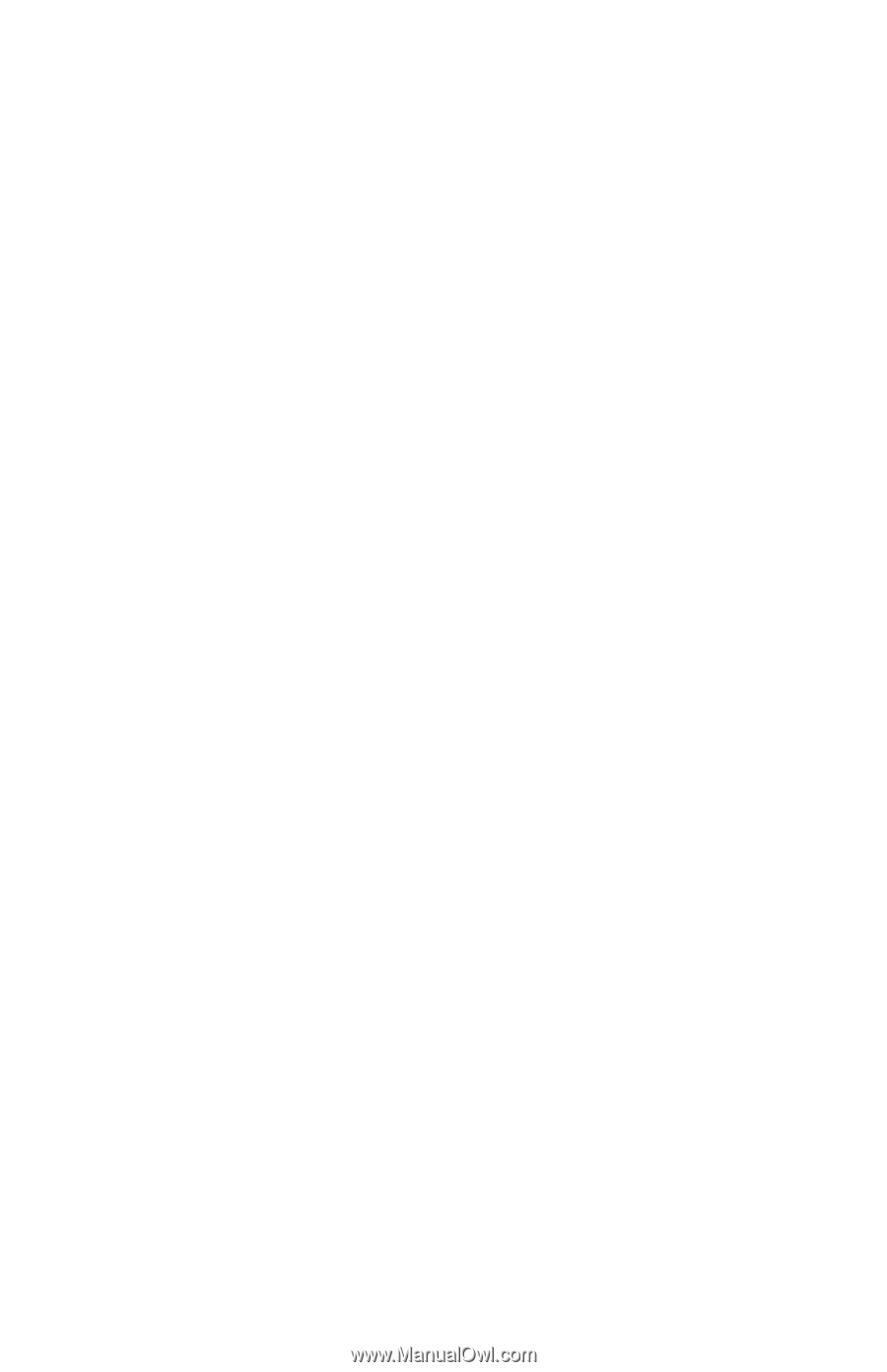
TouchPad and Keyboard
Document Part Number: 410773-001
April 2006
This guide explains the TouchPad and keyboard on the computer.