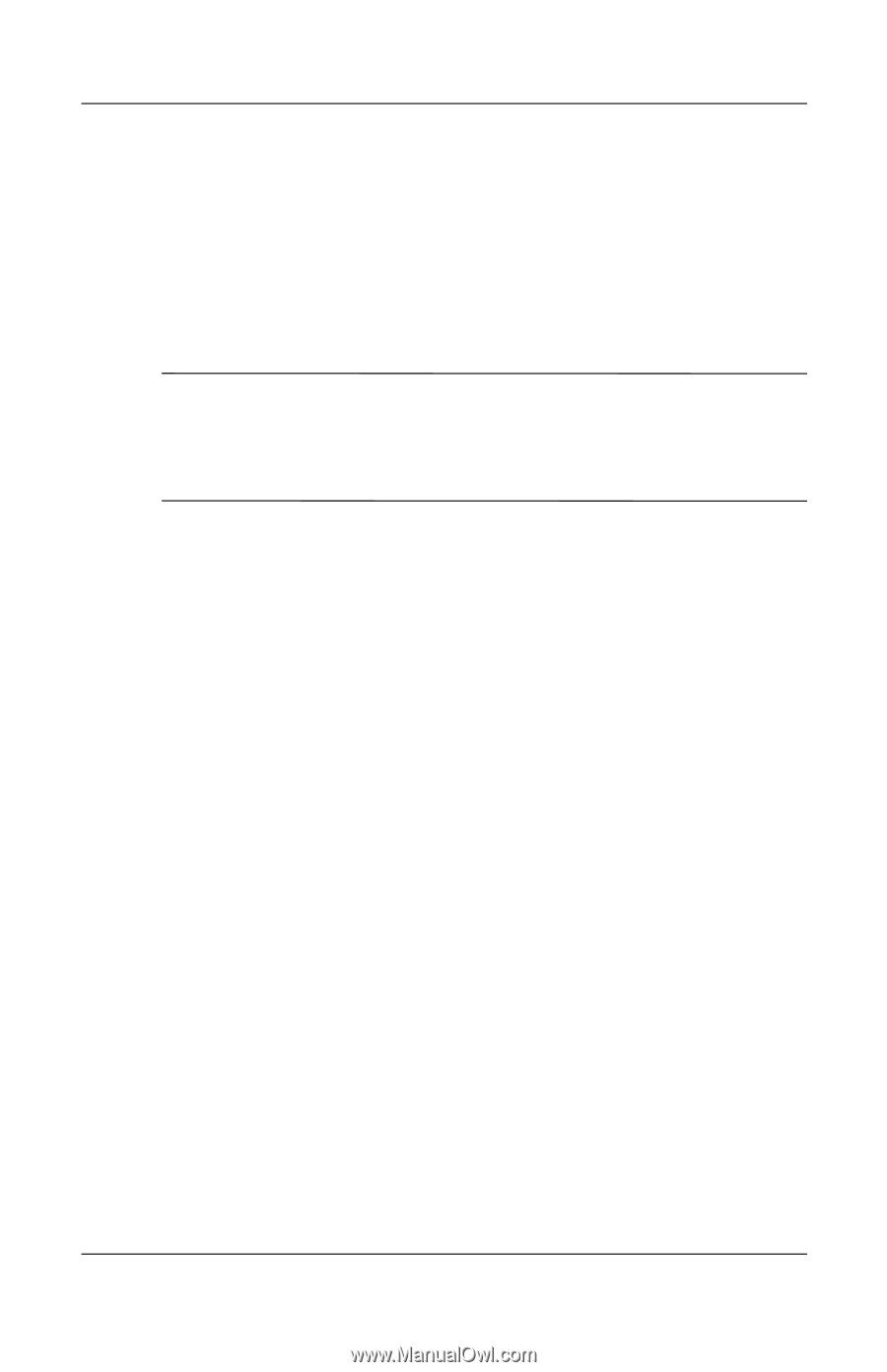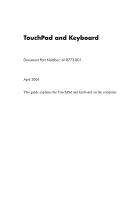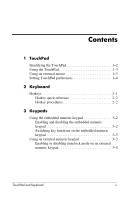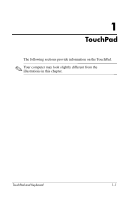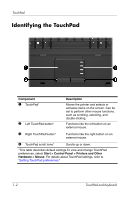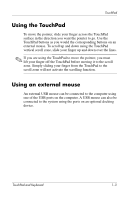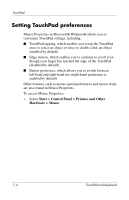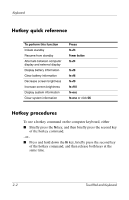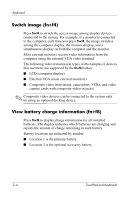HP Nx7400 Touchpad and Keyboard - Page 5
Using the TouchPad, Using an external mouse
 |
UPC - 882780786653
View all HP Nx7400 manuals
Add to My Manuals
Save this manual to your list of manuals |
Page 5 highlights
TouchPad Using the TouchPad To move the pointer, slide your finger across the TouchPad surface in the direction you want the pointer to go. Use the TouchPad buttons as you would the corresponding buttons on an external mouse. To scroll up and down using the TouchPad vertical scroll zone, slide your finger up and down over the lines. ✎ If you are using the TouchPad to move the pointer, you must lift your finger off the TouchPad before moving it to the scroll zone. Simply sliding your finger from the TouchPad to the scroll zone will not activate the scrolling function. Using an external mouse An external USB mouse can be connected to the computer using one of the USB ports on the computer. A USB mouse can also be connected to the system using the ports on an optional docking device. TouchPad and Keyboard 1-3