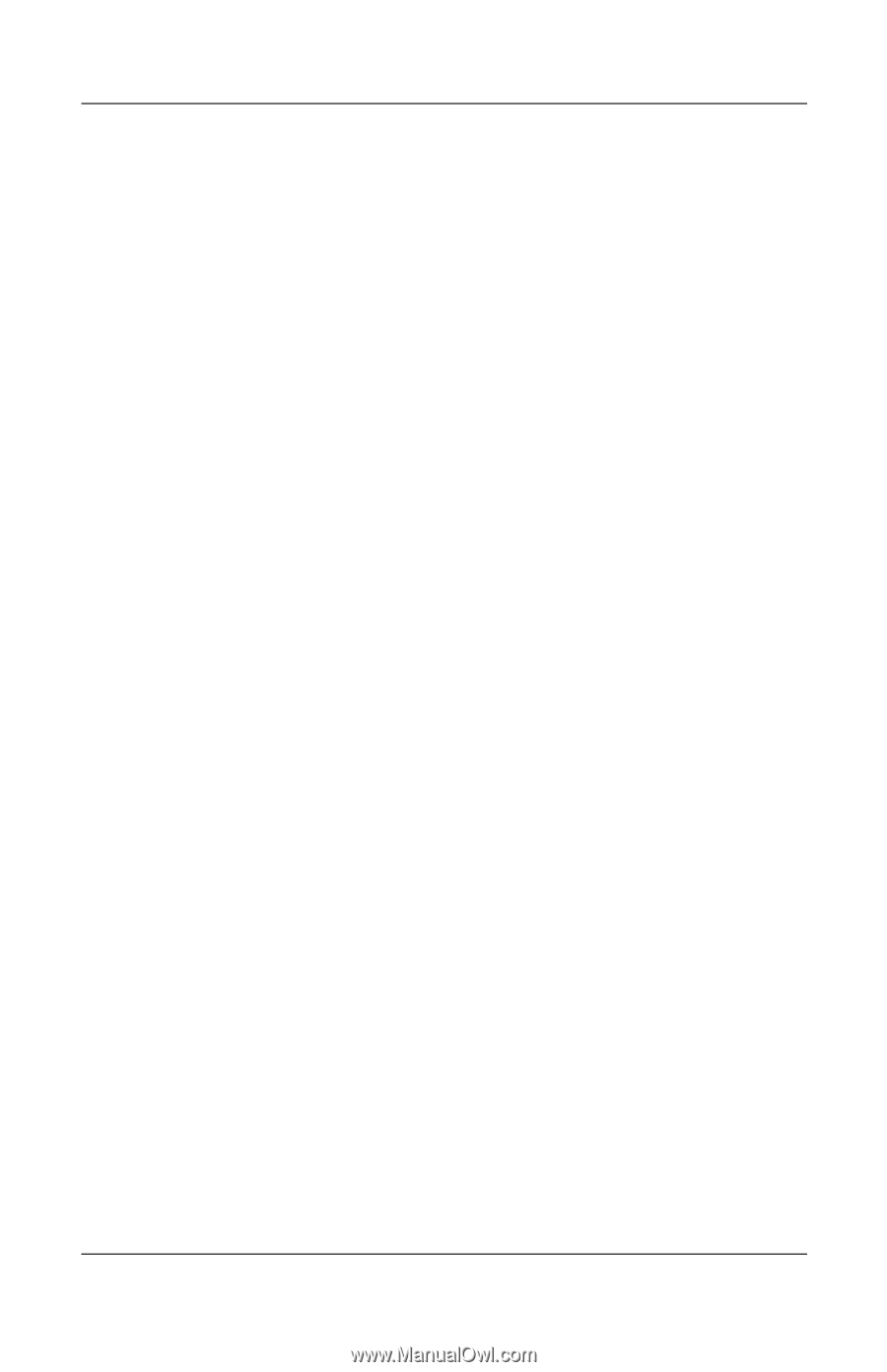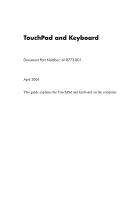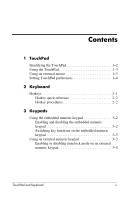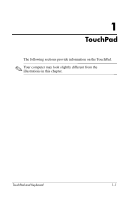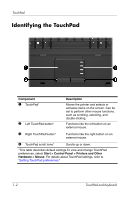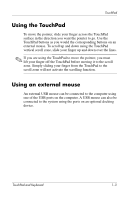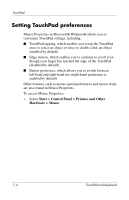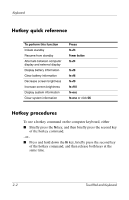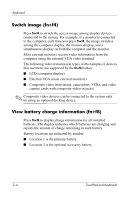HP Nx7400 Touchpad and Keyboard - Page 6
Setting TouchPad preferences, Start > Control Panel > Printers and Other, Hardware > Mouse
 |
UPC - 882780786653
View all HP Nx7400 manuals
Add to My Manuals
Save this manual to your list of manuals |
Page 6 highlights
TouchPad Setting TouchPad preferences Mouse Properties in Microsoft® Windows® allows you to customize TouchPad settings, including: ■ TouchPad tapping, which enables you to tap the TouchPad once to select an object or twice to double-click an object (enabled by default). ■ Edge motion, which enables you to continue to scroll even though your finger has reached the edge of the TouchPad (disabled by default). ■ Button preference, which allows you to switch between left-hand and right-hand use (right-hand preference is enabled by default). Other features, such as mouse speed preferences and mouse trails, are also found in Mouse Properties. To access Mouse Properties: » Select Start > Control Panel > Printers and Other Hardware > Mouse. 1-4 TouchPad and Keyboard