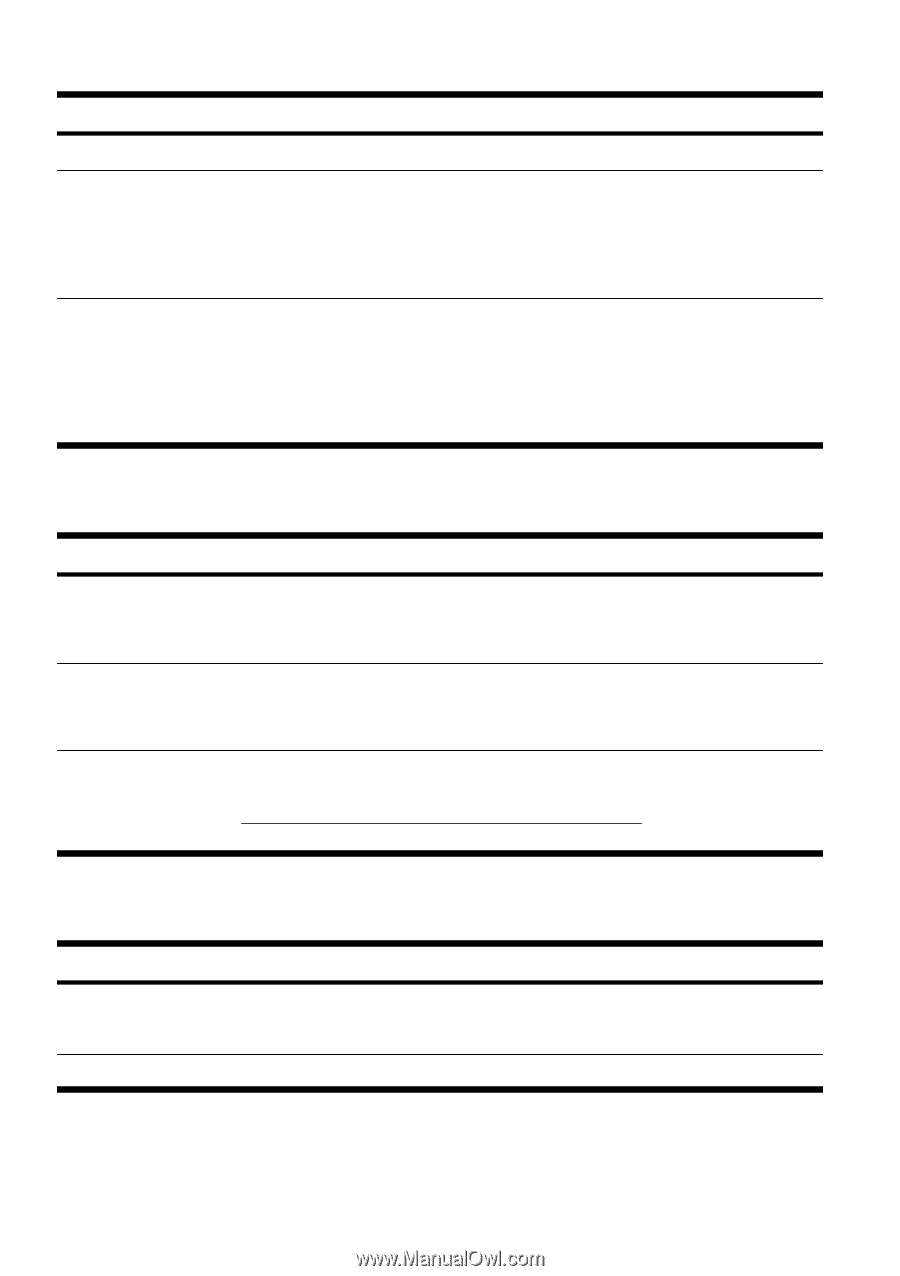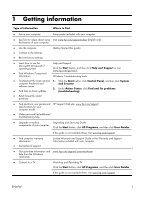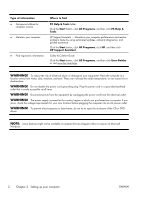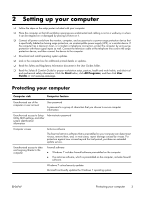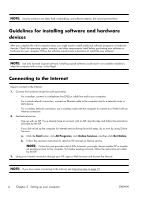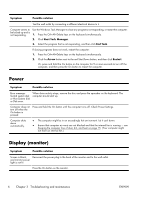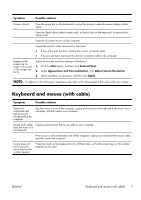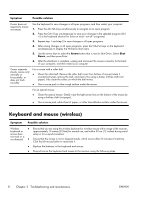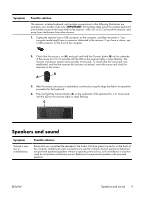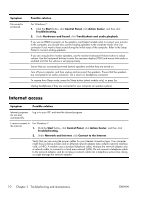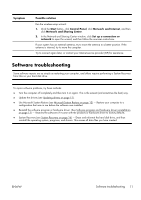HP Omni 100-5100 Getting Started Guide - Page 10
Power, Display (monitor
 |
View all HP Omni 100-5100 manuals
Add to My Manuals
Save this manual to your list of manuals |
Page 10 highlights
Symptom Possible solution Test the wall outlet by connecting a different electrical device to it. Computer seems to be locked up and is not responding. Use the Windows Task Manager to close any programs not responding, or restart the computer: 1. Press the Ctrl+Alt+Delete keys on the keyboard simultaneously. 2. Click Start Task Manager. 3. Select the program that is not responding, and then click End Task. If closing programs does not work, restart the computer: 1. Press the Ctrl+Alt+Delete keys on the keyboard simultaneously. 2. Click the Arrow button next to the red Shut Down button, and then click Restart. Or, press and hold the On button on the computer for 5 or more seconds to turn off the computer, and then press the On button to restart the computer. Power Symptom Possible solution Error message: Invalid system disk or Non-System disk or Disk error. When drive activity stops, remove the disc and press the spacebar on the keyboard. The computer should start up. Computer does not turn off when the On button is pressed. Press and hold the On button until the computer turns off. Check Power Settings. Computer shuts down automatically. ● The computer might be in an exceedingly hot environment. Let it cool down. ● Ensure that computer air vents are not blocked and that the internal fan is running - see Keeping the computer free of dust, dirt, and heat on page 15. (Your computer might not have an internal fan.) Display (monitor) Symptom Possible solution Screen is blank, Reconnect the power plug to the back of the monitor and to the wall outlet. and monitor power light is not lit. Press the On button on the monitor. 6 Chapter 3 Troubleshooting and maintenance ENWW