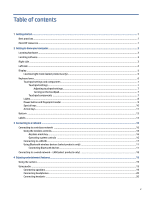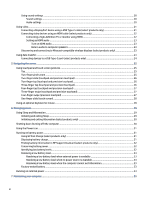HP Pavilion Aero 13 User Guide - Page 10
Getting started, Best practices, More HP resources
 |
View all HP Pavilion Aero 13 manuals
Add to My Manuals
Save this manual to your list of manuals |
Page 10 highlights
1 Getting started This computer is a powerful tool designed to enhance your work and entertainment. Read this chapter to learn about best practices after you set up your computer, fun things to do with your computer, and where to find additional HP resources. Best practices After you set up and register the computer, we recommend the following steps to get the most out of your smart investment: ● Back up your hard drive by creating recovery media. See Backing up, restoring, and recovering on page 53. ● If you haven't already done so, connect to a wired or wireless network. See details in Connecting to a network on page 16. ● Become familiar with the computer hardware and software. For more information, see Getting to know your computer on page 3 and Enjoying entertainment features on page 19. ● Update or purchase antivirus software. See Using antivirus software on page 42. ● Access HP Support Assistant app-For quick online support, open the HP Support Assistant app (select products only). HP Support Assistant optimizes computer performance and resolves problems using the latest software updates, diagnostic tools, and guided assistance. Select the Search icon in the taskbar, type support in the search box, and then select HP Support Assistant. More HP resources To locate resources that provide product details, how-to information, and more, use this table. Table 1-1 Additional information Resource Contents Setup Instructions ● Overview of computer setup and features HP support ● Online chat with an HP technician For HP support, go to http://www.hp.com/support, and ● follow the instructions to find your product. ● ‒ or - ● Select the Search icon in the taskbar, type support in the search box, and then select HP Support Assistant. ● Support telephone numbers Replacement parts videos (select products only) Maintenance and service guides HP service center locations ‒ or - Select the question mark icon in the taskbar. Safety & Comfort Guide To access this guide: ● Proper workstation setup ● Guidelines for posture and work habits that increase your comfort and decrease your risk of injury Getting started 1