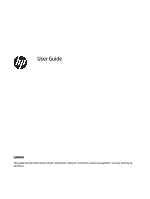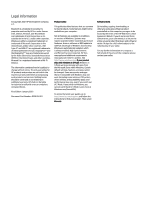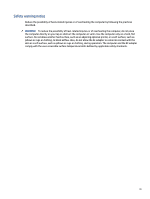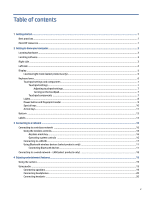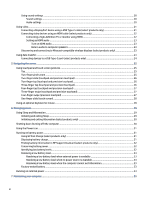Table of contents
1
Getting started
.......................................................................................................................................................................
1
Best practices
.....................................................................................................................................................................
1
More HP resources
.............................................................................................................................................................
1
2
Getting to know your computer
.............................................................................................................................................
3
Locating hardware
.............................................................................................................................................................
3
Locating software
..............................................................................................................................................................
3
Right side
...........................................................................................................................................................................
3
Left side
.............................................................................................................................................................................
4
Display
................................................................................................................................................................................
5
Low blue light mode (select products only)
..............................................................................................................
5
Keyboard area
....................................................................................................................................................................
6
Touchpad settings and components
.........................................................................................................................
7
Touchpad settings
..............................................................................................................................................
7
Adjusting touchpad settings
......................................................................................................................
7
Turning on the touchpad
............................................................................................................................
7
Touchpad components
......................................................................................................................................
7
Lights
..........................................................................................................................................................................
8
Power button and fingerprint reader
........................................................................................................................
9
Special keys
..............................................................................................................................................................
10
Action keys
...............................................................................................................................................................
11
Bottom
............................................................................................................................................................................
13
Labels
...............................................................................................................................................................................
13
3
Connecting to a network
.....................................................................................................................................................
16
Connecting to a wireless network
..................................................................................................................................
16
Using the wireless controls
......................................................................................................................................
16
Airplane mode key
...........................................................................................................................................
16
Operating system controls
.............................................................................................................................
16
Connecting to a WLAN
..............................................................................................................................................
17
Using Bluetooth wireless devices (select products only)
........................................................................................
17
Connecting Bluetooth devices
.........................................................................................................................
17
Connecting to a wired network—LAN (select products only)
........................................................................................
18
4
Enjoying entertainment features
........................................................................................................................................
19
Using the camera
.............................................................................................................................................................
19
Using audio
......................................................................................................................................................................
19
Connecting speakers
................................................................................................................................................
19
Connecting headphones
..........................................................................................................................................
20
Connecting headsets
...............................................................................................................................................
20
v