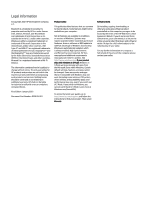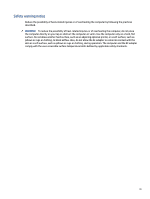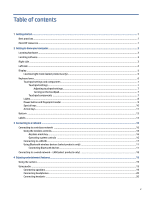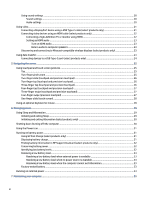Improving performance
...................................................................................................................................................
35
Using Disk Defragmenter
.........................................................................................................................................
35
Using Disk Cleanup
...................................................................................................................................................
35
Updating programs and drivers
.......................................................................................................................................
35
Updating both programs and drivers
......................................................................................................................
36
Updating programs only
..........................................................................................................................................
36
Updating drivers only
..............................................................................................................................................
36
Cleaning your computer
...................................................................................................................................................
36
Enabling HP Easy Clean (select products only)
.......................................................................................................
36
Removing dirt and debris from your computer
.......................................................................................................
37
Cleaning your computer with a disinfectant
...........................................................................................................
37
Caring for wood veneer (select products only)
.......................................................................................................
38
Traveling with or shipping your computer
......................................................................................................................
39
8
Securing your computer and information
...........................................................................................................................
40
Using passwords
..............................................................................................................................................................
40
Setting Windows passwords
....................................................................................................................................
40
Setting Setup Utility (BIOS) passwords
...................................................................................................................
41
Using Windows Hello (select products only)
...................................................................................................................
42
Using internet security software
.....................................................................................................................................
42
Using antivirus software
..........................................................................................................................................
42
Using firewall software
............................................................................................................................................
42
Installing software updates
.............................................................................................................................................
43
Using HP TechPulse (select products only)
.....................................................................................................................
43
Securing your wireless network
......................................................................................................................................
43
Backing up your software applications and information
................................................................................................
43
9
Using Setup Utility (BIOS)
....................................................................................................................................................
44
Starting Setup Utility (BIOS)
............................................................................................................................................
44
Updating Setup Utility (BIOS)
..........................................................................................................................................
44
Determining the BIOS version
.................................................................................................................................
44
Preparing for a BIOS update
....................................................................................................................................
45
Downloading a BIOS update
............................................................................................................................
45
Installing a BIOS update
...................................................................................................................................
45
10
Using HP PC Hardware Diagnostics
...................................................................................................................................
47
Using HP PC Hardware Diagnostics Windows (select products only)
.............................................................................
47
Using an HP PC Hardware Diagnostics Windows hardware failure ID code
............................................................
47
Accessing HP PC Hardware Diagnostics Windows
...................................................................................................
47
Accessing HP PC Hardware Diagnostics Windows from HP Support Assistant
..............................................
47
Accessing HP PC Hardware Diagnostics Windows from the Start menu (select products only)
....................
48
Downloading HP PC Hardware Diagnostics Windows
.............................................................................................
48
Downloading the latest HP PC Hardware Diagnostics Windows version from HP
..........................................
48
Downloading the HP PC Hardware Diagnostics Windows from the Microsoft Store
......................................
48
Downloading HP Hardware Diagnostics Windows by product name or number (select products only)
........
48
Installing HP PC Hardware Diagnostics Windows
....................................................................................................
49
vii