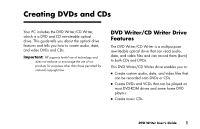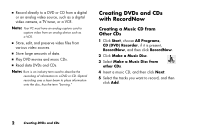HP Pavilion a200 HP Pavilion Desktop PCs - (English) DVD+RW Guide NA/CTO/SEA/A - Page 10
Add Files and Folders, RecordNow Help
 |
View all HP Pavilion a200 manuals
Add to My Manuals
Save this manual to your list of manuals |
Page 10 highlights
5 Add your data files to the file selection window: ■ Click the Add Files and Folders button, select your file, and then click Add. Repeat this step until all files are added. Or ■ Drag your file from your desktop or from anywhere in Windows Explorer into the file selection window. Repeat this step until all files are added. Note: You can rename your files in the file selection window by selecting and typing over the current name. This does not affect the original files on your hard disk drive. 6 Click Next when all of your files have been added. 7 Click OK to begin recording your files to disc. 8 Click Done when recording is complete. Click Help, and then click RecordNow Help for more information about recording data files with the RecordNow program. 6 Creating DVDs and CDs