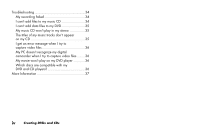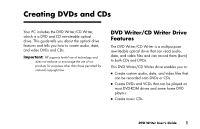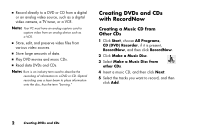HP Pavilion a200 HP Pavilion Desktop PCs - (English) DVD+RW Guide NA/CTO/SEA/A - Page 9
Storing Files on a DVD or CD
 |
View all HP Pavilion a200 manuals
Add to My Manuals
Save this manual to your list of manuals |
Page 9 highlights
■ As you add music files in the recording session, RecordNow calculates and displays the amount of recording time available to record additional music files. ■ You can't record song titles unless you make an exact copy of a music CD in your collection. ■ If you try to record more than a standard CD can hold, RecordNow displays a message warning you that it may not fit on your disc. Storing Files on a DVD or CD Unlike music CDs, data DVDs and CDs can be recorded in multiple sessions. 1 Click Start, choose All Programs, CD (DVD) Recorder, if it is present, RecordNow, and then click RecordNow. 2 Click Make a Data Disc. 3 Insert a blank or appendable CD-R, CD-RW, DVD+R, or DVD+RW disc into your drive, and then click Next. ■ If the disc is full, insert a blank or another appendable disc. If the disc has data recorded on it, files with the same name are recorded over (updated) and any new files are added. Or ■ If you are appending a disc, click Yes. Or ■ If you are erasing a rewriteable disc, click Erase. 4 To name your disc, select Volume Label, and then type your name over it. RecordNow will assign a name based on the recording date if you don't type in a name. DVD Writer User's Guide 5