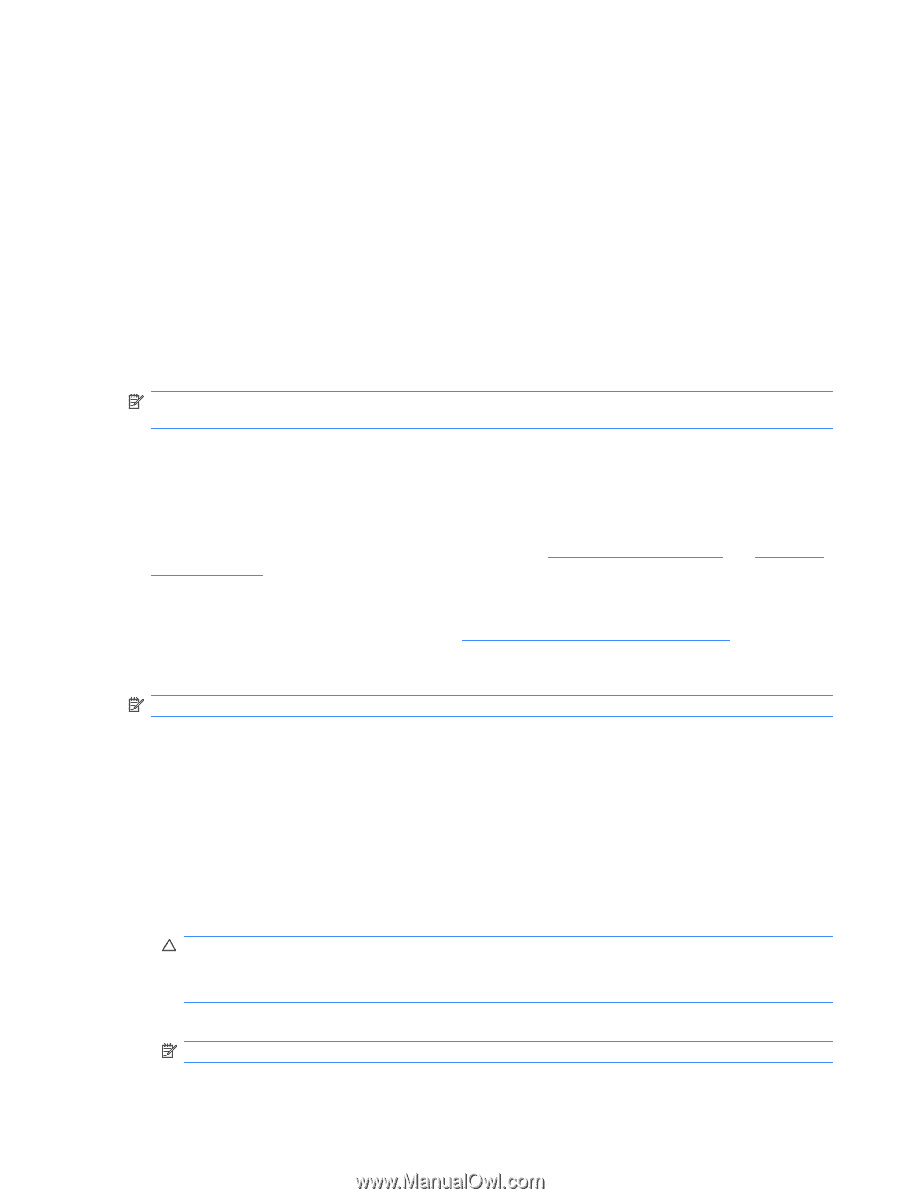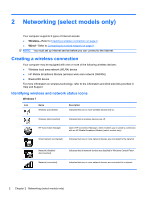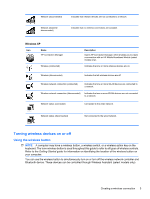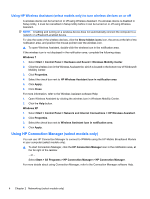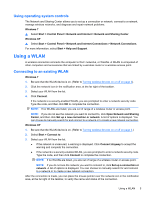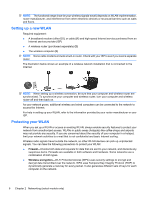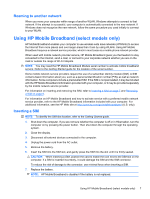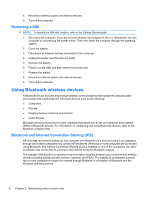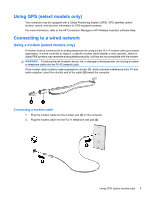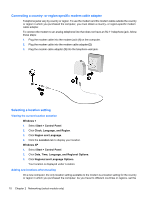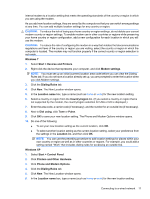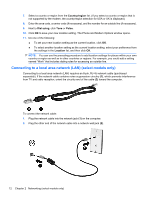HP Pavilion dm1-3000 HP Notebook Reference Guide - Windows 7 - Page 17
Roaming to another network, Using HP Mobile Broadband (select models only), Inserting a SIM
 |
View all HP Pavilion dm1-3000 manuals
Add to My Manuals
Save this manual to your list of manuals |
Page 17 highlights
Roaming to another network When you move your computer within range of another WLAN, Windows attempts to connect to that network. If the attempt is successful, your computer is automatically connected to the new network. If Windows does not recognize the new network, follow the same procedure you used initially to connect to your WLAN. Using HP Mobile Broadband (select models only) HP Mobile Broadband enables your computer to use wireless wide area networks (WWANs) to access the Internet from more places and over larger areas than it can by using WLANs. Using HP Mobile Broadband requires a network service provider, which in most cases is a mobile phone network provider. When used with mobile network provider service, HP Mobile Broadband gives you the freedom to stay connected to the Internet, send e-mail, or connect to your corporate network whether you are on the road or outside the range of Wi-Fi hotspots. NOTE: You may need the HP Mobile Broadband Module serial number to activate mobile broadband service. Refer to the Getting Started guide for the location of the serial number. Some mobile network service providers require the use of a subscriber identity module (SIM). A SIM contains basic information about you, such as a personal identification number (PIN), as well as network information. Some computers include a preinstalled SIM. If the SIM is not preinstalled, it may be included with the HP Mobile Broadband information provided with your computer, or it may be provided separately by the mobile network service provider. For information on inserting and removing the SIM, refer to Inserting a SIM on page 7 and Removing a SIM on page 8. For information on HP Mobile Broadband and how to activate service with a preferred mobile network service provider, refer to the HP Mobile Broadband information included with your computer. For additional information, see the HP Web site at http://www.hp.com/go/mobilebroadband (U.S. only). Inserting a SIM NOTE: To identify the SIM slot location, refer to the Getting Started guide. 1. Shut down the computer. If you are not sure whether the computer is off or in Hibernation, turn the computer on by pressing the power button. Then shut down the computer through the operating system. 2. Close the display. 3. Disconnect all external devices connected to the computer. 4. Unplug the power cord from the AC outlet. 5. Remove the battery. 6. Insert the SIM into the SIM slot, and gently press the SIM into the slot until it is firmly seated. CAUTION: When inserting a SIM, position the card to match the icon next to the SIM slot on the computer. If a SIM is inserted incorrectly, it could damage the SIM and the SIM connector. To reduce the risk of damage to the connector, use minimal force when inserting a SIM. 7. Replace the battery. NOTE: HP Mobile Broadband is disabled if the battery is not replaced. Using HP Mobile Broadband (select models only) 7