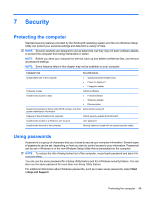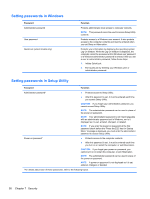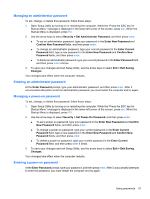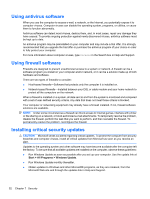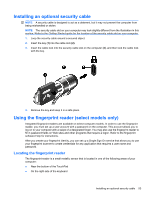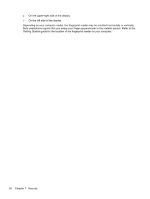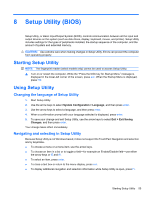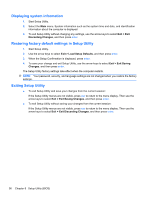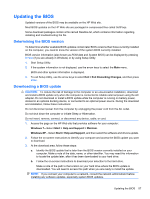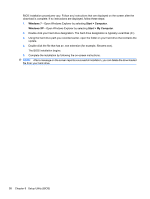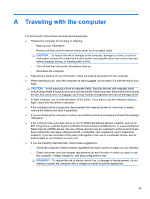HP Pavilion dm1-3000 HP Notebook Reference Guide - Windows 7 - Page 64
Getting Started, guide for the location of the fingerprint reader on your computer.
 |
View all HP Pavilion dm1-3000 manuals
Add to My Manuals
Save this manual to your list of manuals |
Page 64 highlights
● On the upper-right side of the display ● On the left side of the display Depending on your computer model, the fingerprint reader may be oriented horizontally or vertically. Both orientations require that you swipe your finger perpendicular to the metallic sensor. Refer to the Getting Started guide for the location of the fingerprint reader on your computer. 54 Chapter 7 Security
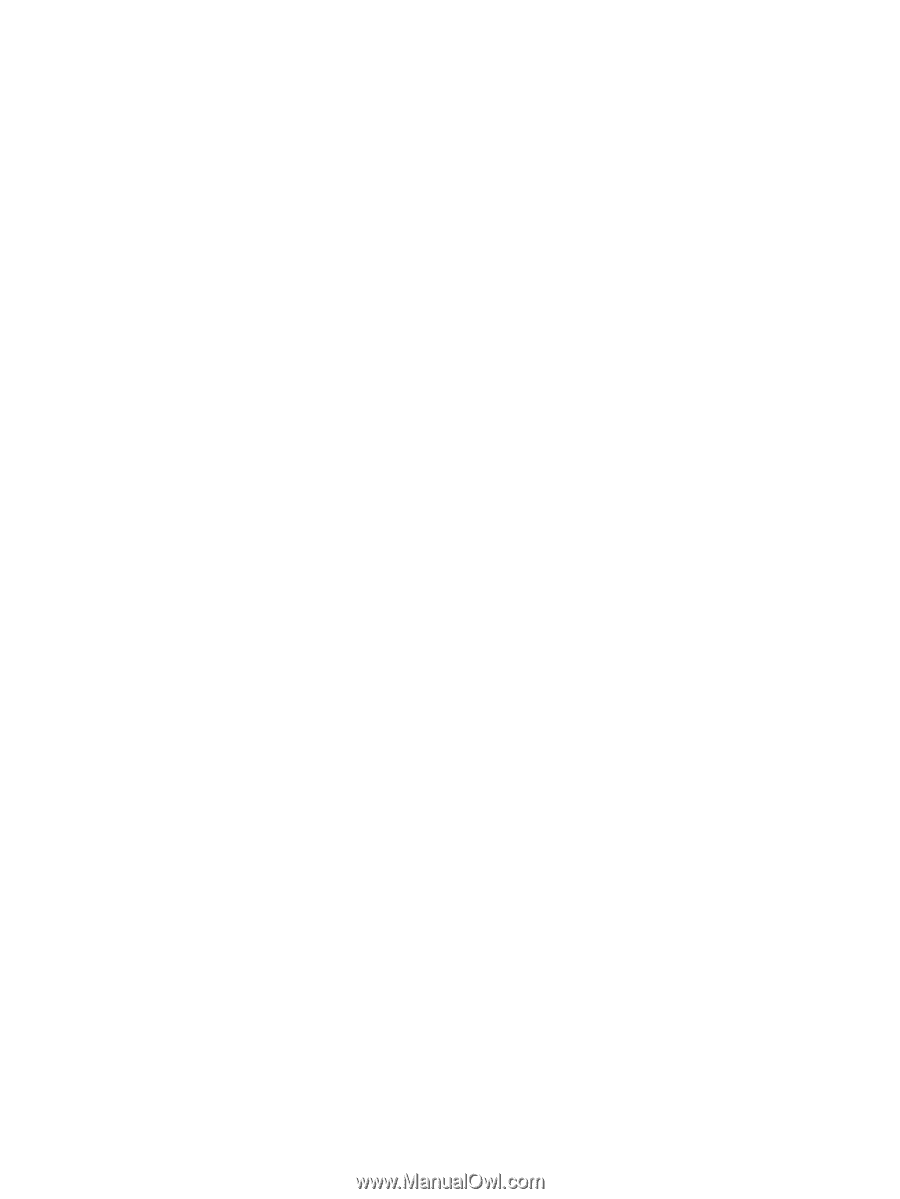
●
On the upper-right side of the display
●
On the left side of the display
Depending on your computer model, the fingerprint reader may be oriented horizontally or vertically.
Both orientations require that you swipe your finger perpendicular to the metallic sensor. Refer to the
Getting Started
guide for the location of the fingerprint reader on your computer.
54
Chapter 7
Security