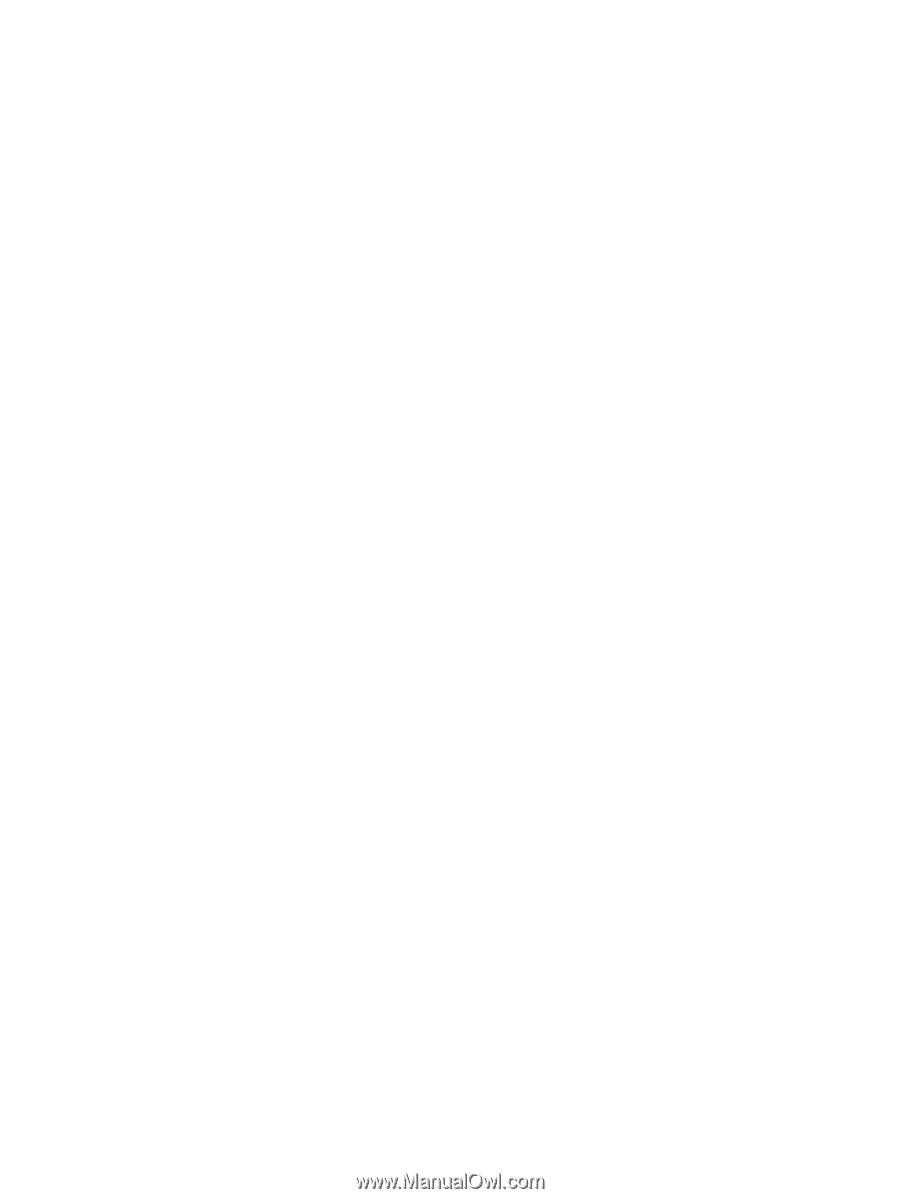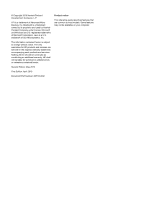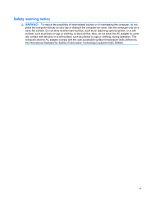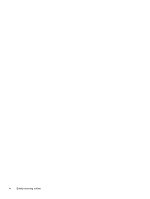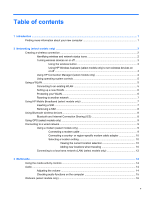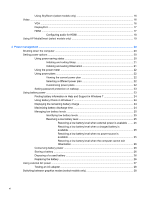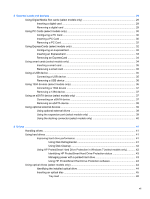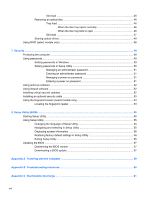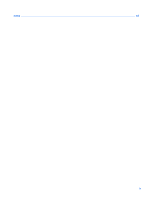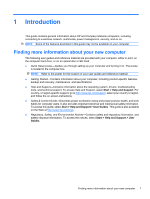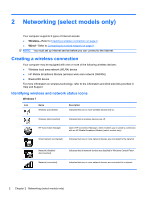5
External cards and devices
..........................................................................................................................
29
Using Digital Media Slot cards (select models only)
..........................................................................
29
Inserting a digital card
........................................................................................................
29
Removing a digital card
.....................................................................................................
29
Using PC Cards (select models only)
.................................................................................................
30
Configuring a PC Card
.......................................................................................................
30
Inserting a PC Card
...........................................................................................................
30
Removing a PC Card
.........................................................................................................
32
Using ExpressCards (select models only)
..........................................................................................
32
Configuring an ExpressCard
..............................................................................................
32
Inserting an ExpressCard
..................................................................................................
33
Removing an ExpressCard
................................................................................................
34
Using smart cards (select models only)
.............................................................................................
34
Inserting a smart card
........................................................................................................
35
Removing a smart card
......................................................................................................
35
Using a USB device
...........................................................................................................................
35
Connecting a USB device
..................................................................................................
35
Removing a USB device
....................................................................................................
36
Using 1394 devices (select models only)
...........................................................................................
36
Connecting a 1394 device
.................................................................................................
37
Removing a 1394 device
...................................................................................................
37
Using an eSATA device (select models only)
....................................................................................
37
Connecting an eSATA device
............................................................................................
37
Removing an eSATA device
..............................................................................................
38
Using optional external devices
..........................................................................................................
39
Using optional external drives
............................................................................................
39
Using the expansion port (select models only)
..................................................................
39
Using the docking connector (select models only)
............................................................
40
6
Drives
.............................................................................................................................................................
41
Handling drives
...................................................................................................................................
41
Using hard drives
...............................................................................................................................
41
Improving hard drive performance
.....................................................................................
41
Using Disk Defragmenter
..................................................................................
41
Using Disk Cleanup
...........................................................................................
42
Using HP ProtectSmart Hard Drive Protection in Windows 7 (select models only)
...........
42
Identifying HP ProtectSmart Hard Drive Protection status
................................
43
Managing power with a parked hard drive
........................................................
43
Using HP ProtectSmart Hard Drive Protection software
...................................
43
Using optical drives (select models only)
...........................................................................................
44
Identifying the installed optical drive
..................................................................................
44
Inserting an optical disc
.....................................................................................................
45
Tray load
...........................................................................................................
45
vii