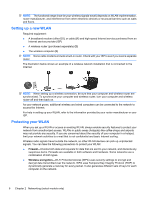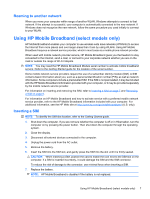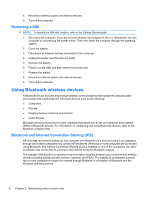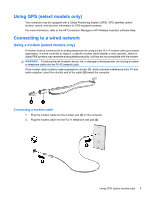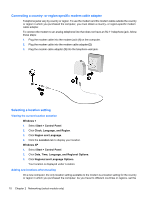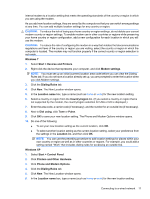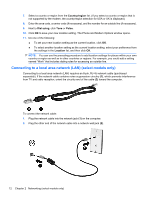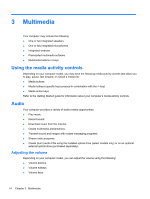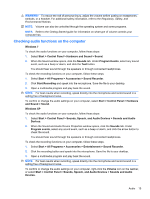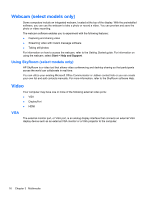HP Pavilion dm1-3000 HP Notebook Reference Guide - Windows 7 - Page 21
Printers and Other Hardware, Phone and Modem Options
 |
View all HP Pavilion dm1-3000 manuals
Add to My Manuals
Save this manual to your list of manuals |
Page 21 highlights
internal modem to a location setting that meets the operating standards of the country or region in which you are using the modem. As you add new location settings, they are saved by the computer so that you can switch among settings at any time. You can add multiple location settings for any country or region. CAUTION: To reduce the risk of losing your home country or region settings, do not delete your current modem country or region settings. To enable modem use in other countries or regions while preserving your home country or region configuration, add a new configuration for each location in which you will use the modem. CAUTION: To reduce the risk of configuring the modem in a way that violates the telecommunications regulations and laws of the country or region you are visiting, select the country or region in which the computer is located. The modem may not function properly if the correct country or region selection is not made. Windows 7 1. Select Start > Devices and Printers. 2. Right-click the device that represents your computer, and click Modem settings. NOTE: You must set up an initial (current) location area code before you can view the Dialing Rules tab. If you do not have a location already set up, you are prompted to enter the location when you click Modem settings. 3. Click the Dialing Rules tab. 4. Click New. The New Location window opens. 5. In the Location name box, type a name (such as home or work) for the new location setting. 6. Select a country or region from the Country/region list. (If you select a country or region that is not supported by the modem, the country/region selection for USA or UK is displayed.) 7. Enter the area code, a carrier code (if necessary), and the number for an outside line (if necessary). 8. Next to Dial using, click Tone or Pulse. 9. Click OK to save your new location setting. The Phone and Modem Options window opens. 10. Do one of the following: ● To set your new location setting as the current location, click OK. ● To select another location setting as the current location setting, select your preference from the settings in the Location list, and then click OK. NOTE: You can use the preceding procedure to add location settings for places within your own country or region as well as in other countries or regions. For example, you could add a setting named "Work" that includes dialing rules for accessing an outside line. Windows XP 1. Select Start > Control Panel. 2. Click Printers and Other Hardware. 3. Click Phone and Modem Options. 4. Click the Dialing Rules tab. 5. Click New. The New Location window opens. 6. In the Location name box, type a name (such as home or work) for the new location setting. Connecting to a wired network 11