HP Pavilion dv3-2000 Multimedia - Windows Vista - Page 12
Installing multimedia software from a disc
 |
View all HP Pavilion dv3-2000 manuals
Add to My Manuals
Save this manual to your list of manuals |
Page 12 highlights
- or - 1. Insert a disc into the optical drive. An AutoPlay dialog box opens. 2. Click a multimedia task from the list, and then choose the software you want to use for that task. Installing multimedia software from a disc 1. Insert the disc into the optical drive. 2. When the installation wizard opens, follow the on-screen instructions. 3. Restart the computer if prompted to do so. 8 Chapter 2 Multimedia software
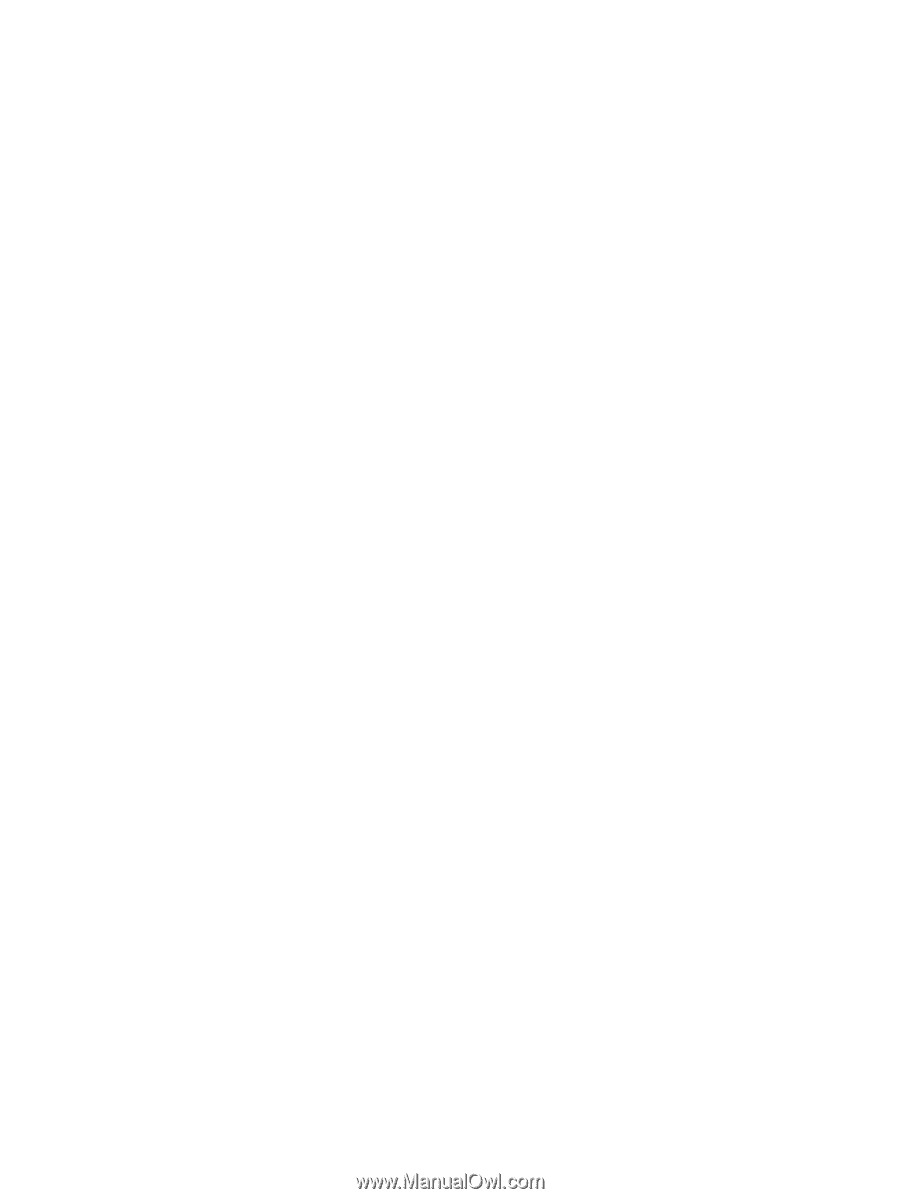
– or –
1.
Insert a disc into the optical drive.
An AutoPlay dialog box opens.
2.
Click a multimedia task from the list, and then choose the software you want to use for that task.
Installing multimedia software from a disc
1.
Insert the disc into the optical drive.
2.
When the installation wizard opens, follow the on-screen instructions.
3.
Restart the computer if prompted to do so.
8
Chapter 2
Multimedia software














