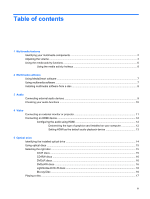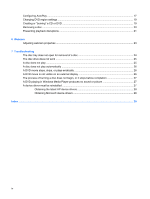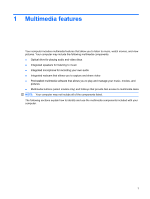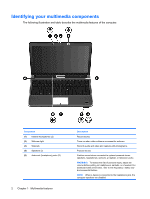HP Pavilion dv3-2000 Multimedia - Windows Vista - Page 8
Adjusting the volume, Volume, Open Volume Mixer, Properties, Notification Area
 |
View all HP Pavilion dv3-2000 manuals
Add to My Manuals
Save this manual to your list of manuals |
Page 8 highlights
Adjusting the volume You can adjust the volume using the following controls: ● Computer volume buttons: ◦ To mute or restore volume, press the mute button (1). ◦ To decrease volume, slide your finger across the volume scroll zone from right to left, or tap the minus (-) sign (2). ◦ To increase volume, slide your finger across the volume scroll zone from left to right, or tap the plus (+) sign (3). NOTE: The tapping sound made by the volume button is enabled at the factory. You can disable the sound in the Setup Utility (f10). ● Windows® volume control: a. Click the Volume icon in the notification area, at the far right of the taskbar. b. Increase or decrease the volume by moving the slider up or down. Click the Mute icon to mute the volume. - or - a. Right-click the Volume icon in the notification area, and then click Open Volume Mixer. b. In the Master Volume column, increase or decrease the volume by moving the Volume sliders up or down. You can also mute the volume by clicking the Mute icon. If the Volume icon is not displayed in the notification area, follow these steps to add it: a. Right-click in the notification area, and then click Properties. b. Click the Notification Area tab. 4 Chapter 1 Multimedia features