HP Pavilion dv3-2000 Multimedia - Windows Vista - Page 30
A disc does not play automatically, A DVD movie stops, skips, or plays erratically
 |
View all HP Pavilion dv3-2000 manuals
Add to My Manuals
Save this manual to your list of manuals |
Page 30 highlights
A disc does not play automatically 1. Select Start > Control Panel > AutoPlay. 2. Confirm that the Use AutoPlay for all media and devices check box is selected. 3. Click Save. A CD, DVD, or BD should now start automatically when it is inserted into the optical drive. A DVD movie stops, skips, or plays erratically ● Clean the disc. ● Conserve system resources by trying the following suggestions: ◦ Log off the Internet. ◦ Change the color properties of the desktop: 1. Right-click on a blank area of the computer desktop, and select Personalize > Display Settings. 2. Set Colors to Medium (16 bit), if this setting is not already selected. ◦ Disconnect external devices, such as a printer, scanner, camera, or handheld device. A DVD movie is not visible on an external display 1. If both the computer display and an external display are turned on, press fn+f4 one or more times to switch between the 2 displays. 2. Configure the monitor settings to make the external display primary: a. Right-click on a blank area of the computer desktop, and select Personalize > Display Settings. b. Specify a primary display and a secondary display. NOTE: When using both displays, the DVD image will not appear on any display designated as the secondary display. To get information about a multimedia question not covered in this guide, go to Start > Help and Support. 26 Chapter 7 Troubleshooting