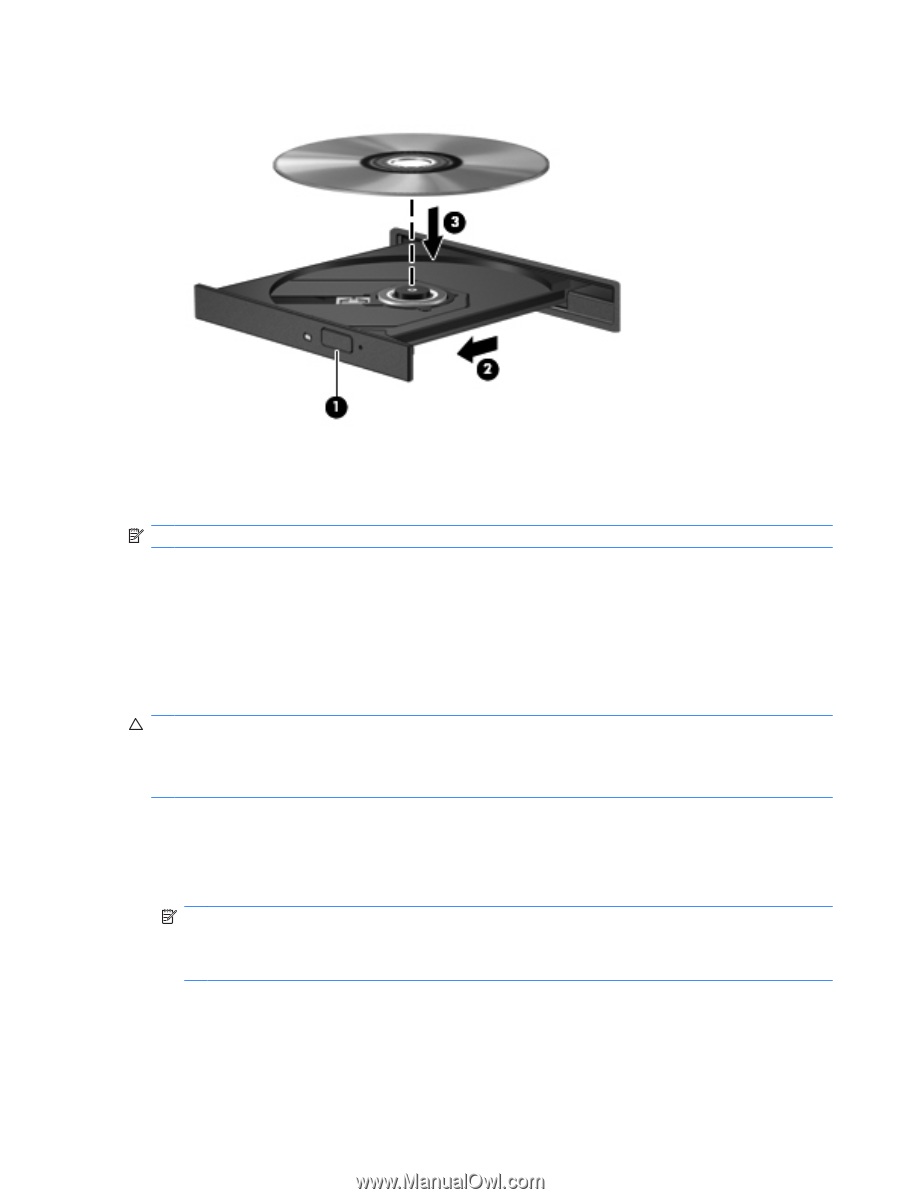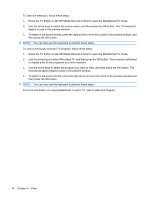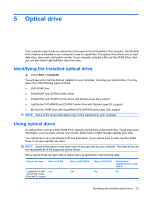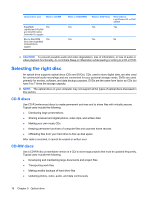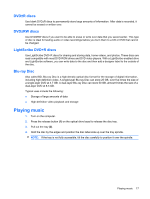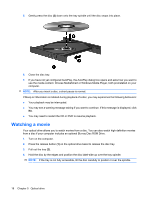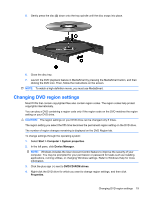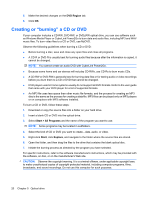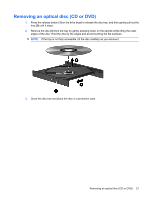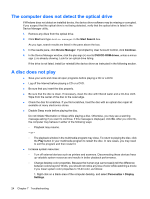HP Pavilion dv4-1600 Multimedia - Windows Vista - Page 23
Changing DVD region settings, Start, Computer, System properties, Device Manager, DVD/CD-ROM drives
 |
View all HP Pavilion dv4-1600 manuals
Add to My Manuals
Save this manual to your list of manuals |
Page 23 highlights
5. Gently press the disc (3) down onto the tray spindle until the disc snaps into place. 6. Close the disc tray. 7. Launch the DVD playback feature in MediaSmart by pressing the MediaSmart button, and then clicking the DVD icon. Then, follow the instructions on the screen. NOTE: To watch a high-definition movie, you must use MediaSmart. Changing DVD region settings Most DVDs that contain copyrighted files also contain region codes. The region codes help protect copyrights internationally. You can play a DVD containing a region code only if the region code on the DVD matches the region setting on your DVD drive. CAUTION: The region settings on your DVD drive can be changed only 5 times. The region setting you select the fifth time becomes the permanent region setting on the DVD drive. The number of region changes remaining is displayed on the DVD Region tab. To change settings through the operating system: 1. Select Start > Computer > System properties. 2. In the left pane, click Device Manager. NOTE: Windows includes the User Account Control feature to improve the security of your computer. You may be prompted for your permission or password for tasks such as installing applications, running utilities, or changing Windows settings. Refer to Windows Help for more information. 3. Click the plus sign (+) next to DVD/CD-ROM drives. 4. Right-click the DVD drive for which you want to change region settings, and then click Properties. Changing DVD region settings 19