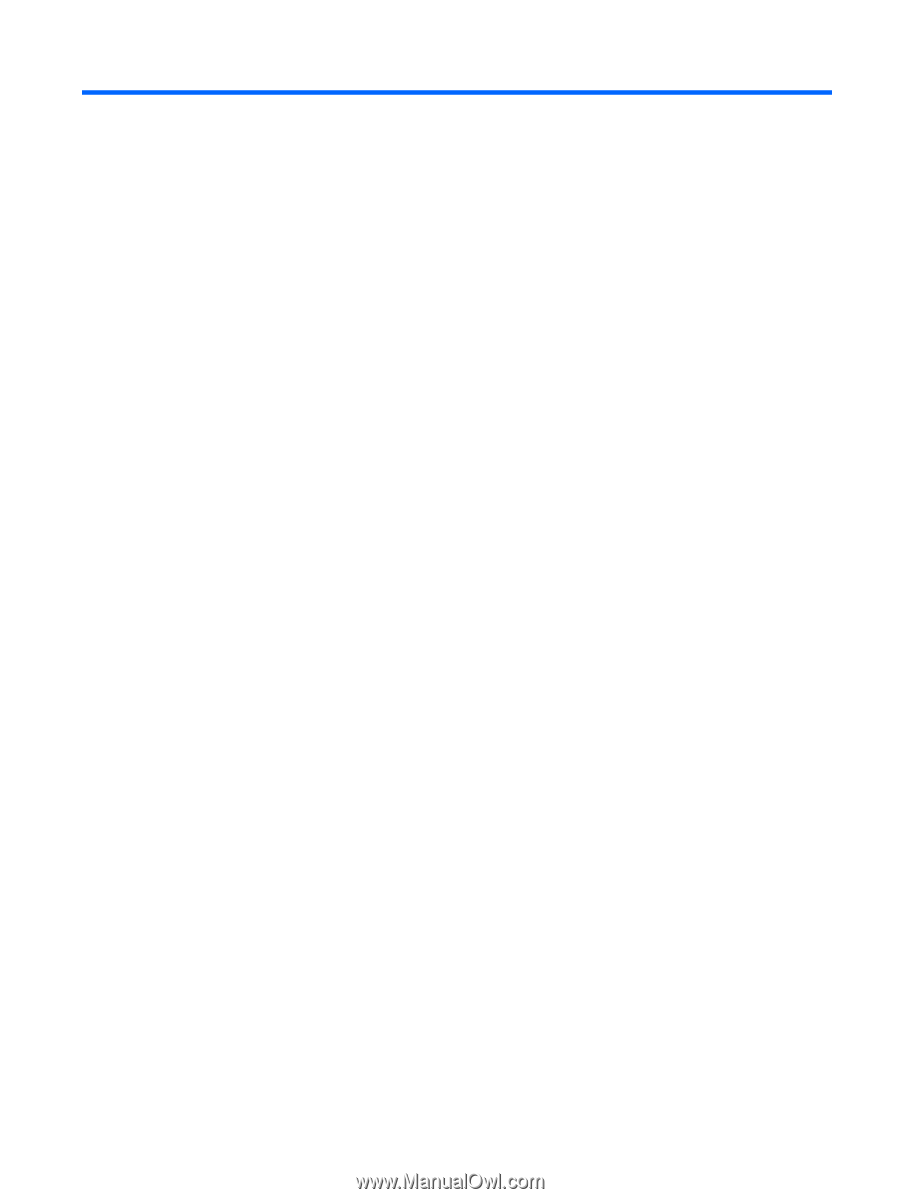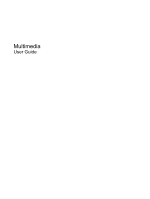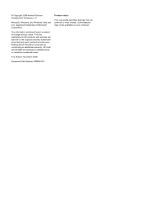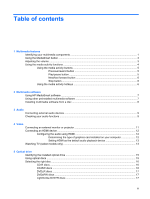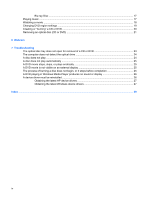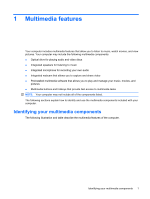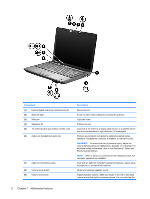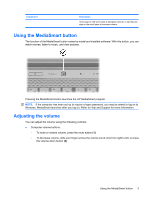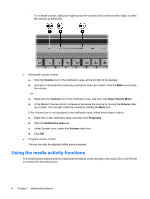Table of contents
1
Multimedia features
Identifying your multimedia components
..............................................................................................
1
Using the MediaSmart button
...............................................................................................................
3
Adjusting the volume
............................................................................................................................
3
Using the media activity functions
........................................................................................................
4
Using the media activity buttons
..........................................................................................
5
Previous/rewind button
........................................................................................
5
Play/pause button
...............................................................................................
5
Next/fast forward button
......................................................................................
6
Stop button
..........................................................................................................
6
Using the media activity hotkeys
.........................................................................................
6
2
Multimedia software
Using HP MediaSmart software
...........................................................................................................
7
Using other preinstalled multimedia software
.......................................................................................
7
Installing multimedia software from a disc
............................................................................................
8
3
Audio
Connecting external audio devices
......................................................................................................
9
Checking your audio functions
.............................................................................................................
9
4
Video
Connecting an external monitor or projector
......................................................................................
11
Connecting an HDMI device
...............................................................................................................
12
Configuring the audio using HDMI
.....................................................................................
12
Determining the type of graphics card installed on your computer
...................
12
Setting HDMI as the default audio playback device
..........................................
13
Watching TV (select models only)
......................................................................................................
13
5
Optical drive
Identifying the installed optical drive
...................................................................................................
15
Using optical discs
..............................................................................................................................
15
Selecting the right disc
.......................................................................................................................
16
CD-R discs
.........................................................................................................................
16
CD-RW discs
.....................................................................................................................
16
DVD±R discs
.....................................................................................................................
17
DVD±RW discs
..................................................................................................................
17
LightScribe DVD+R discs
..................................................................................................
17
iii