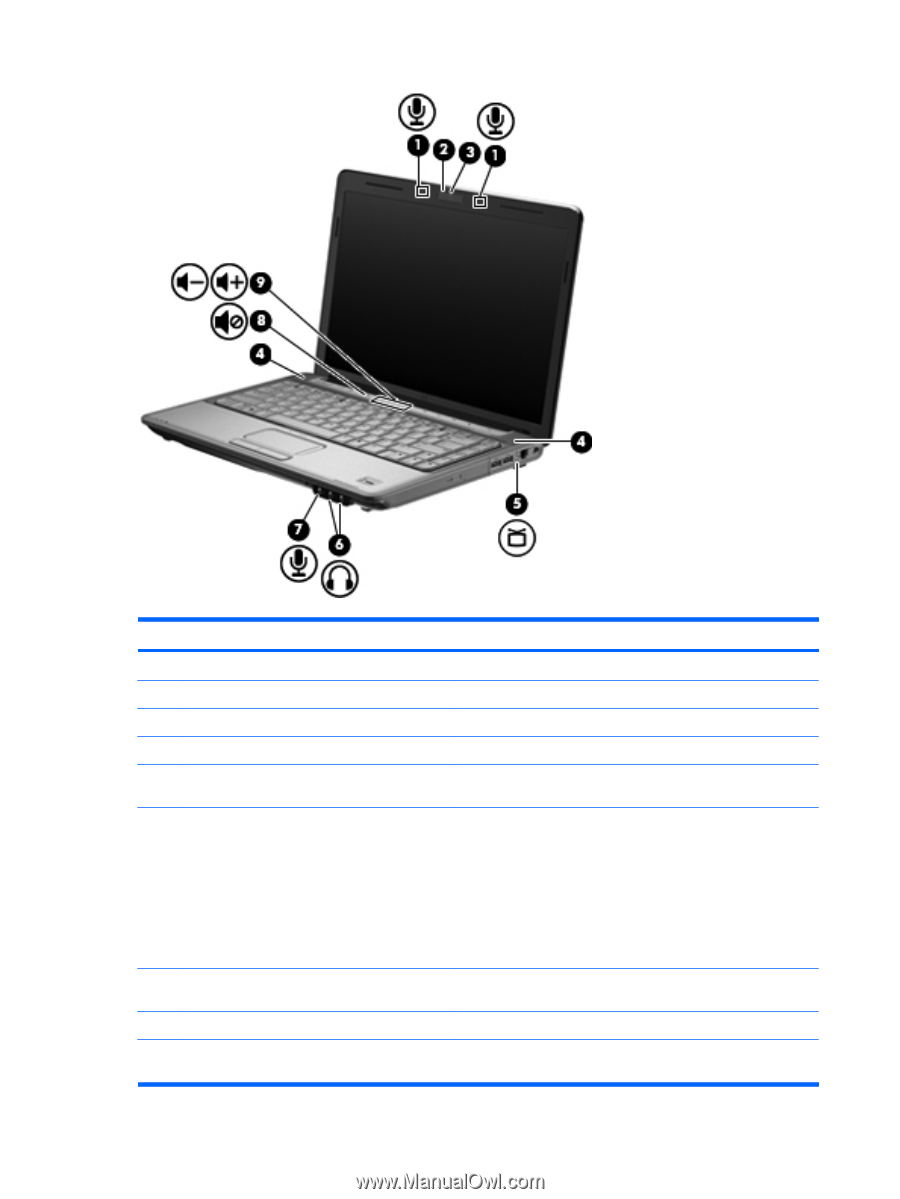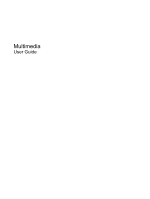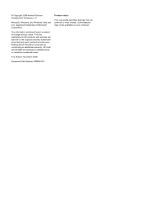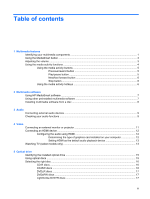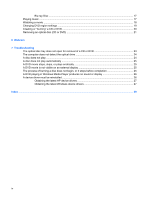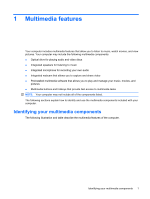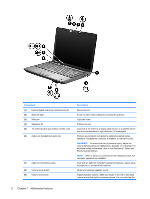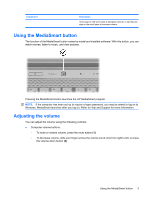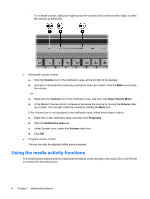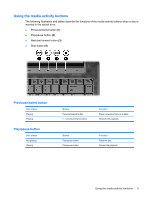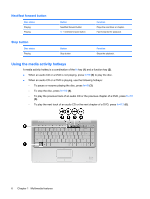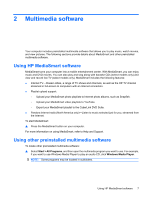HP Pavilion dv4-1600 Multimedia - Windows Vista - Page 6
Multimedia features, Component, Description, WARNING
 |
View all HP Pavilion dv4-1600 manuals
Add to My Manuals
Save this manual to your list of manuals |
Page 6 highlights
Component (1) Internal digital dual array microphones (2) (2) Webcam light (3) Webcam (4) Speakers (2) (5) TV antenna/cable jack (select models only) (6) Audio-out (headphone) jacks (2) (7) Audio-in (microphone) jack (8) Volume mute button (9) Volume scroll zone Description Record sound. Turns on when video software accesses the webcam. Captures video. Produce sound. Connects a TV antenna, a digital cable device, or a satellite device that receives standard or high-definition TV broadcasts. Produce sound when connected to optional powered stereo speakers, headphones, earbuds, a headset, or television audio. WARNING! To reduce the risk of personal injury, adjust the volume before putting on headphones, earbuds, or a headset. For additional safety information, refer to the Regulatory, Safety and Environmental Notices. NOTE: When a device is connected to the headphone jack, the computer speakers are disabled. Connects an optional computer headset microphone, stereo array microphone, or monaural microphone. Mutes and restores speaker sound. Adjusts speaker volume. Slide your finger to the left to decrease volume and to the right to increase volume. You can also tap the 2 Chapter 1 Multimedia features