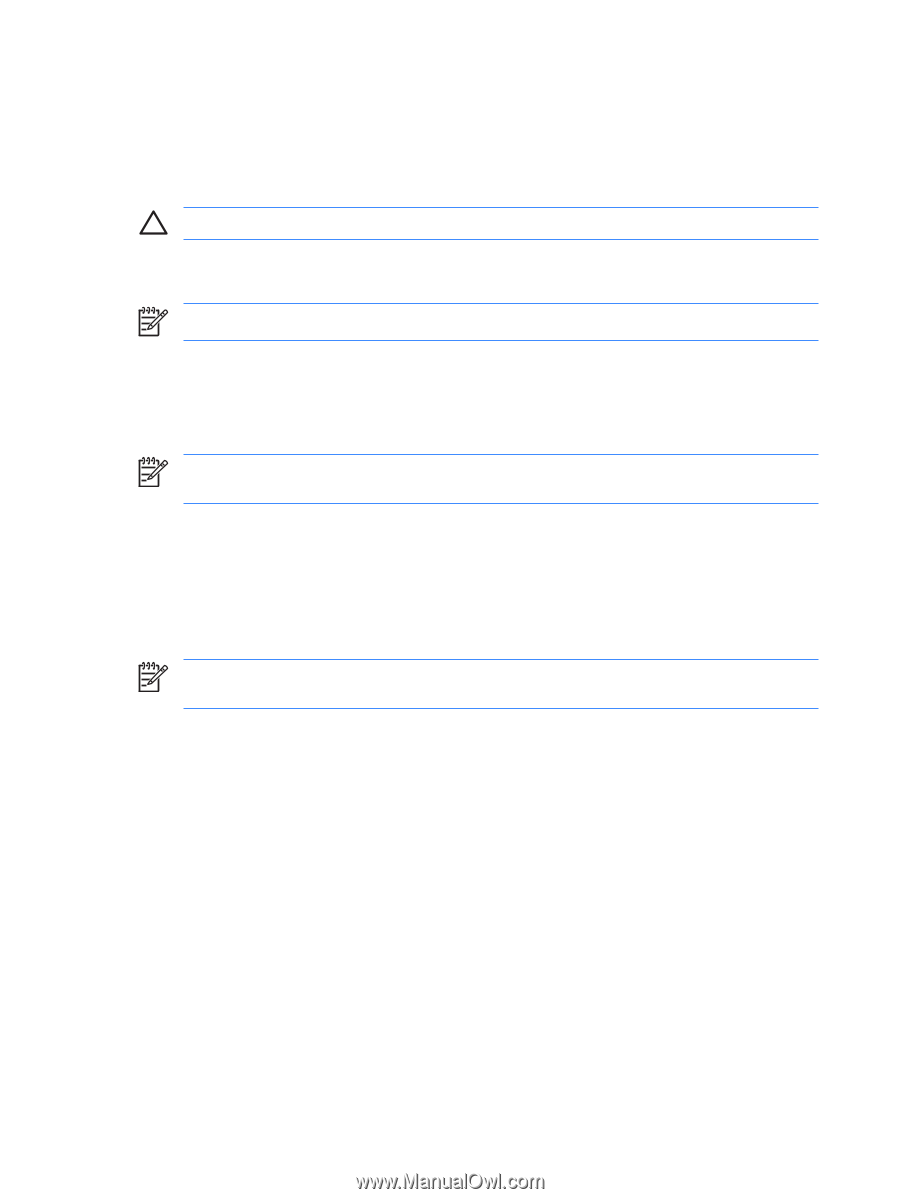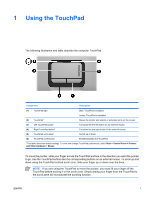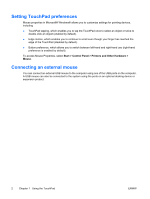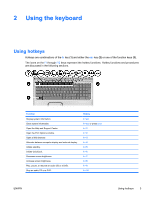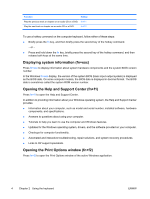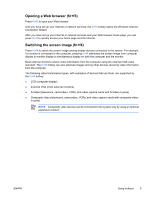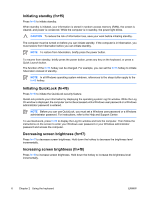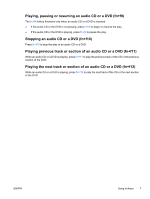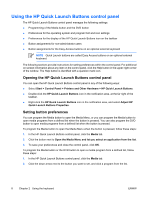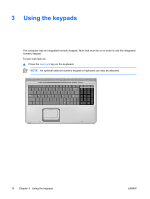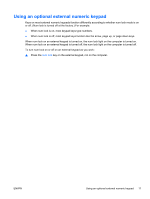HP Pavilion dv6000 TouchPad and Keyboard - Windows XP - Page 10
Initiating standby (fn+f5), Initiating QuickLock (fn+f6), Decreasing screen brightness (fn+f7) - ram
 |
View all HP Pavilion dv6000 manuals
Add to My Manuals
Save this manual to your list of manuals |
Page 10 highlights
Initiating standby (fn+f5) Press fn+f5 to initiate standby. When standby is initiated, your information is stored in random access memory (RAM), the screen is cleared, and power is conserved. While the computer is in standby, the power light blinks. CAUTION To reduce the risk of information loss, save your work before initiating standby. The computer must be turned on before you can initiate standby. If the computer is in hibernation, you must restore from hibernation before you can initiate standby. NOTE To restore from hibernation, briefly press the power button. To resume from standby, briefly press the power button, press any key on the keyboard, or press a Quick Launch button. The function of the fn+f5 hotkey can be changed. For example, you can set the fn+f5 hotkey to initiate hibernation instead of standby. NOTE In all Windows operating system windows, references to the sleep button apply to the fn+f5 hotkey. Initiating QuickLock (fn+f6) Press fn+f6 to initiate the QuickLock security feature. QuickLock protects your information by displaying the operating system Log On window. While the Log On window is displayed, the computer cannot be accessed until a Windows user password or a Windows administrator password is entered. NOTE Before you can use QuickLock, you must set a Windows user password or a Windows administrator password. For instructions, refer to the Help and Support Center. To use QuickLock, press fn+f6 to display the Log On window and lock the computer. Then follow the instructions on the screen to enter your Windows user password or your Windows administrator password and access the computer. Decreasing screen brightness (fn+f7) Press fn+f7 to decrease screen brightness. Hold down the hotkey to decrease the brightness level incrementally. Increasing screen brightness (fn+f8) Press fn+f8 to increase screen brightness. Hold down the hotkey to increase the brightness level incrementally. 6 Chapter 2 Using the keyboard ENWW